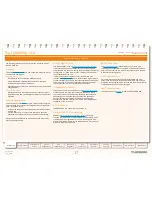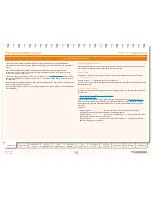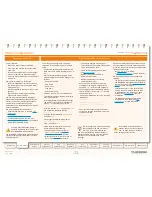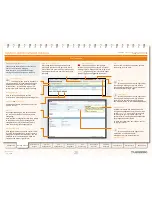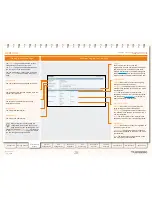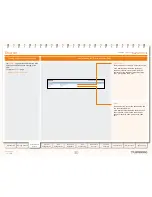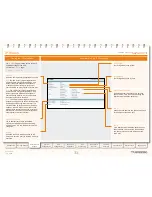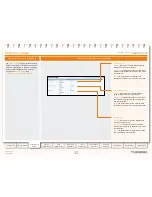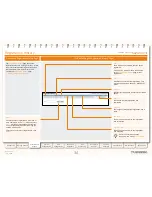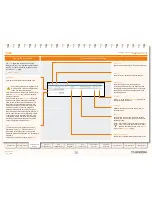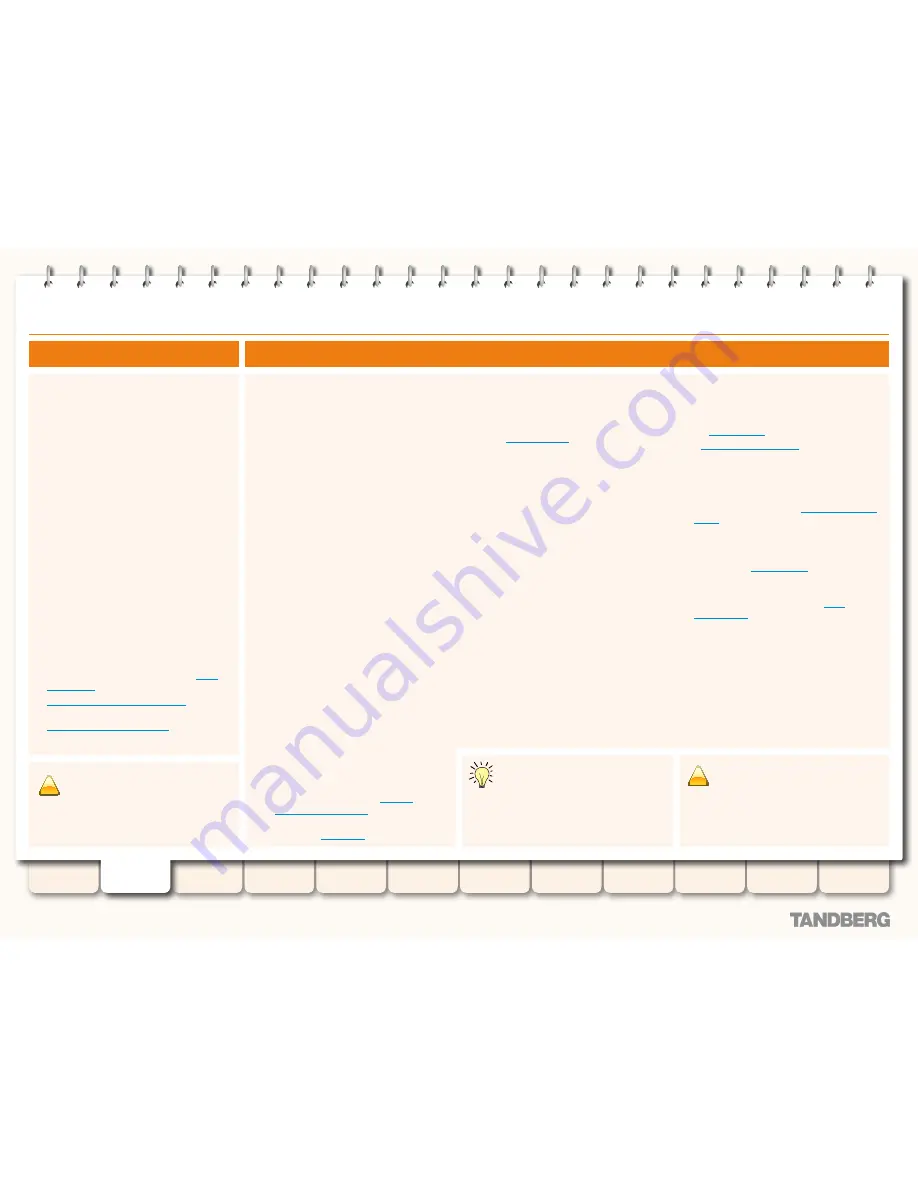
21
D14049.04
JULY 2008
Grey Headline
(continued)
To set the initial configuration using a PC
connected to the VCS DATA port via a serial
cable:
Connect the supplied serial cable from the
1.
DATA port on the VCS to the COM port on a
PC.
Start a terminal emulator program on the
2.
PC and configure it to use the DATA port as
follows:
baud rate 115200
•
data bits: 8
•
parity: none
•
stop bits: 1
•
flow control: none.
•
Power on the unit (if it is not already on).
3.
The terminal emulator program will display
start up information.
After approximately 2 minutes you will get
the login prompt (if the unit is already on,
press
Enter
to get the login prompt):
tandberg login:
Enter the username
4.
admin
and press
Enter
.
You will get the password prompt:
Password:
Enter the default password of
5.
TANDBERG
and press
Enter
.
You will get the install wizard prompt:
Run install wizard [n]:
Type
y
and press
Enter
.
Follow the prompts given by the install
6.
wizard to specify the following:
The password you want to use for
a.
your
admin
account. See
Default
Administrator Account
for details.
Whether you wish to use IPv4, IPv6 or
b.
Both. See
IP Protocol
for details.
The LAN1 IP address of the system.
c.
The LAN1 IPv4 subnet mask of the system
d.
(if you have selected IPv4).
The IP default gateway of the system.
e.
The
f.
ethernet speed
.
Whether you want to use SSH to
g.
administer the system.
Whether you want to use Telnet to
h.
administer the system.
Once the wizard is finished you will be
7.
prompted to log in again. Login with the
username
admin
and your new password.
You will again get the install wizard prompt;
8.
this time select
n
and press
Enter
in order
to skip the wizard.
A welcome message similar to the following
will appear:
Welcome to
TANDBERG VCS Release X3.0
SW Release Date: 2008-07-01
OK
You must now reboot the system in order
9.
for the new settings take effect. To do this,
type the command:
xCommand boot
•
Once it has rebooted, the VCS is ready to use.
You can continue to use the serial connection,
or you can connect to the system remotely over
IP using either or both:
the
•
web interface
via HTTPS
a
•
command line interface
via SSH or Telnet.
We recommend that you now configure the
following:
The system name of the VCS. This is used by
•
the TANDBERG Management Suite (TMS) to
identify the system. See
About the System
Name
for more information.
Automatic discovery. If you have multiple
•
VCSs in the same network you may want
to disable automatic discovery on some
of them. See
Auto Discover
for more
information.
The DNS server address (if URI dialing
•
or FQDNs are to be used). See
DNS
configuration
for more information.
To start the VCS:
Ensure the power cable is connected.
1.
Ensure the LAN cable is connected to the
2.
LAN1 port.
Turn on the power switch on the back right
3.
of the unit (adjacent to the power cable).
Press the soft power button on the back left
4.
of the unit.
The system will power up. Wait until:
the green PWR LED on the front of the unit
•
is a steady green color (it may flash briefly
during power up).
the red ALM LED on the front of the unit has
•
gone out.
the IP address is showing in the display
•
panel on the front of the unit.
You now must set the system's IP address,
subnet mask and default gateway before the
system can be used. Consult your network
administrator for information on which
addresses to use. Note that the VCS must use
a static IP address.
The initial configuration can be done:
by connecting from a PC to the VCS
•
via a
serial cable
via the buttons on the front pane
•
l
if your network is set up to allow it, by
•
connecting via a web browser
to the default
IP address of 192.168.0.100.
Powering on the VCS
Initial Configuration via Serial Cable
!
Do not leave a terminal emulator
session open once it is no longer in
use. An open session may cause
issues during a system restart.
The IP configuration made via the serial
cable applies to the LAN 1 ethernet
port only. If you have enabled the
LAN 2 port (by installing the Dual Network
Interfaces option key) you must use the web
interface or CLI to configure the LAN 2
settings.
!
If the red ALM LED flashes rapidly it
indicates a hardware fault. Contact your
local TANDBERG representative.
The yellow HDD LED indicates disk activity and
may flicker during normal operation, more so
on a busy system.
TANDBERG
VIDEO COMMUNICATIONS SERVER
ADMINISTRATOR GUIDE
Introduction
Getting Started
Overview and
Status
System
Configuration
VCS
Configuration
Zones and
Neighbors
Call
Processing
Bandwidth
Control
Firewall
Traversal
Appendices
Applications
Maintenance
Initial Configuration