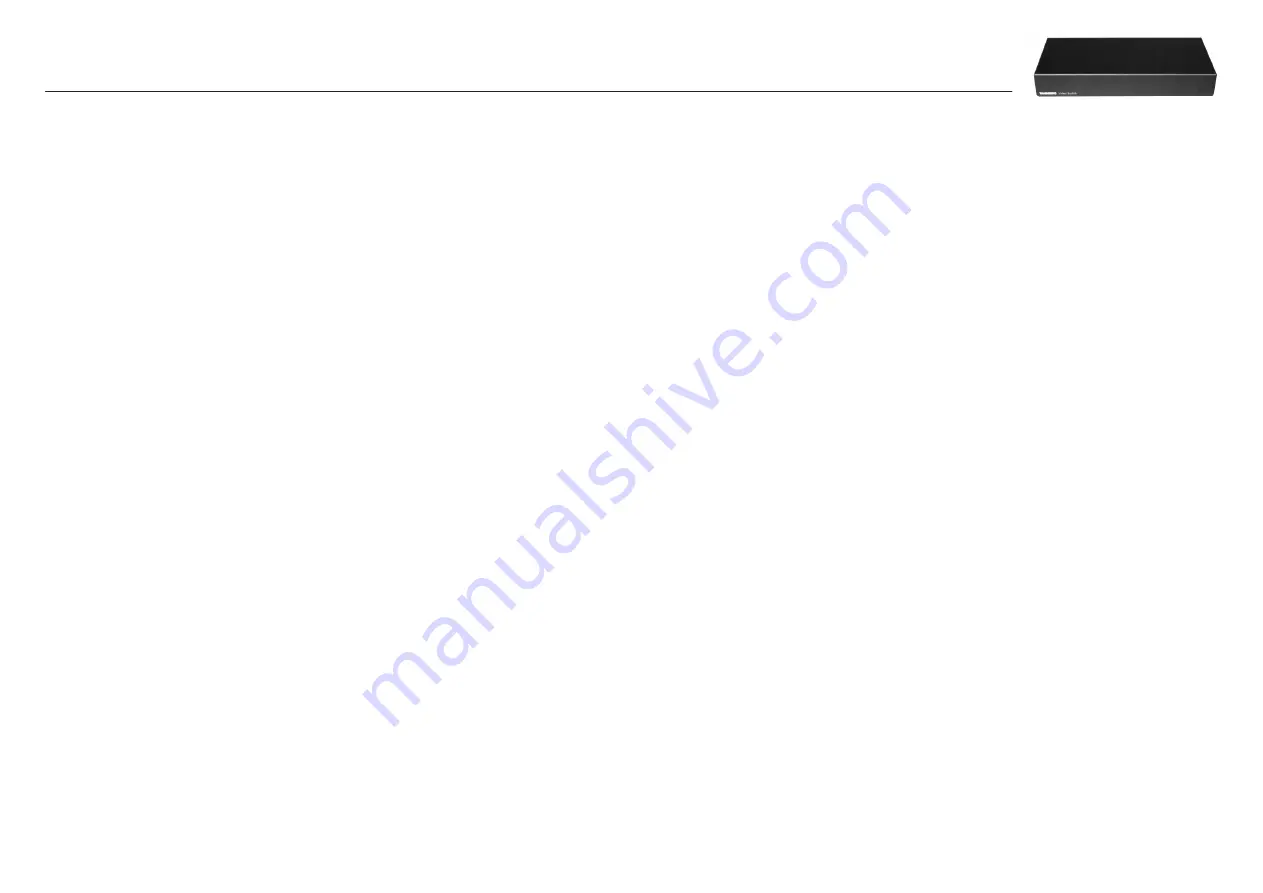
116467.05
Page 3 of 6
Basic Functionality
Physical inputs refer to explicit codec input and explicit switch input.
These can only be controlled from the command interface. xconfiguration
MainVideoSource, vidin and xconfiguration Switch Source always control
the inputs directly.
Example:
To select physical input 3 on the codec, use xconfiguration
MainVideoSource: 3, as usual. To see inputs on the switch, select codec
input 1 with xconfiguration MainVideoSource: 1, and select switch input
with xconfiguration Switch Source <1..6>.
Logical inputs are used when accessing inputs from the menu, remote
control and FECC. There are five input buttons on the top of the TRC4
remote control, and these can be remapped to any switch input you
wish. The same five buttons are visible in the Presentation/Main Video
menu, and these will be remapped in the same manner. If the switch
is connected with no special configuration, selecting “main cam” in the
menu will give the current input on the switch.
Example:
There are two cameras connected to the switch, which we
want to access from the menu and remote using the “main cam” and
“aux” buttons:
xconfiguration Switch LogicalInput 1 Mode: On
xconfiguration Switch LogicalInput 1 Map: 1
xconfiguration Switch LogicalInput 2 Mode: On
xconfiguration Switch LogicalInput 2 Map: 2
You can rename the inputs using the standard xconfiguration Video
Inputs Source <1..6> Name or vidname:
xconfiguration Video Inputs Source 1 Name: “HD Camera 1”
xconfiguration Video Inputs Source 2 Name: “HD Camera 2”
Note:
If you select a switch input that has no mapping from the command
interface, it will be called Switch-<1..6>. If you select a codec input that
has been remapped to the switch from the command interface, it will be
called Codec-<1..5>.
Command Interface – Configurations
Important:
All camera configurations will get new ranges, 1..13 instead
of 1..4. These will behave as follows if a switch is connected:
1 will be the switch.
2..7 will be cameras connected to secondary chain (chain originating
from Data port 2 of the switch).
8..13 will be cameras connected to the primary chain (chain originating
from Data port 1 of the switch).
Since the switch is the first entry in both chains, there is a max of 6
cameras per chain. This numbering scheme will be as compatible as
possible with existing camera support. We open up for the possibility
to chain more cameras than 4 in the secondary chain. This will also be
possible when the switch is not connected.
xconfiguration MainVideoSource/DuoVideoSource <1..6>
Will not be changed. 1 will mean current input on the switch.
xconfiguration switch source: <1..6>
Specify which input source to use on the switch. This will only cause a
visible change if MainVideoSource is 1.
xconfiguration switch config primary: <on/off>
Default is on. If off, the codec will only do a basic setup of the primary
chain and report what kind of cameras are connected. The codec will not
set up brightness, whitebalance, gamma etc. for each camera. Turn it off
if an external control system handles all the configuration.
xconfiguration switch config secondary: <on/off>
Default is on. If off, the codec will only do a basic setup of the secondary
chain and report what kind of cameras are connected. The codec will not
set up brightness, whitebalance, gamma etc. for each camera. Turn it off
if an external control system handles all the configuration.
xConfiguration Switch LogicalInput [1..5] Mode: <On/Off>
xConfiguration Switch LogicalInput [1..5] Map: <1..6>
Default is LogicalInput [1..5] Mode: Off.
Main cam
1.
Aux
2.
Doc cam
3.
VCR
4.
PC
5.
Remaps the source buttons on top of the extended remote control.
Will also remap inputs selected from the menu, and change FECC
accordingly. If mode for a key is on, the table entry will be used to specify
which input on the switch to activate.
Command Interface – New Commands
Important:
All camera commands will get new ranges, 1..13 instead of
1..4. This will work as specified in the section above.
The new commands below are also useful if there is no switch
connected.
xcommand CameraReconfigure
Reconfigures all cameras connected to the switch or codec. This may be
useful if you connect new cameras without turning the power off, since
the switch does not autodetect such changes.
xcommand CameraUpgrade <1..13> <filename>
Upgrade camera or switch with new software. The software must be put
on either /tmp or /user. Camera software files are named s01692.pkg.
Switch software files are named s51200.pkg. Currently only upgrading of
the first camera/switch is supported.
New Statuses
xstatus switch
Information about software version and ID will be given by xstatus
camera 1. xstatus switch will give information about sync status for the
active input, the format, and sync status for all DVI-D inputs.
xstatus switch
*s Switch (connected=True):
Input: 1
Format: 1280X720p60
Sync: True
Sync 1: True
Sync 2: True
Sync 3: False
Sync 4: False
Active input may differ from what is given in the xconfiguration Switch
Source setting. This is because an external control system may also
change the input.
Installation of the Video Switch
The Codec must be equipped with software version
F6.1 or higher to support the use of the Video Switch.






