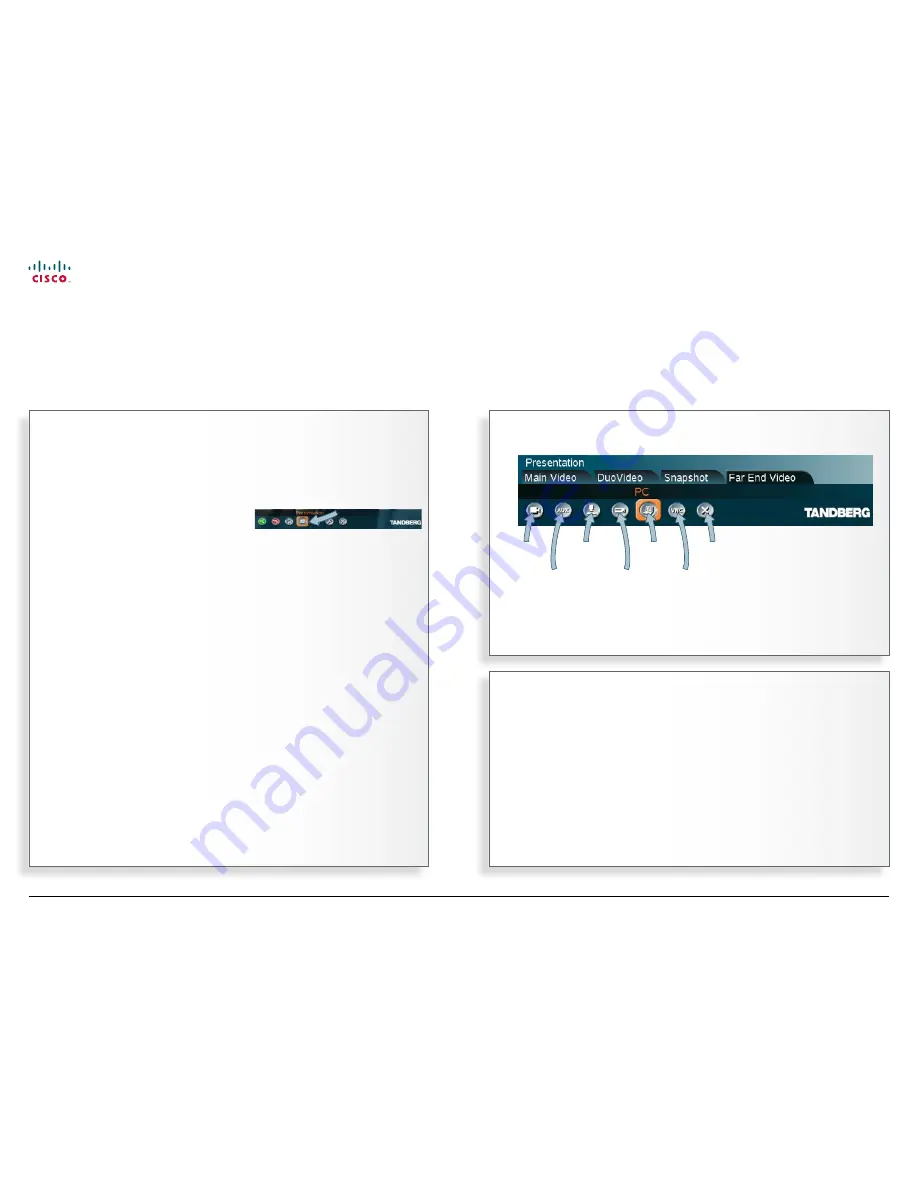
45
MXP Series Video Endpoints
User Guide
D1479201 MXP Series User Guide, May 2011.
© 2010-2011 Cisco Systems, Inc. All rights reserved.
Far end video source options…
What is VNC used for?
Imagine you want to present contents residing on a PC located elsewhere. You may
then use an application known as PC SoftPresenter to display PC images on your
system without using a VGA cable (PC Presenter). The system and your PC must be
connected to the same LAN. In addition,
VNC
(Virtual Network Computing) server
software must be installed on your PC.
I
n point-to–point video calls your
system may be connected to a far end
system with several inputs for various
video sources. You may actually get
access to these by means of the
far
end video
controls.
Your system can access the inputs only.
The far end may have connected other
sources to the inputs than the input
names normally should suggest.
When the far end system is a
TANDBERG system both parties will be
notified when one party tries to access
one of the video sources of the other
party. This may, or may not, take place
with systems from other vendors as
well.
A text will be displayed for some
seconds at the top of both parties’
screen indicating the input source
accessed. Example:
PC
.
If you display the other party in full
screen, this will be the only indication
you get when the other party is
accessing any of your video sources.
If you set the screen to display both
parties you will see what the other party
sees, since both incoming and outgoing
video are displayed on your screen.
This feature is not accessible in
MultiSite video meetings, since the
term
far end
will loose its meaning
when there are more than two parties
in a call.
Accessing far end video sources
Being in a call, press the
OK
key to
produce the main menu. Then do as
follows:
1.
Navigate to the
Presentation
icon
and press the
OK
key.
2.
Navigate to the
Far End Video
tab
and then navigate down to the icon
corresponding to the source whose
contents you would like to have
displayed on your screen.
Not all system have all choices
The larger video systems have all the
presentation source choices available,
while the smaller systems have a
subset only.
Controlling far end video sources
Getting access by means of the far end video controls
Far end
main
camera Auxiliary
input
Document
camera
DVD/VCR
PC
Back/
Cancel
VNC
The options shown are valid for a large TANDBERG video system only, smaller systems have
less options—see text to the left for details.
Likewise systems of other brands may have different options available.
www.cisco.com






















