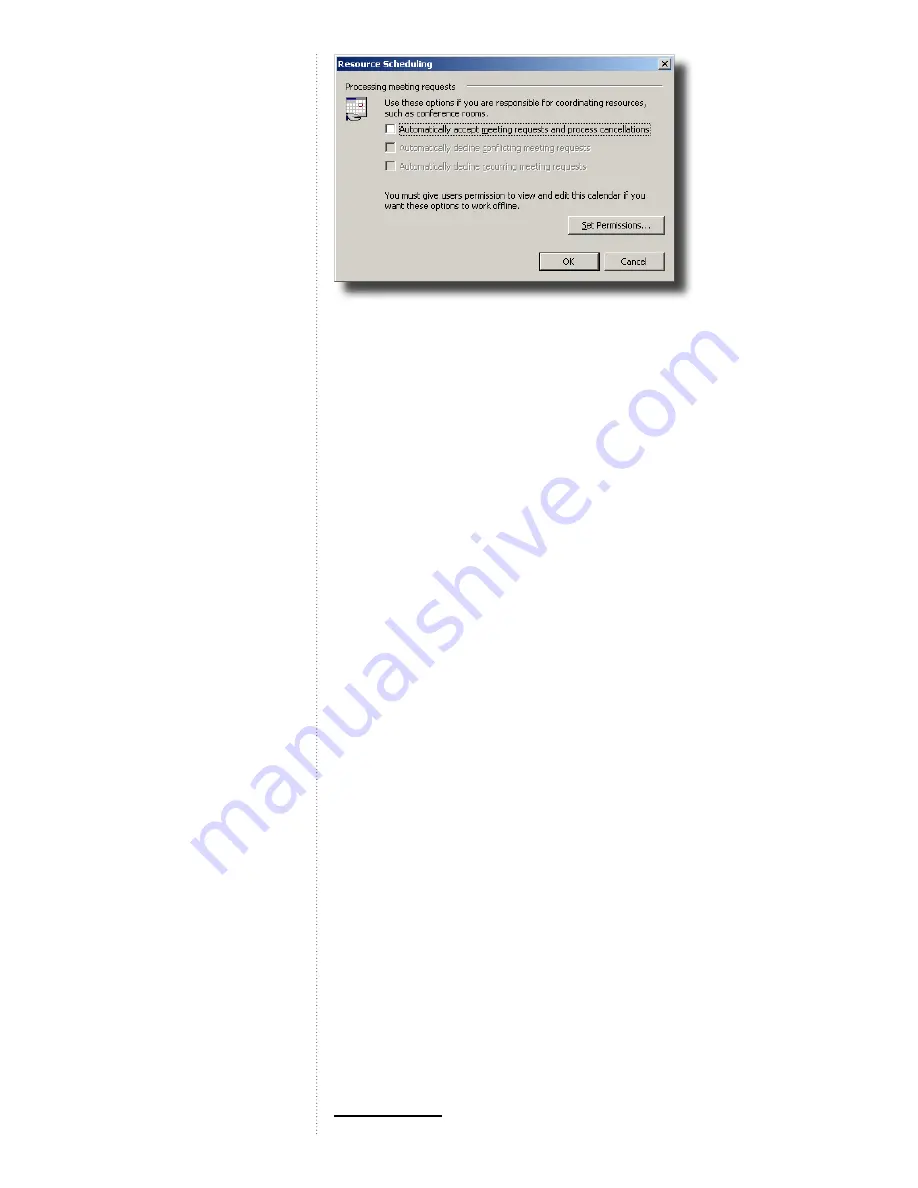
32
Tick off the ‘Automatically accept meeting request and process cancellations’
and press ‘OK’. If you are asked about setting default permissions when click-
ing “OK” then do so! Even if you want to change the permissions later.
Customize Calendar permissions
If you would like to customize the calendar permissions, you can right-click on
the calendar folder icon in the “Folder List” pane and click “Properties”.
In the “Calendar Properties” page that pops up, switch to the “Permissions” tab
page. Authors can book and edit/delete their own bookings, Editors can book
and edit/delete all bookings.
You have now completed the second step (out of 3) of the post installation
process.
Import existing TMS booking entries for videocon-
ference systems
In the previously mentioned tool, TANDBERG has included a feature to import
existing bookings in TMS into the calendar representations of the videoconfer-
encing systems in Exchange.
It is therefore recommended that you ‘Enable’ all your TMS systems in Ex-
change before doing this operation. When later adding new systems to TMS,
it is recommended to enable them in Exchange before you start using them
from TMS.
The operation is simply done by pressing the ‘Reactivate Synchronizer’ button
on the Exchange Integration Configuration tool.
Enable users for booking of videoconference sys-
tems
To be able to book videoconference systems as resources, users must be
members of either the Video Conference Users or the Video Conference Ad-
mins groups, created in part 8 of the Installation chapter
. Users that are not
members of either group will not see the video conference systems in their
address book, and will not be able to book them by manually typing the names
of the systems wither.
These are default names, and can be changed during installation






















