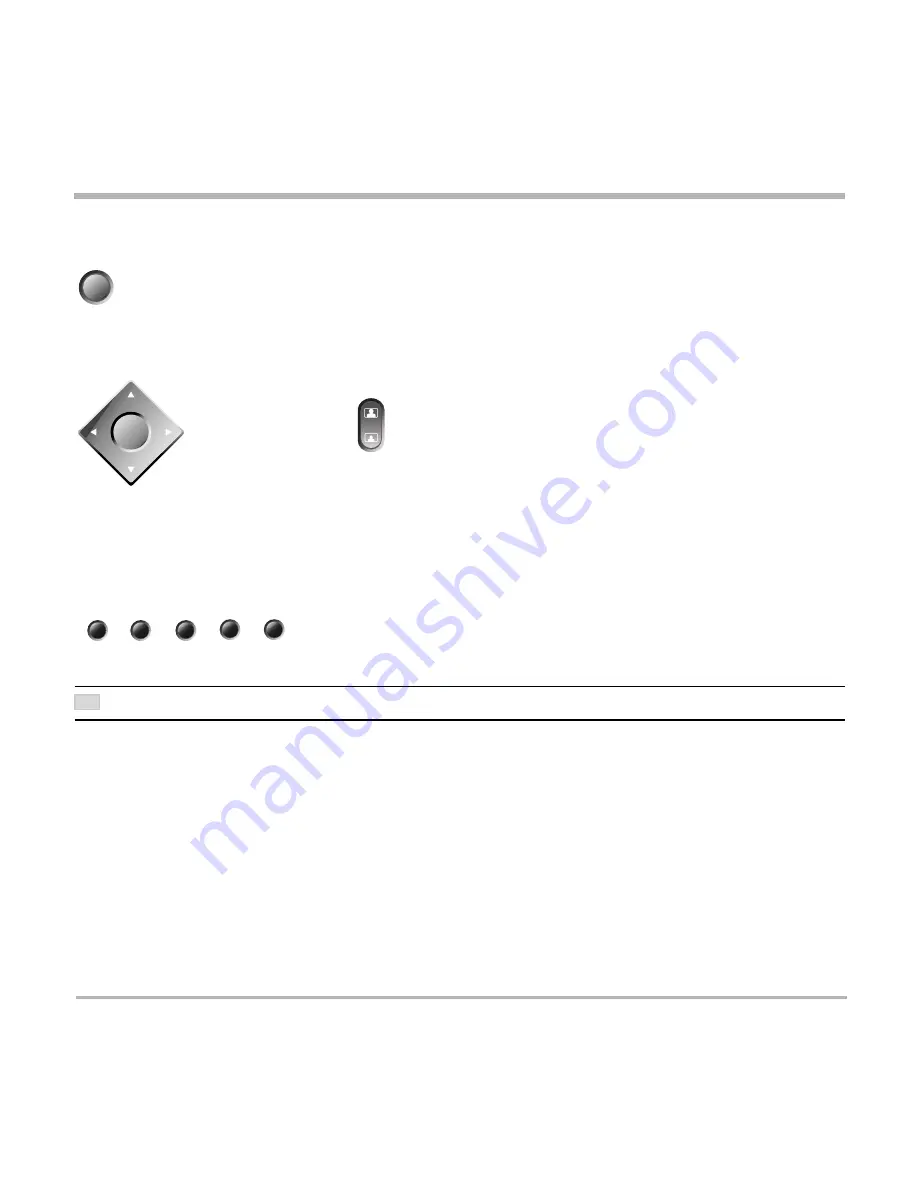
TANDBERG Videoconferencing System
31
General use
OK
Far end camera control (FECC)
Press the
F
AR
E
ND
key until the ‘
FarEndCamera
’ on-screen indicator is displayed.
For this feature to operate the far end must support ‘Far end camera control’ (H.281).
While activated you will be able to control the far end’s camera (pan/tilt/zoom) and presets.
To control the far end camera use the keys below:
for pan/tilt and for zooming.
Far end presets can be activated by pressing the keys
P1 P2 P3
or the number keys
0-9
to activate presets P0-
P9.
Selection of far end videosources is achieved by pressing the buttons below when in FarEndCamera mode:
I
T
DEPENDS
ON
THE
FAR
END
SYSTEM
CONFIGURATION
IF
THE
FAR
END
DOCUMENT
CAMERA
IS
DISPLAYED
WHEN
D
OC
C
AM
IS
PRESSED
.
To prevent others controlling your camera, select ‘
Far End Camera Control:Off
’ in ‘
Utilities
’.
zoom
doc cam
main cam
vcr
pc
aux
far end
TIP






























