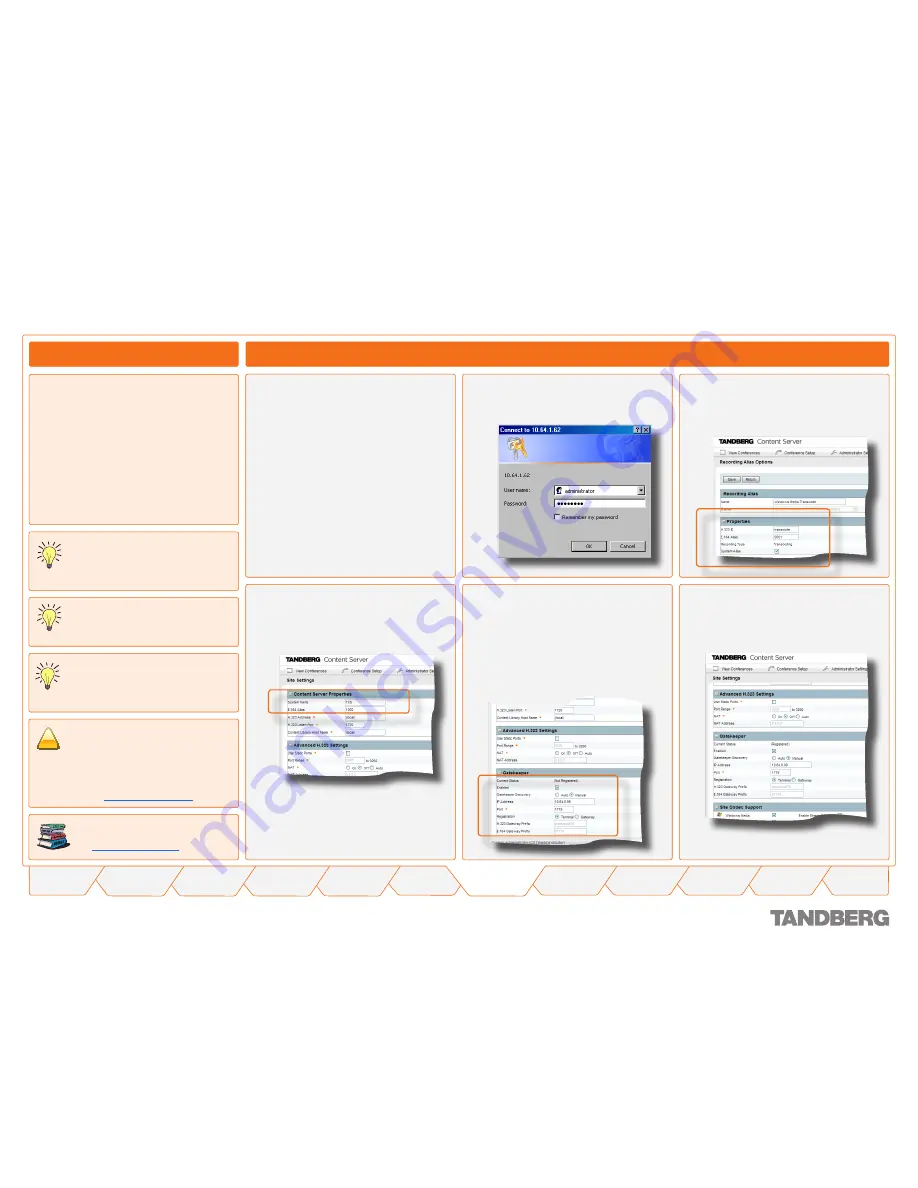
0
TANDBERG
CONTENT SERVER
USER GUIDE
Table of
Contents
What’s New in
this Version?
Trademark/
Licenses
Safety/
Environmental
Introduction
Installation
Quick Setup
Operation
Administrator
Settings
Conference
Setup
View
Conferences
Appendices
D 13898.04
DECEMBER 2006
Basic H. Services Setup via Content Server Interface – Step 1
Initial Setup
Quick Setup
About Basic H. Services
A quick basic setup of your TANDBERG
Content Server includes:
Setting up H.323 services via the Content
Server interface
Making a test call recording
Changing the administrator password and
setting up server date and time on the
Windows Server.
In addition there is an optional QuickTime
Installation available. This installation is only
needed if you require calls to be recorded and
streamed in the QuickTime® format.
1.
.
.
Start a Web browser and enter the IP
address of the Content Server. You
can use either
http
or
https
, with
https
recommended for administrative
access.
When prompted for login, enter the
username
administrator
and
password.
Go to
Conference Setup
>
Recording
Alias Options
.
Edit the E.164 aliases
and H323 IDs for the default Recording
Aliases and save.
Go to the
Administrator Settings
>
Site
Settings
to set the
System Name
and
E.1 alias
for the Content Server.
If required, set
Gatekeeper registra-
tion
to
Enabled
, select
Gatekeeper
Discovery method
(
Auto
or
Manual
)
and set the
Gatekeeper IP address
.
You can choose to register the Content
Server as a Terminal or a Gateway. If you
select
Gateway registration
, you will
need to enter H.323 and E.164 Gateway
prefixes.
Save the
Site Settings
. You may refresh
the browser page to check if gatekeeper
registration has been successful.
For more on setting the administrative
properties and user configuration, see
the
Administrator Settings
section.
The default local administrator account
should be used for administrative
functions such as system upgrades
and updates and when using Remote Desktop
access to the Content Server. It is therefore
very important to change your password as
described in the
Windows Server Setup
section.
If you will be recording calls in two
formats only – Windows Media and
Real Media formats, you do NOT need
to install QuickTime on the server.
!
You can register the Content Server with
either Gatekeeper or Border Controller.
For simplicity in this User guide we’ll use
‘gatekeeper’ to refer to either device.
Make sure that the E.164 aliases and
H.323 IDs are valid for your Gatekeep-
er or Border Controller.






























