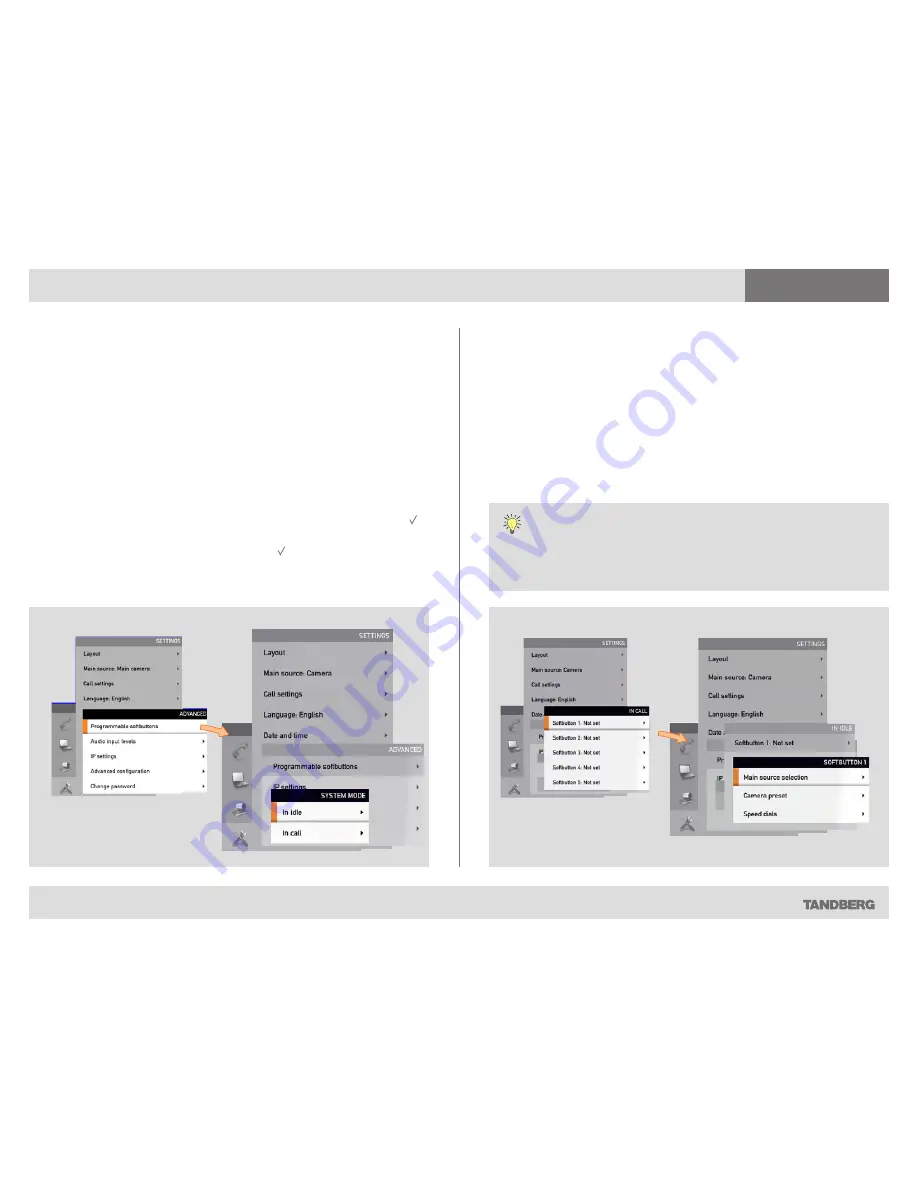
What’s in this guide?
Getting started
Making calls
Using the phone book
In-call features
Advanced settings
Advanced settings
39
D1458203 USER GUIDE Profile Series, Codec C Series, Quick Set C20 / C20 Plus (TC3)—March 2010
Defining softbutton functions
The
function
keys of the system’s remote control are used to control the
softbuttons along the lower end of the screen. These softbuttons are
context sensitive. This means that they appear only when needed and not
else—typically when you adjust settings via the menus.
Note!
The access to the settings described here, may have been
password protected by your system administrator.
You may enhance your system’s perceived performance by adding
softbutton functionality to idle situations as well as to in-call situations.
Do as follows:
1.
Starting from the
Home
menu, navigate down to
Settings
and press the
key.
2.
Then navigate to
Advanced
and press the key to display the options
available (shown below).
3.
Expand the
Programmable softbuttons
and select whether the
definitions shall apply when in idle or when in call. You may define one
set for each situation, but only one at a time.
4.
Expand your selection to display a list of all five softbuttons.
5.
Navigate to the softbutton to be defined and expand this menu item.
6.
You will now have three choices;
Main source selection
,
Camera
preset
and
Speed dials
. These are all treated on the following pages.
If you want a softbutton assignment to apply to both idle and in-call situations you
must assign a function twice—one setting for idle and one for in-call situations.
Note that any softbutton can be assigned to any function. Setting one softbutton to
a specific function for idle situations does not require that the same function must
be assigned to the same softbutton for in-call situations (although doing so may
appear more logical in many cases).




















