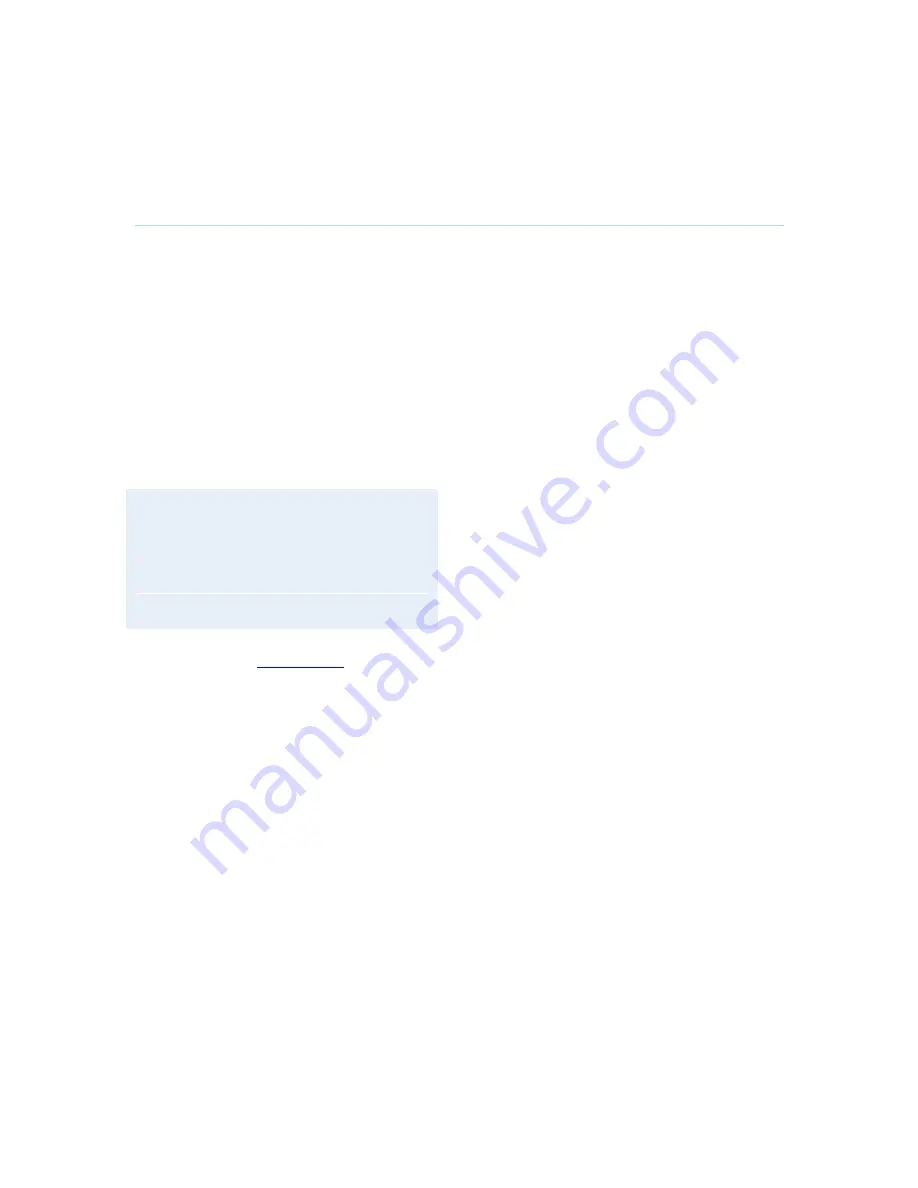
Peripheral Equipment
211
5.6 Web Interface
It is possible to access and maintain the system remotely via a local area network (LAN) using a
standard Web-browser. Connect your system to a LAN with a Network cable.
How to configure your system for web interface:
1. Open Administrator Settings and choose Network\LAN Settings
2. Specify IP-assignment DHCP or Static. If DHCP is selected, no other settings are
needed. If Static is selected, IP-address, IP-subnet mask and Gateway must be
specified.
3. Start your Web-browser. In the address field type the IP-address of the system. Enter the
password and the Web-page of the system will be shown. The default password is
TANDBERG.
4. Restart the system. Choose Restart from the Control Panel.
Example:
IP-assignment: Static
IP-address: 196.9.200.129
IP-subnet mask: 255.255.255.0
Gateway: 196.9.200.21
See chapter 4.8.2
LAN Settings
for further information.
Содержание 770 MXP
Страница 9: ...User Manual 9 8 Glossary 245 ...
Страница 16: ...D1335603_T770_880_990_MXP_User_Manual 16 ...
Страница 19: ...Installation 19 2 2 Connecting Cables ...
Страница 67: ...General Use 67 3 10 2 Zoom The zoom button on the remote control will zoom the picture in and out ...
Страница 163: ...Administrator Settings 163 Voice Switched mode ...
Страница 241: ...Appendices 241 Appendix 14 Declaration of Conformity ...
Страница 242: ...D1335603_T770_880_990_MXP_User_Manual 242 Appendix 15 Dimensions ...






























