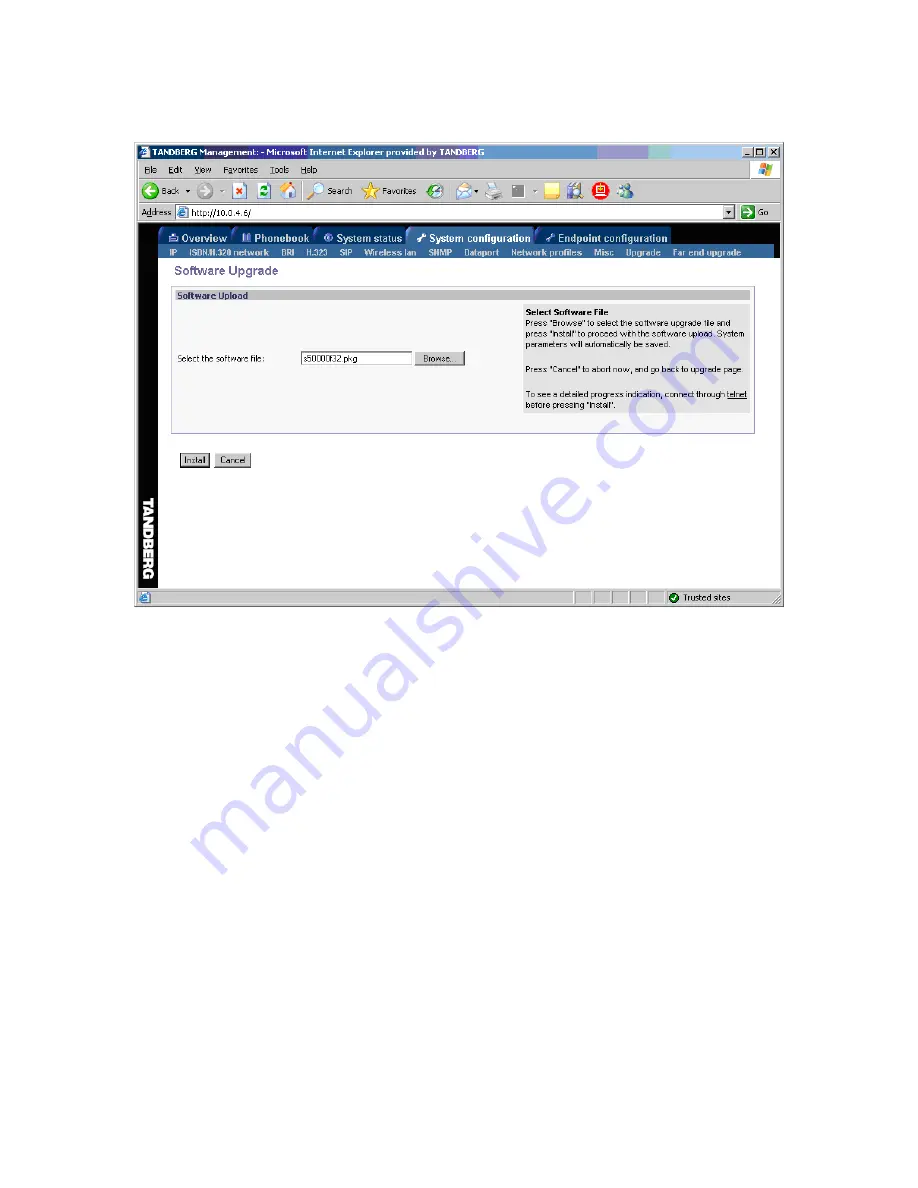
TANDBERG 7000 MXP
292
A new page will now be displayed:
Figure 2
4. Type in the path to where the new software file is stored, or select the file by using the ‘Browse’
button.
5. The progress for the sw upgrade can be tracked by pressing the ‘telnet’ link in the help text box
BEFORE pressing the install button. Please note that this is not a necessary action for a
successful software upgrade. An indication of the software upgrade progress will also be shown
on the display of the system
6. Press the ‘Install’ button to start the software upgrade.
When the software upgrade is complete, you need to click on the restart button and press OK to
restart the system in order to activate the new software. Once verified, the system will reboot
once more to complete the upload of all systems parameters kept from the old software revision.
7. To verify that the new sw is installed, refresh the page shown in figure1 after restart. The
‘Software Version’ should now show the new software version uploaded to the system. The same
information can also be found in the menu on the system under ‘Control Panel/System
Information’.
B) Upgrading using FTP:
1. Copy the new software file to a folder on your harddisk, for instance c:\software.
2. Open a DOS window, and go to the folder where the new software is stored.
3. Type ftp <ip address of the TANDBERG MXP system>.
4. Type in the supplied ‘Release Key’ as user.
Содержание 7000 MXP
Страница 28: ...TANDBERG 7000 MXP 14 Figure 6 Figure 7 ...
Страница 144: ...TANDBERG 7000 MXP 130 PC Presentation shown in Wide stretched mode ...
Страница 204: ...TANDBERG 7000 MXP 190 Voice Switched mode ...
Страница 259: ...Peripheral Equipment 245 ...
Страница 265: ...Peripheral Equipment 251 ...
Страница 290: ...TANDBERG 7000 MXP 276 ...
Страница 294: ...TANDBERG 7000 MXP 280 Top view ...
Страница 297: ...Glossary 283 Dimensions Front view Side view Rear view Underside view ...
Страница 305: ...Glossary 291 Figure 1 3 Enter the Release key in the Release Key field and press the Install Software button ...
Страница 311: ...Glossary 297 Appendix 17 Dimensions Dimensions ...






























