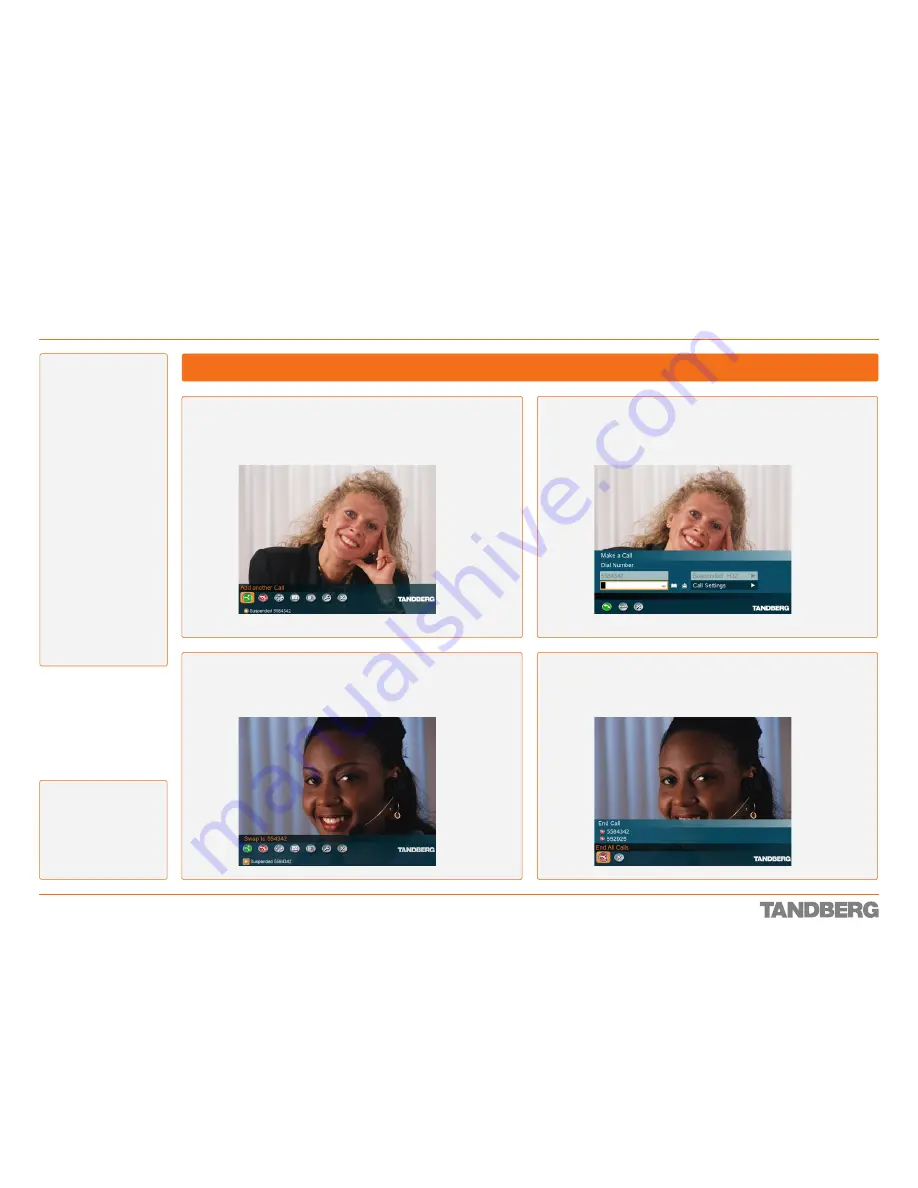
D 13954.01
JUNE 2006
28
TANDBERG 1700
MXP
USER GUIDE
Assuming you already are in an H.323 or a SIP call, press the
Call
button on the remote control. Select
Add another Call
from the menu.
The call currently active will be temporarily
Suspended
, which can be
seen from the lowermost line of the screen.
Call the second party manually or by means of the phone book in the
usual manner. Observe that this must also be an H.323 or a SIP call.
To switch between the two parties, use the
Suspended
menu line at
the bottom of the screen. This line contains the number of the party
currently
Suspended
.
To end any or both of the calls, click the
End Call
button on the remote
control. You will have the option of navigating to any of the numbers
called to terminate that call or to press the
End Call
again to terminate
both calls simultaneously.
Making Calls with Two Parties at the Same Time (Non-MultiSite Systems Only)
The features described
here applies to systems
without the optional Multi-
Site feature installed.
Note!
The presence of
MultiSite will disable
these features.
Call Handling
About this Feature
Non-MultiSite equipped
systems may call another
party when already in a
call. Thus you may have
two calls running at the
same time. Note that the
two parties will not be
able to communicate with
each other. The feature
requires
H.323
or
SIP
to
work.
When you make an
additional call, the
party called first will be
temporarily suspended.
The message
“Please
wait”
will appear on
the screen of the party
suspended.
You may switch between
the two parties you have
called by navigating to the
lowermost line in the main
menu as shown in the
Figs. to the right.
Calling Two Parties Simultaneously
Содержание 1700 MXP
Страница 142: ......






























