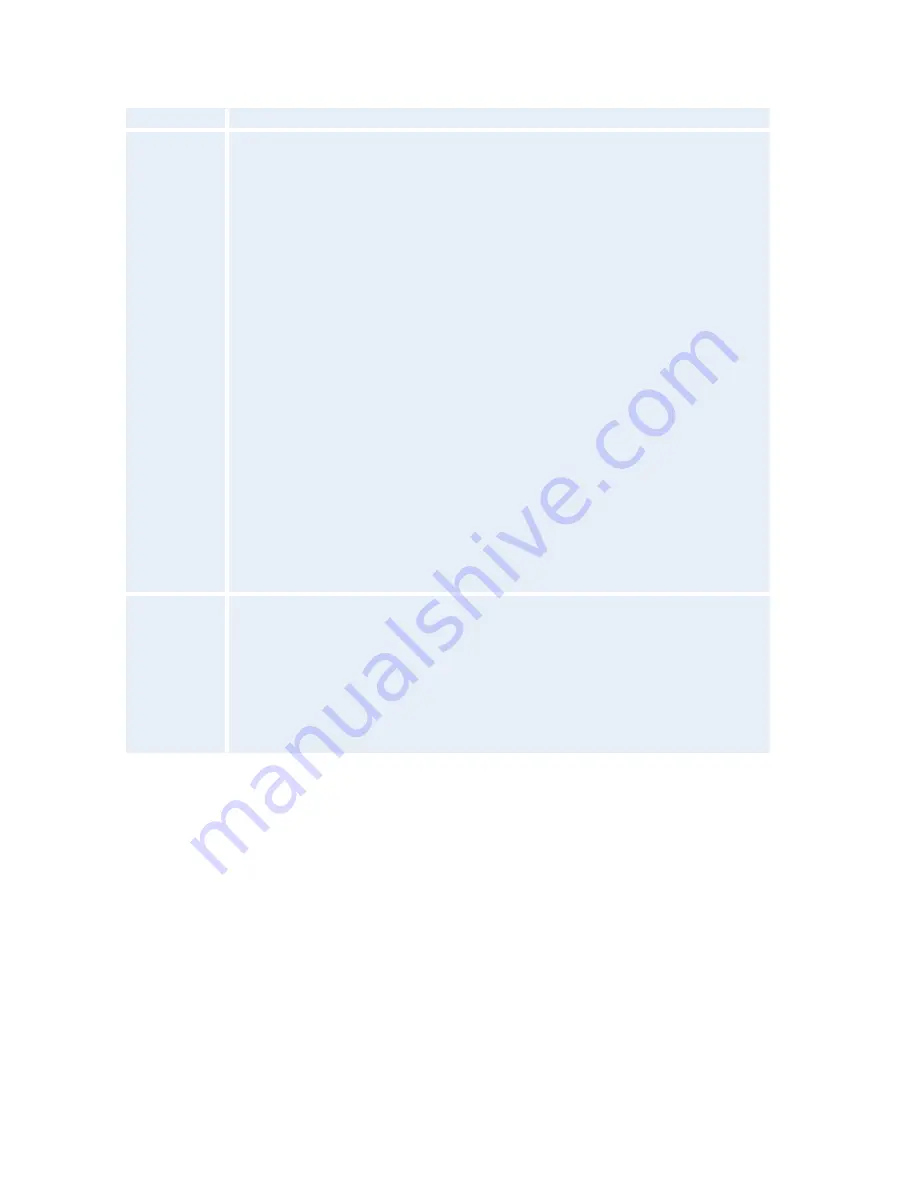
TANDBERG 1500 MXP
156
Bandwidth
Bandwidth decides the quality of the video picture.
When set to Auto the system will establish a connection using a proper
bandwidth for the call, typically 384kbps for ISDN calls and 768kbps for IP
calls.
When set to Max the system will set up the call with maximum bandwidth
depending on the selected network.
Overview*
Auto: 384 kbps on ISDN/768 kbps on LAN
Max: 512 kbps on ISDN-BRI
2Mbps (1920 kbps, IP only)
1472 kbps = 23B, IP only
1152 kbps = 18B, IP only
768 kbps = 12B, IP only
512 kbps = 8B
384 kbps = 6B
320 kbps = 5B
256 kbps = 4B
192 kbps = 3B
128 kbps = 2B, Bonding/H.221
64 kbps = 1B, H.221
* Note that some software versions and networks do not support all channel selections.
Restrict
(56k)
A restricted call uses 56kbps channels rather then the default unrestricted
64kbps channels.
Some older networks (primarily in the USA) do not support 64kbps channels
and require the use of restricted 56kbps calls. By default the system will dial
an unrestricted call and downspeed to 56kbps if necessary.
To force a restricted call, choose Restrict (56k) On.
H.221 or 2x64 (2x56) Calling
Some older or low end video systems do not have the ability to make bonded ISDN calls. In these
cases it is necessary to dial both ISDN numbers separately to call those systems.
These types of calls are often referred to as
H.221
calls
2x64
calls
2x56
calls
- as making 2 x 64 kbps or 2 x 56 kbps calls to the same system.
Place this type of call by:
Set Network to ISDN
Set Bandwidth to 128 kbps
A field for the 2nd number pops up in Call Settings.
Содержание 1500 MXP
Страница 14: ......
Страница 24: ...TANDBERG 1500 MXP 10 2 1 Unpacking When unpacking the TANDBERG 1500 MXP you will find the following items ...
Страница 25: ...Installation 11 2 2 Connecting Cables Connect the cables according to the figure below ...
Страница 188: ...TANDBERG 1500 MXP 174 Voice Switched mode ...
Страница 239: ...Peripheral Equipment 225 ...
Страница 241: ...Peripheral Equipment 227 6 9 Dual Monitor Note that this requires a system with dual monitor video output ...
Страница 253: ...Appendices 239 ...
Страница 265: ...Appendices 251 ...
Страница 269: ...Appendices 255 Top view ...
















































