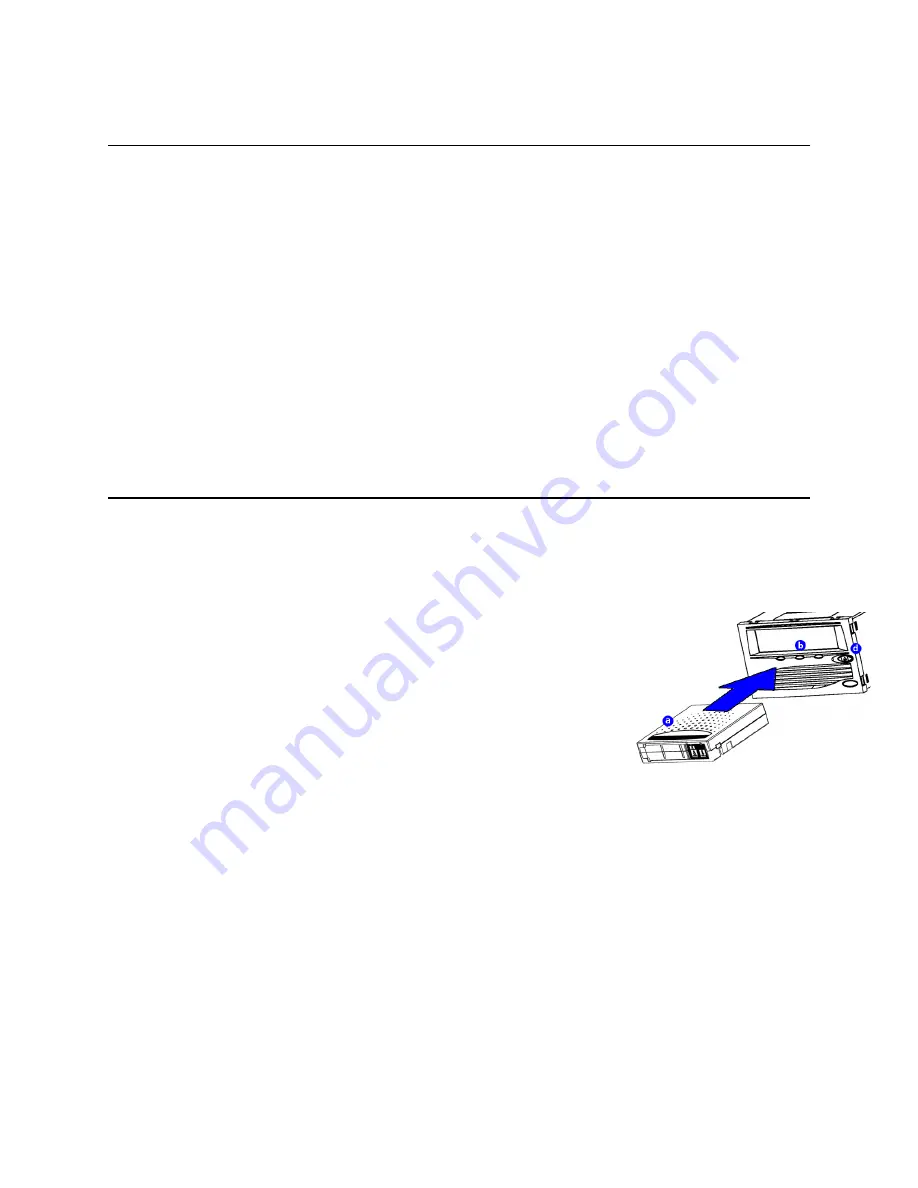
4
•
Confirming the Installation
Confirming the Installation
Follow these steps to confirm that the installation was successful:
a.
Power on the tape drive and the host computer.
b.
If your system displays BIOS, OS, and SCSI controller information
at startup, check to confirm that the host successfully recognizes the
tape drive.
c.
Let the tape drive finish its Power-On Self-Test.
d.
Launch your backup software.
e.
Confirm that your backup software recognizes the tape drive.
Performing a Trial Backup
To perform a trial backup:
a.
Insert a data cartridge into the tape drive. Ensure that you are using a
Super DLTtape I
™
data cartridge, as shown in the illustration.
b.
Push the data cartridge completely into the drive. The tape loads
automatically. The green LED lights steadily when the tape drive is
ready for use.
c.
Do a trial backup.
Choose a sample file set from the host computer. Perform a backup
and then restore the file set. If the backup and restore complete with-
out errors, you have installed the drive correctly.
d.
To unload the cartridge, press the Eject button on the front of the
drive and remove the cartridge.
D
For troubleshooting information, refer to the SDLT 220 and
SDLT 320 User Reference Guide and the SDLT 220 and SDLT
320 Product Manual.
Содержание SDLT 220
Страница 2: ...ii Quick Start Guide SDLT 220 320 Tape Drive 21 22 SCSI 22 23 24 24 25 25 SCSI 26 27 28 28...
Страница 21: ...19 a b SCSI SCSI Super DLTtape c SCSI D 20 18 3 3 3...
Страница 25: ...23 a b SCSI SCSI Super DLTtape c SCSI D24 22 SCSI 3 3 3...
Страница 26: ...24 a b BIOS OS SCSI c d e a Super DLTtape I b LED c d D SDLT 220 SDLT 320 SDLT 220 SDLT 320...
Страница 29: ...27 a b SCSI SCSI Super DLTtape c SCSI D 28 SCSI 26 3 3 3...
Страница 30: ...28 a b BIOS OS SCSI c d e a Super DLTtape I b LED c d D SDLT 220 SDLT 320 SDLT 220 SDLT 320...
Страница 31: ...29...







































