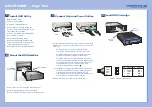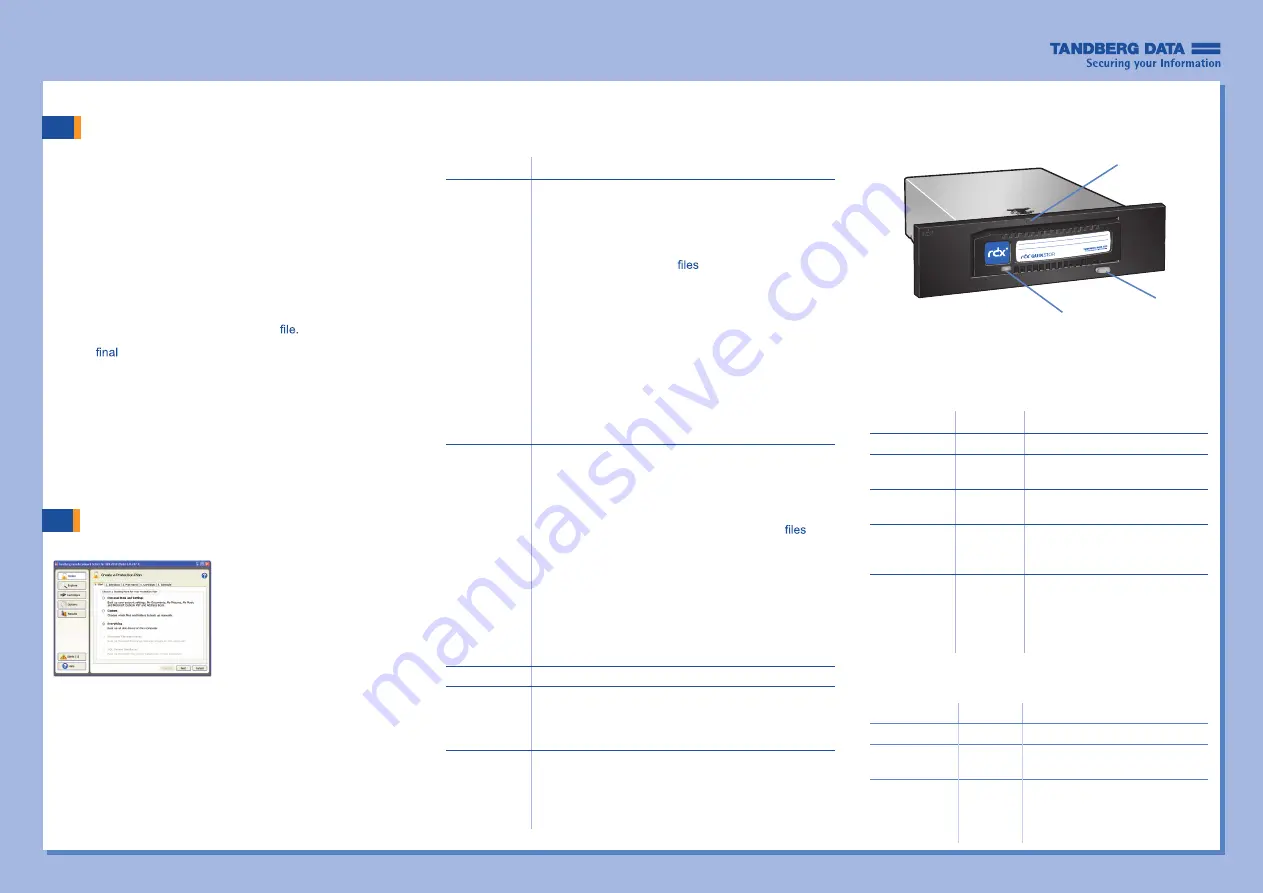
5
Page Three
RDX QuikStor Features
Install AccuGuard Server
for RDX
Tandberg Data AccuGuard backup and recovery software
is only included with select RDX products. If your product
includes an AccuGuard licence activation card, follow the
instructions on the card to download and install the software.
Note:
AccuGuard installs only on Windows
operating systems.
•
Follow the steps on your AccuGuard License Activation
card to download the software.
•
Run the AccuGuard Server for RDX.exe
•
At the
screen of the setup wizard, be sure the checkbox
“Run AccuGuard Server for RDX now” is selected.
Click
[Finish]
.
•
Click “Add a License Key.” Enter the license key that you
received via email in the above download process.
•
Click
[Yes]
to activate the software license, then click
[OK]
.
The AccuGuard Home screen opens.
Create a Data Protection Plan
6
•
From the Home screen, select “Add
a Protection Plan” in the upper-right
area of the screen.
The Create a Protection Plan inter-
face opens.
•
Complete the tasks in order, begin-
ning with the Start tab and ending
with the Schedule tab.
LED Status
Meaning Description
On Green
Ready
Cartridge is ready.
Blinking
Green
Activity
Reading, writing, seeking.
On Amber
Fault
Unit has detected a cartridge
fault condition. For more
information, run a diagnostic
application.
Eject Button/Power LED
The following table describes the Power LED’s function:
LED Status Meaning Description
Off
No Power
Unit does not have power.
On Green
Ready
Power is On and the unit is
working properly.
Blinking
Green
Ejecting
Unit is rejecting the cartridge.
On Amber
Fault
Unit has detected a fault
condition. For more information,
run a diagnostic application.
Blinking
Amber
Prevent
Host computer is accessing the
media and the user has pressed
the Eject Button. The unit will
eject the cartridge after the
Host access completes.
The following table describes the Activity LED’s function:
Activity LED
© 2013 Tandberg Data. All rights reserved. RDX QuikStor and AccuGuard are trademarks of Tandberg Data. RDX is a registered trademark of Tandberg Data S.a.r.l. All other trademarks are the property of their respective owners.
Eject Button/
Power LED
Activity LED
Refer to the following Protection Plan Tab Tasks section for
more information.
Emergency
Eject Hole
Tab
What to Do
Start
Select one of the following protection plan options:
•
Personal Data and Settings — backs up data that is
located in the Documents and Settings folder, such
as email account and desktop settings.
•
Custom — backs up the
and folders that you
manually select.
•
Everything — backs up all disk drives on the host
computer (recommended).
•
Exchange Storage Groups — backs up Microsoft
Exchange Storage Groups on the host computer.
(This option only applies if MS Exchange is installed
on the host.)
•
SQL Server Databases — backs up SQL Server
databases on the host computer. (This option only
applies if SQL Server is installed on the host.)
Selections
The Selections tab function varies depending on which
plan option you initially selected.
•
Personal Data and Settings-— select the user ac-
count settings to include in your protection plan.
•
Custom — select the drives, directories, and
to
include in your protection plan.
•
Everything — the software automatically selects all
disk drives on the computer for backup.
•
Exchange Storage Groups -— select one or more
the storage groups to include in your protection plan.
•
SQL Server Databases — select one or more data-
bases to include in your protection plan.
Plan Name
Type a name and description for the backup plan.
Cartridges
Select one or more storage locations for the protection
plan. If necessary, click
[Add]
to include a storage loca-
tion. You can add storage located on a local, network,
or removable disk.
Schedule
Choose a time and frequency for your protection plan.
(The Advanced option allows you to schedule a
backup run time under certain circumstances, such as
when the system is idle.)
Protection Plan Tab Tasks
P/N 433822 Rev. F