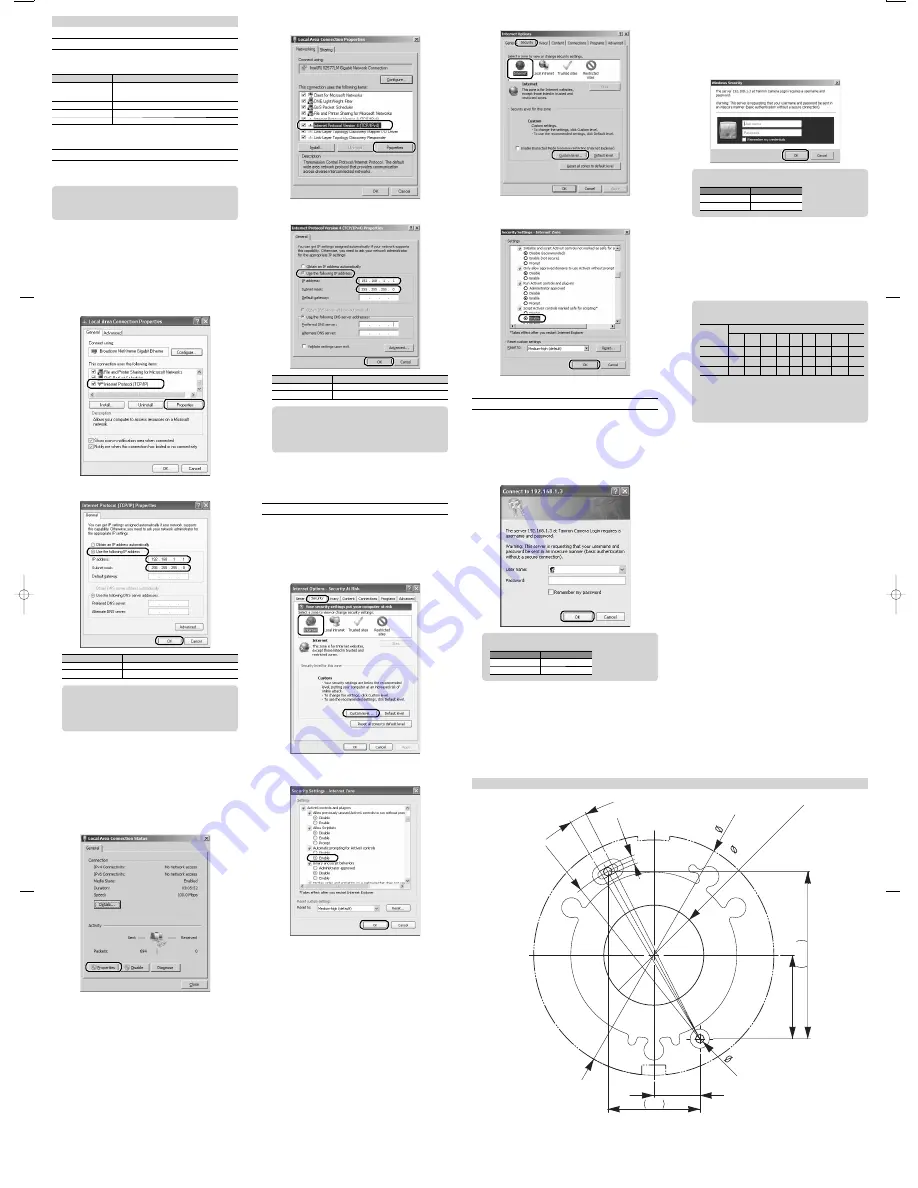
Template
R95.3
4°
4.3
50
46
83.5
120
4.3
23
41.75
(Hole f
or ro
uting
IF
cable)
453-00
Printed in China
Before Getting Started
Required systems
(as of October 2012)
Recommended specifications
Item
Recommended specifications
OS
Windows XP : Professional SP3
Windows Vista : Business
Windows 7
: Professional
Web browser
Internet Explorer 6, 8, 9
CPU
more than Intel Core 2 Duo 2GHz
Memory
more than 1GB
When using the system less than the above specifications, there might be
malfunction such as intermittent image, less frame rate etc.
Specifying IP address of your PC
Specify the IP address of your PC to enable the communication with the
camera.
Note:
Description in this manual is for the network without DHCP server. How to set
up may vary depending on the hardware, software and network environment of
your PC.
•
Setting up in Windows XP
1. Click
[start]
Î
[Control Panel].
2. Click [Network and Internet Connections] in [Control Panel].
3. Select a network area to which the camera is connected, such as
[Local Area Connection], and click the [Properties] menu com-
mand in the [File] menu.
4. Select [Internet Protocol (TCP/IP)] and click the [Properties] but-
ton.
5. Select [Use the following IP address], specify [IP address] and
[Subnet mask] and click the [OK] button.
Item
Setting
IP address
Specify "192.168.1.1".
Subnet mask
Specify "255.255.255.0".
Note:
The default IP address of the camera is 192.168.1.3.
Specify the correct IP address in [IP Address], which must be different from
the IP address of camera or that of any other devices.
The setting of [Subnet Mask] may vary depending on the usable network. If
the setting is unknown, ask your network administrator.
•
•
•
6. Click the [OK] button to close the Properties dialog box of the
network area.
Setting up in Windows 7
1. Click
[Start]
Î
[Control Panel].
2. Click [Connect to the Internet] in [Network and Internet].
3. Click a network area to which the camera is connected, such as
[Local Area Connection].
4. Click the [Properties] button.
■
■
■
5. Select [Internet Protocol Version 4 (TCP/IPv4)] and click the
[Properties] button.
6. Select [Use the following IP address], specify [IP address] and
[Subnet mask] and click the [OK] button.
Item
Setting
IP address
Specify "192.168.1.1".
Subnet mask
Specify "255.255.255.0".
Note:
The default IP address of the camera is 192.168.1.3.
Specify the correct IP address in [IP Address], which must be different from
the IP address of camera or that of any other devices.
The setting of [Subnet Mask] may vary depending on the usable network. If
the setting is unknown, ask your network administrator.
•
•
•
7. Click the [OK] button to close the Properties dialog box of the
network area.
8. Click the [Close] button to close the Status dialog box of the
network area.
Setting up Web browser
Set up the Web browser to show the camera operation screen.
Setting up in Internet Explorer 6
1. Start Internet Explorer.
2. Click the [Internet Options] menu command in the [Tools] menu.
3. Click the [Security] tab
Î
[Internet]
Î
the [Custom Level] button.
4. Select [Enable] of [Automatic prompting for ActiveX controls] in
[ActiveX controls and plug-ins] of [Settings] and click the [OK]
button.
5. Click the [Yes] button when the [Warnings] dialog box has been
shown.
6. Click the [OK] button to close the [Internet Options] dialog box.
Setting up in Internet Explorer 9
1. Start Internet Explorer.
2. Click the [Internet Options] menu command in the [Tools] menu.
■
■
3. Click the [Security] tab
Î
[Internet]
Î
the [Custom Level] button.
4. Select [Enable] of [Script ActiveX controls marked safe for
scripting*] in [ActiveX controls and plug-ins] of [Settings] and
click the [OK] button.
5. Click the [OK] button to close the [Internet Options] dialog box.
Connect to Camera
Connect to the camera using the Web browser.
Connecting through Internet Explorer 6
1. Start
Internet
Explorer.
2. Specify
"
http://192.168.1.3/
", which is the default IP address
of the camera, in [Address Bar] and click the [
Î
Move] button.
3. Specify [User name] and [Password] and click the [OK] button.
Note:
The following settings are specified at the factory by default.
Item
Setting
User name
admin
Password
Tamron
•
4. Click the [Install] button when the [Security Alert] dialog box has
been shown.
5. Click the [Unblock] button when the [Windows Security Alert]
dialog box has been shown.
6. Operate the camera in the displayed camera operation screen.
■
Connecting through Internet Explorer 9
1. Start
Internet
Explorer.
2. Specify
"
http://192.168.1.3/
", which is the default IP address
of the camera, in [Address Bar] and press the Enter key.
3. Specify [User name] and [Password] and click the [OK] button.
Note:
The following settings are specified at the factory by default.
Item
Setting
User name
admin
Password
Tamron
•
4. Click the [Yes] button when the [User Account Control] dialog
box has been shown.
5. Click the [Allow access] button when the [Windows Security
Alert] dialog box has been shown.
6. Click the [Yes] button when the [User Account Control] dialog
box has been shown.
7. Operate the camera in the displayed camera operation screen.
Note:
The following pages become available according to the user ID specified
in [User name].
User ID
Page name
Basic
Image
quality Display Mode Event Codec Network Update System
user
{
operator
{
{
{
{
{
{
admin
{
{
{
{
{
{
{
{
{
(
{
: Available)
A maximum of five (5) PCs can be connected to the camera simultane-
ously. However, if several PCs are connected, the operation results in
respective PCs are reflected directly in all other PC displays.
Password can be specified in the [System] page.
Depending on the actual environment, even if less than maximum No of
PC clients, there might be malfunction such as intermittent image etc.
•
•
•
•
■
Tamron co., Ltd. Industrial Optics Business Unit
1385, Hasunuma, Minuma-ku, Saitama-shi, Saitama 337-8556 JAPAN
Tel: +81-48-684-9129 Fax: +81-48-683-8594
E-mail [email protected]
EN̲300QV-P-CM̲A2̲Sheet.indd 2
EN̲300QV-P-CM̲A2̲Sheet.indd 2
2012/10/02 10:59:12
2012/10/02 10:59:12


