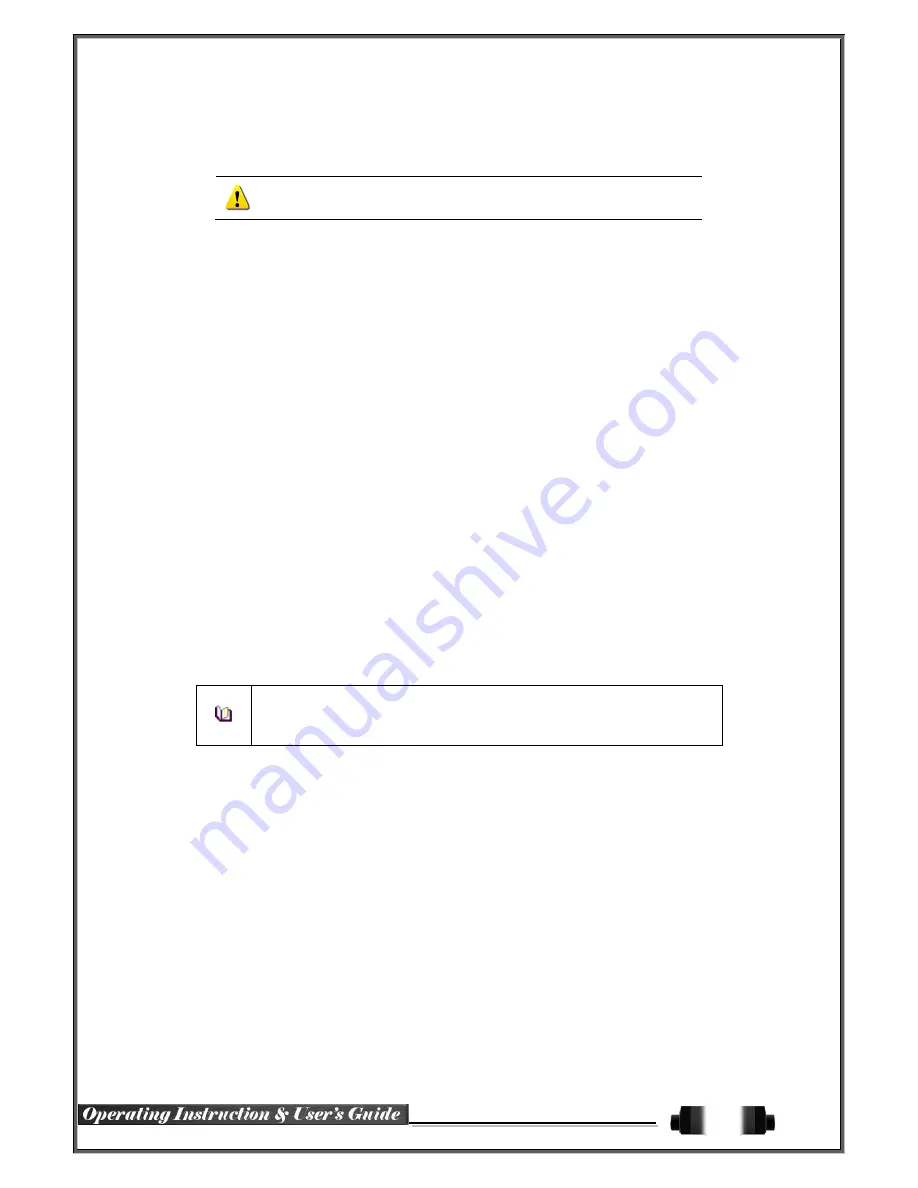
51
6
-
1
-
2
Date and Time
(1) Date and Time
Only available when Time Server is off.
The system date and time format is Year/Month/Day Hour/Minute/Second.
①
By using the arrow keys and the Select button, move the focus onto the desired field; Year/Month/
Day Hour/Minute/Second and press the Select button.
②
Select a field you want to change by using the arrow buttons and press the Select button.
(2)Time Display Format
Select Time Display Format among [Day/Month/Year] / [Month/Day/Year] / [Year/Month/Day].
6
-
1
-
3
Standard Time Zone
(1) Standard Time Zone
①
Select {Standard Time Zone}.
②
On the selection window, select the standard time zone you want to set.
(2) DST
①
By using the arrow keys and the Select button, select {Summer Time}.
②
On the selection window, select On/Off by using the arrow keys and the Select button.
(3) Start Time
①
By using the arrow keys and the Select button, select {Start Time}.
②
On the selection window, set up Start Time by using the arrow keys and the Select button.
(4) End Time
①
By using the arrow keys and the Select button, select {End Time}.
②
On the selection window, set up End Time by using the arrow keys and the Select button.
※
For a weekly setting in the
{Start Time}
and
{End Time}
fields, set Day to 0.
※
After the Daylight Saving Time is selected, the existing data will be displayed
as “OLD_” in the search and log list.
6
-
1
-
4
Auto Reboot
Auto Reboot is for system stability, rebooting itself regularly.
















































