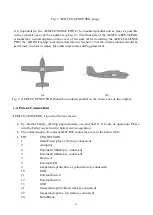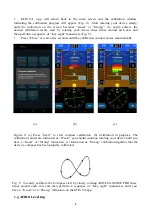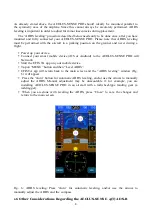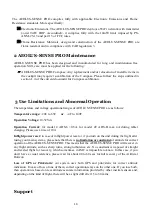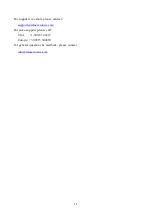7
USB Cable Connection
The Aeolus-Sense PRO comes with a USB connector at the front panel of the device, which
connects it to the smart mobile device that is used as display. USB cable connection confirms
secure communication under any conditions and also facilitates charging of the smart mobile
device.
Please note that in USB Cable connection, the smart mobile device is charged by the
AEOLUS-SENSE PRO; accordingly, battery-life of the latter will be reduced if not
connected to an external power source (e.g. cigarette lighter)
.
After connection of AEOLUS-SENSE PRO to the smart mobile device has been established,
please follow the same steps as when connecting the latter device to a computer. You must
permit the device to connect to unknown sources and press allow when asked, if you trust the
connection to the AEOLUS-SENSE PRO.
Please note that due to limitations of the GDL90 communication protocol, ADSB works only
with the wifi connection.
IMPORTANT: before connecting the smart mobile device with the cable-adaptor, you
must turn off the WiFi connection to the AEOLUS-SENSE PRO.
Wifi Connection
AEOLUS-SENSE PRO creates a wifi network that is used to connect a smart mobile device. The
SSID of AEOLUS-SENSE PRO wifi network is “AEOLUS XXXXXXXXX” where X is a unique
alphanumeric string. Up to ten (10) smart mobile devices can be simultaneously connected via wifi to
an AEOLUS-SENSE PRO.
1.4 Compass Calibration
Before start using your AEOLUS-SENSE PRO, the device’s compass should be calibrated.
This only needs to be done once. For that, the AEOLUS-SENSE PRO has to be powered up
and the EFIS TA app must be running on a connected (see above) smart mobile device. Please
note that compass calibration must be performed with the aircraft in a parking position on the
ground, and never during a flight. Moreover, this calibration procedure must be performed with
the AEOLUS-SENSE PRO as close as possible to the final installation position in order to
compensate for parasitic magnetic fields. The exact steps for compass calibration are outlined
below:
•
Power up your device
•
Connect your smart mobile device (iOS or Android) to the AEOLUS-SENSE PRO wifi
Network (no password needed).
•
Start the EFIS TA app on the smart mobile device.
•
Tap on “MENU” button and then “Compass Calib”.
•
A notification window will pop up, informing you that the calibration procedure is about
to start. Press “Start” to continue.