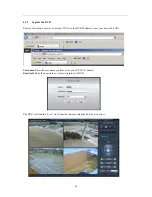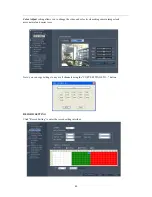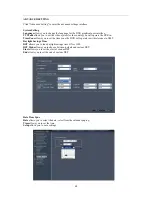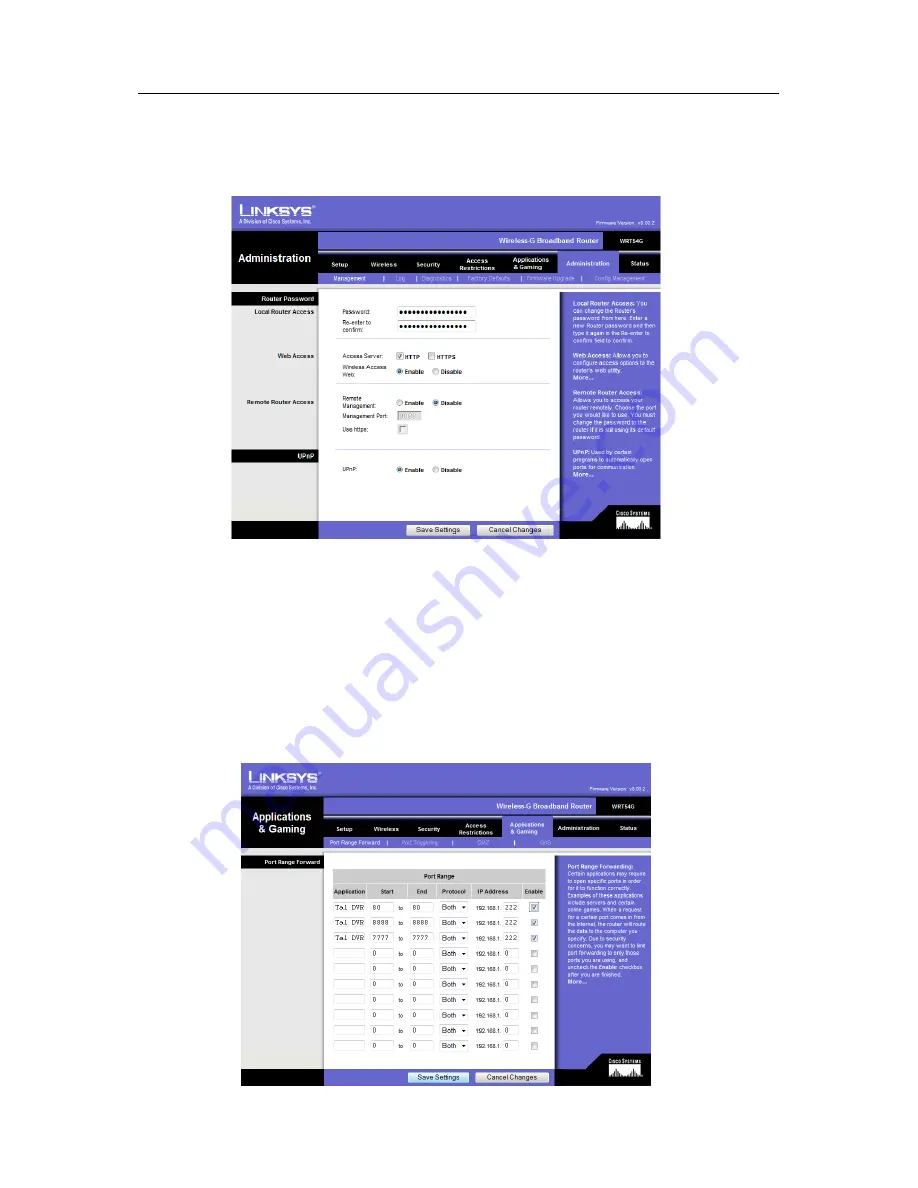
36
4.2.3.2 Administration tab
Click:
Administration tab
Remote Management:
Click disable
4.2.3.3 Applications & Gaming tab
Application:
Enter a name to identify the application, I.E.: Tal DVR
Start:
Enter the staring port for a range of ports to forward. 7777 for DVR video streaming, 80 for
http: access from the internet, and 8888 for the mobile port.
END:
Enter the ending port for a range of ports to forward. It is OK to have the same port number in
both start and end.
Protocol:
select "Both"
IP Address:
Enter the IP address you assigned your DVR in network setup.
Enable:
Click to enable the port.
Close your web browser.