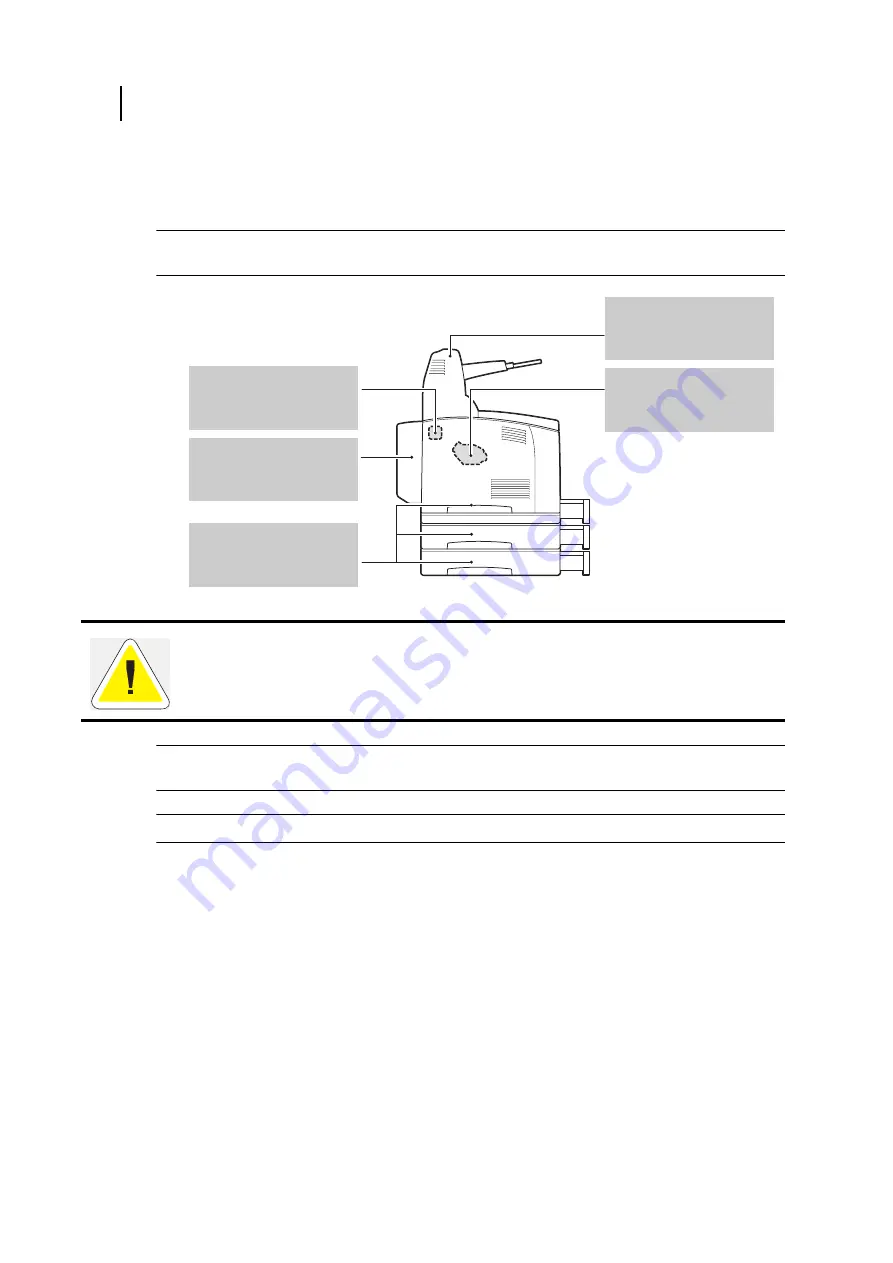
Jul 07
5-2
45 PPM Laser Printer User Guide
Clearing Paper Jams
Clearing Paper Jams
When there is a paper jam, refer to the following diagram and the description of the action to be
taken to remove the paper immediately.
NOTE:
The diagram below shows the printer with the two optional tray modules, duplex module,
and offset catch tray installed.
NOTE:
If the jammed paper is removed without opening the top cover, you still need to open and
close the top cover. Doing this will remove the error message.
NOTE:
Paper jams could be due to the printer installation environment and type of paper used.
CAUTION
: Never touch areas labeled as “High Voltage”. You can get an electric shock.
Never touch a labeled area found on or near the heat roller. You can get burned. If a sheet of
paper is wrapped around the heat roller, do not try to remove it by yourself to avoid injuries or
burns. Switch off the machine immediately, and contact Technical Support.
Содержание 9045N
Страница 1: ...Jul 07 User Guide TallyGenicom 9045N Laser Printer...
Страница 29: ...Jul 07 45 PPM Laser Printer User Guide 2 3 Printing a Configuration Summary...
Страница 120: ...Jul 07 4 26 45 PPM Laser Printer User Guide When Moving the Printer...
Страница 127: ...Jul 07 45 PPM Laser Printer User Guide 5 7 At the Fuser Unit 6 Open and close the top cover...
Страница 170: ...Jul 07 6 26 45 PPM Laser Printer User Guide Rear tray 3 Push down the lever as shown in the diagram...
Страница 171: ...Jul 07 Appendix A Specifications In this Chapter Specifications on page A 2 RS232 Serial Interface Signals on page A 4...
















































