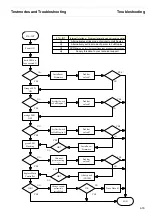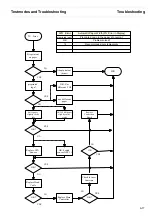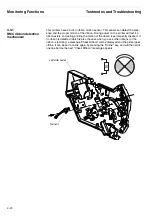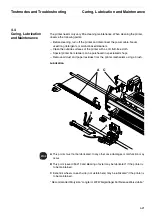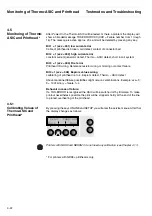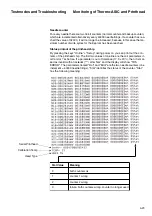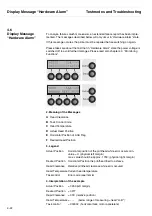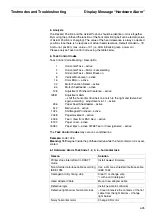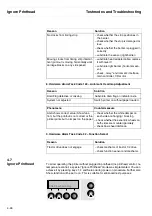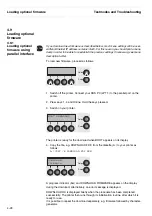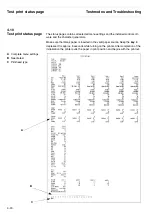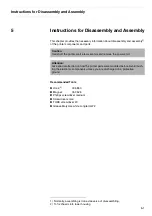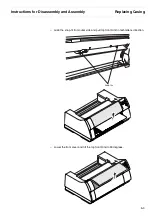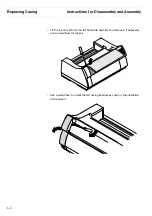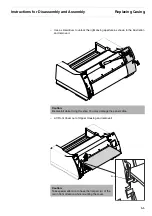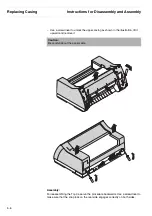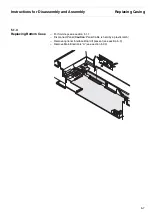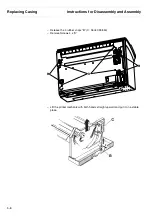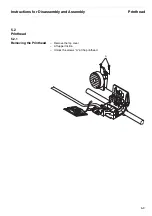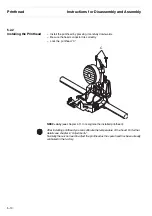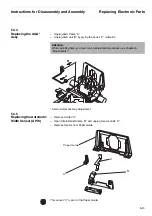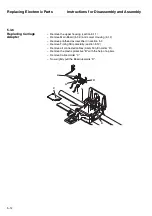Loading optional firmware
Testmodes and Troubleshooting
4-29
Loading the operating system for the first time
Connect your DOS PC (LPT1:) to the parallel port on the printer. Start from no. 3 in
the description above.
Troubleshooting
It is necessary to repeat the entire procedure if an error occurs during the download.
This is indicated by a corresponding message on the display. It may be that not all
fault messages can be shown on the display. In this case, the operating system of
your PC displays an error message such as “Write error on device”.
“Download.fdf” stands for any firmware identification number (i.e. 4
8
042X.FDF).
4.9.2
Loading optional
firmware using remote
printer
To update a remotely connected printer, the firmware has to be uploaded via FTP:
– Put the printer into “boot-mode” by pressing the
keys 1
,
4
and
Setup
while
switching the printer on.
– Unpack the archive containing the firmware.
– Open a DOS prompt in the directory where you have unpacked the archive.
– Start the FTP client by typing "ftp" and execute the following commands:
1. Open <ip-address> (no login required)
2. binary
3. put <firmware>
Description:
<ip address>: the IP address asssigned to the print server
<firmware>: the firmware file e.g. 70319.fdf
– The printer is displaying the progress of the update and initializes when finished.
– Quit the FTP client by typing "bye".
You may use any FTP client of your choice, just ensure that the transfer mode is set
to "binary".
This description applies to TallyGenicom printer servers. Depending on the used print
server the above procedure may vary or don't work at all.
Alternatively you may use tools like PFD.EXE to update the firmware. This program
can be found at the manufacturers web site.
Содержание 2365
Страница 1: ...Maintenance manual Matrix printer 2365 2380...
Страница 2: ...This page intentionally left blank...
Страница 8: ...This page intentionally left blank...
Страница 10: ...This page intentionally left blank...
Страница 20: ...This page intentionally left blank...
Страница 32: ...Mechanical Functions Functional Description 3 12 right mark mark mark...
Страница 35: ...Functional Description Electronic Functions 3 15 2365 2380 Electronic groups...
Страница 128: ...This page intentionally left blank...
Страница 134: ...Mechanical Adjustments Adjustments 6 6...
Страница 136: ...Electrical Adjustments Adjustments 6 8...
Страница 142: ...Housing Spare Parts and Schematics 7 2 7 1 Housing 7 1 1...
Страница 144: ...Basic Printer Spare Parts and Schematics 7 4 7 2 1 Basic Printer 1 3 36...
Страница 145: ...Spare Parts and Schematics Basic Printer 7 5 Basic Printer 2 3 462646...
Страница 146: ...Basic Printer Spare Parts and Schematics 7 6 Basic Printer 3 3...
Страница 147: ...Spare Parts and Schematics Basic Printer 7 7 7 2 2 Carriage RMS and Platen 72 125 138 139 136 62 11 137...
Страница 151: ...This page intentionally left blank...
Страница 152: ...Standard Tractor Assy Spare Parts and Schematics 7 12 7 3 Standard Tractor Assy 462646 134 140 17...
Страница 162: ...PMS Double Sensor Spare Parts and Schematics 7 22 7 8 PMS Double Sensor T R T R T Transmit R Receive...
Страница 164: ...Option Recognition Spare Parts and Schematics 7 24 7 10 Option Recognition...
Страница 168: ...This page intentionally left blank...
Страница 170: ...Tractor Complete Rear Tractor 2T Model 8 2 8 2 Tractor Complete 4 1...
Страница 172: ...This page intentionally left blank...
Страница 174: ...Cutting Device Option Specifications 9 2 14 6 4 12 1 5 6 11 7 13 7 8 17 2 9 3 16 15 4...
Страница 176: ...This page intentionally left blank...
Страница 177: ...2nd Front Tractor option 10 1 10 2nd Front Tractor option...
Страница 179: ...Printer Stand Overview 11 1 11 Printer Stand 11 1 Overview...
Страница 180: ...Installing the Printer Stand Printer Stand 11 2 11 2 Installing the Printer Stand 1 2 3 4...
Страница 181: ...Printer Stand Installing the Printer Stand 11 3 6 8 7 5...
Страница 182: ...Installing the Printer Stand Printer Stand 11 4 9 10...