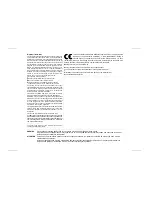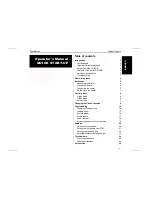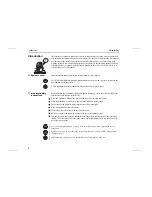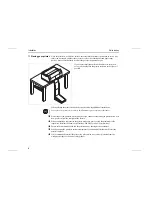➤
Using the
Online-CD-ROM
First install the Adobe Acrobat Reader on your hard disk, unless the program has already
been installed. To install it, follow the steps described in the README file in the READER
directory.
To start the online documentation, call the File Manager (Windows 3.1) or Explorer
(Windows 95/98, Windows ME, Windows 2000, Windows NT4) and double click on the
START.PDF file. Then follow the instructions and menus on the screen.
➤
Contents of the
Online CD-ROM
The Online CD-ROM contains
– the Reference Manual: A detailed description of the printer and its impressive features
– Drivers: For Windows 3.1, Windows 95/98, Windows ME, Windows 2000, Windows NT4
– Additional documentation: Programming instructions and descriptions of the available
options
If your CD-ROM is be defective or missing, please consult your dealer. The Online Documen-
tation is also available as a hardcopy (at a cost) or can be downloaded via the Internet.
➤
Hardware
requirements
Minimum hardware requirements: PC 486 MHS, quad-speed CD-ROM, 15" display screen,
mouse.
➤
Troubleshooting
The online documentation supplied on the CD-ROM contains detailed information on trouble-
shooting.
ENGLI
S
H
Quick start-up
Introduction
3