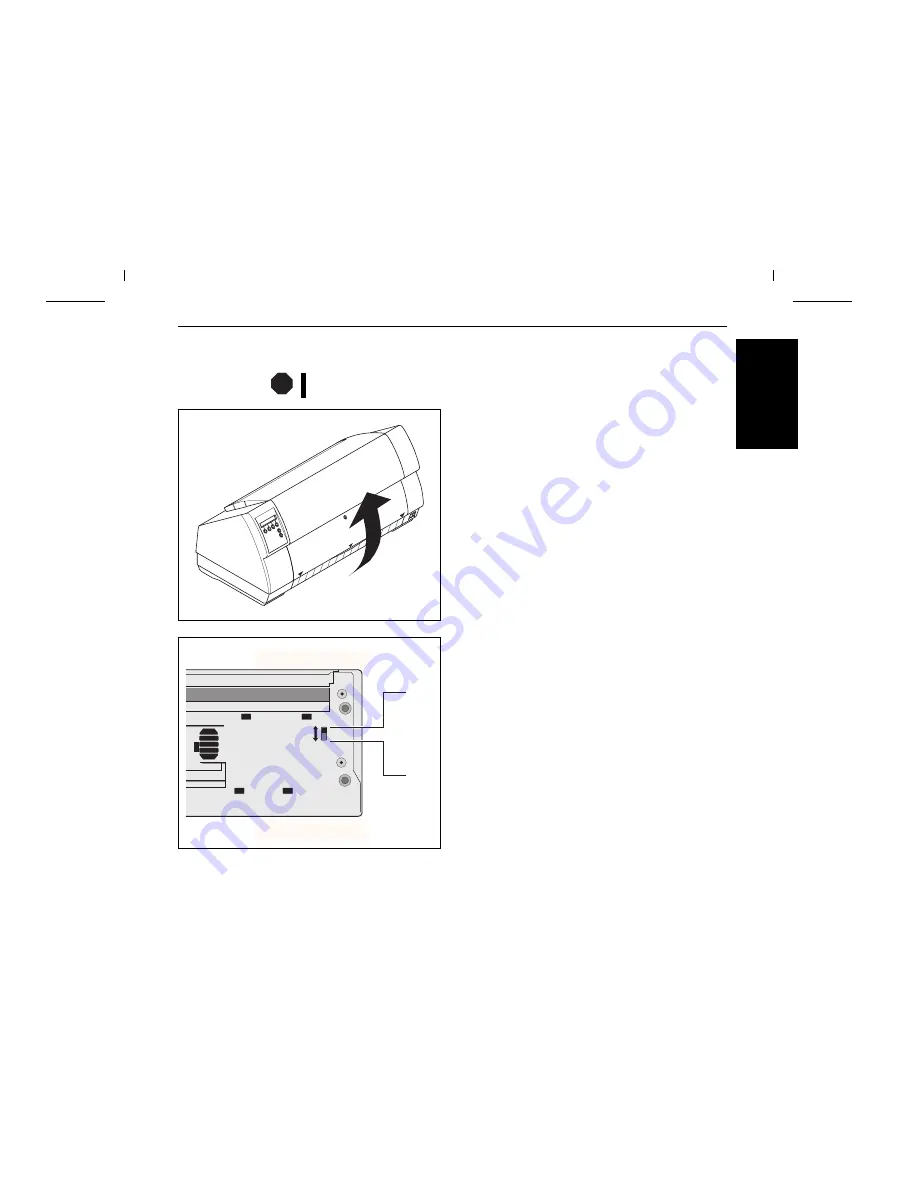
➤
Checking the printer
voltage
Make sure that the device has been set to the correct voltage (e.g. 230 V in Europe, 120 V in the
USA). To do this, check the type plate above the power inlet at the back of the printer.
Never switch on the printer if the voltage setting is incorrect, since this may result in severe
damage.
You can set the printer to the correct mains voltage yourself. To
do this, cautiously place the printer on its back side.
Use a suitable object (e.g. a screwdriver, but never a pencil) to
set the slide switch on the left at the bottom of the printer to the
correct voltage.
STOP
pull
to open
pull
to open
120 V
Vorderseite des Druckers
Rückseite des Druckers
230 V
Front side of printer
Back side of printer
E
N
G
L
IS
H
Quick Start-up
Installation
7










































