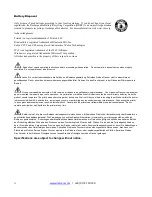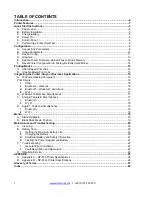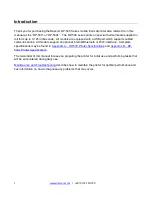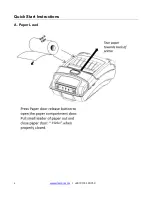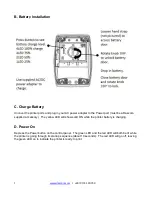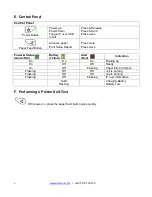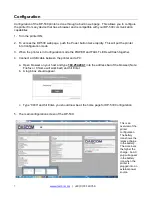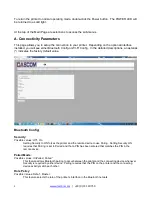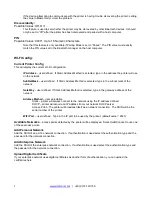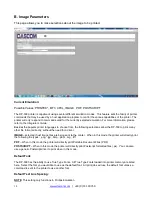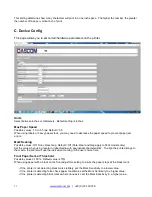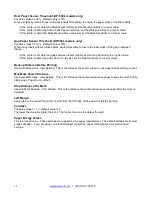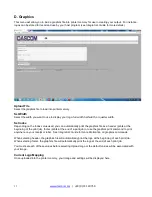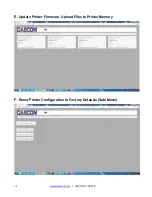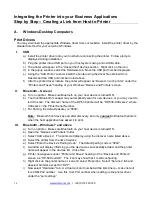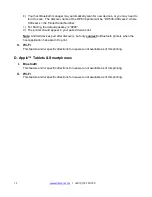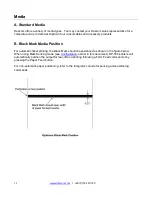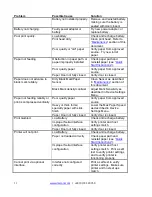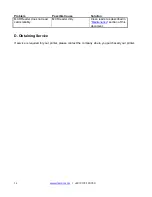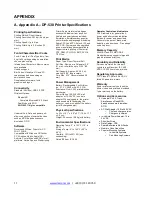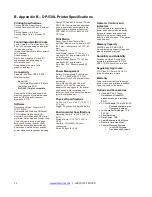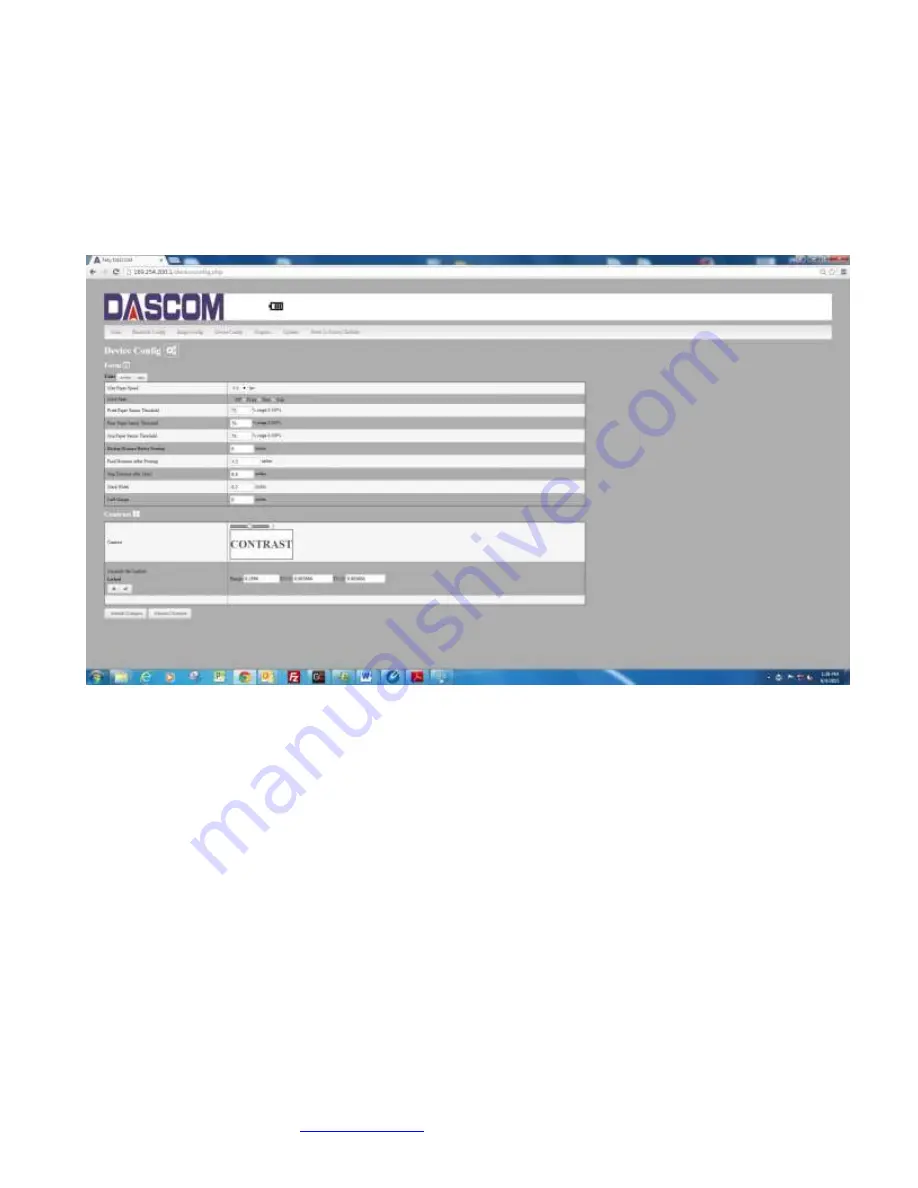
11
www.dascom.com
| +49 (0) 731 2075 0
This setting determines how many characters will print in a one inch space. The higher the number, the greater
the number of lines per vertical inch of print.
C. Device Config
This page allows you to set certain hardware parameters on the printer.
Units
Select between inches or millimeters. Default setting is inches.
Max Paper Speed
Possible values: 1.0 to 5.5 ips, Default = 5.0
When using labels or heavy paper stock, you may need to decrease the paper speed to prevent paper jam
errors.
Mark Seeking
Possible values: Off, Front, Rear, Gap. Default= Off (Note: Rear and Gap apply to 530L models only)
Set the value when using regular or label media with appropriate characteristics. To align the printed image to
the media, the printer will use the indicator according to the user choice here.
Front Paper Sensor Threshold
Possible values 0-100%. Default value is 75%
When using paper with a black on the front adjust this setting to insure the paper stops at the black mark.
• If the printer is not detecting black marks reliably, set the Mark Sensitivity to a lower value.
• If the printer is detecting false check paper conditions, set the Mark Sensitivity to a higher value.
• If the printer is detecting black marks where none exist, set the Mark Sensitivity to a higher value.