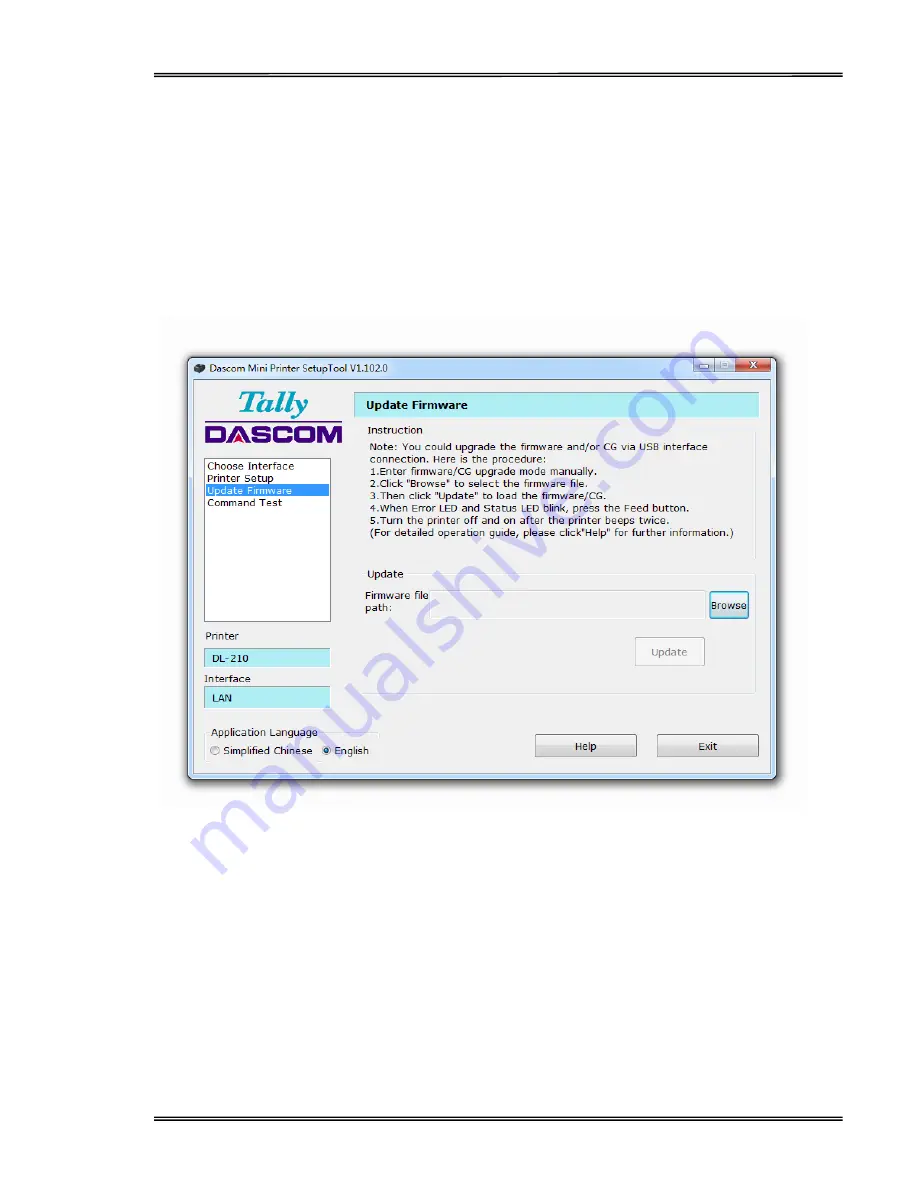
Tally Dascom DL-210 User Guide V1.3
43
②
Hold down Feed Key and switch on printer simultaneously. Release Feed Key once powering
on, the printer will beep once.
③
Status LED on, printer enter upgrade mode.
(4) Upgrade Firmware
①
Run Dascom setup tool, select model Label Printer and USB interface.
②
Select “Update Firmware” tab, then click “Browse” to locate the firmware/CG file, and then
click “Update”. May take about 20 seconds.
③
After loading the firmware, the Power LED, Error LED and Status LED blink.
④
When the printer beeps twice, and the three LEDs are on, turn the printer off.
⑤
Mission complete.
Содержание DL-210
Страница 1: ...User Manual DL 210 Label Barcode Printer ...
Страница 39: ...Tally Dascom DL 210 User Guide V1 3 26 3 Select the installation path to the Driver 3 Click Finish ...
Страница 40: ...Tally Dascom DL 210 User Guide V1 3 27 4 Click Yes 5 Click Next ...
Страница 42: ...Tally Dascom DL 210 User Guide V1 3 29 8 Click Next 9 Enter printer name Click Next ...
Страница 43: ...Tally Dascom DL 210 User Guide V1 3 30 10 Click Finish 11 Then the driver is installed successfully ...
Страница 45: ...Tally Dascom DL 210 User Guide V1 3 32 3 Select the installation path to the tool 4 Click Finish ...
Страница 46: ...Tally Dascom DL 210 User Guide V1 3 33 5 Click Install 6 Click Install ...
Страница 47: ...Tally Dascom DL 210 User Guide V1 3 34 7 Installation complete Click Finish ...






























