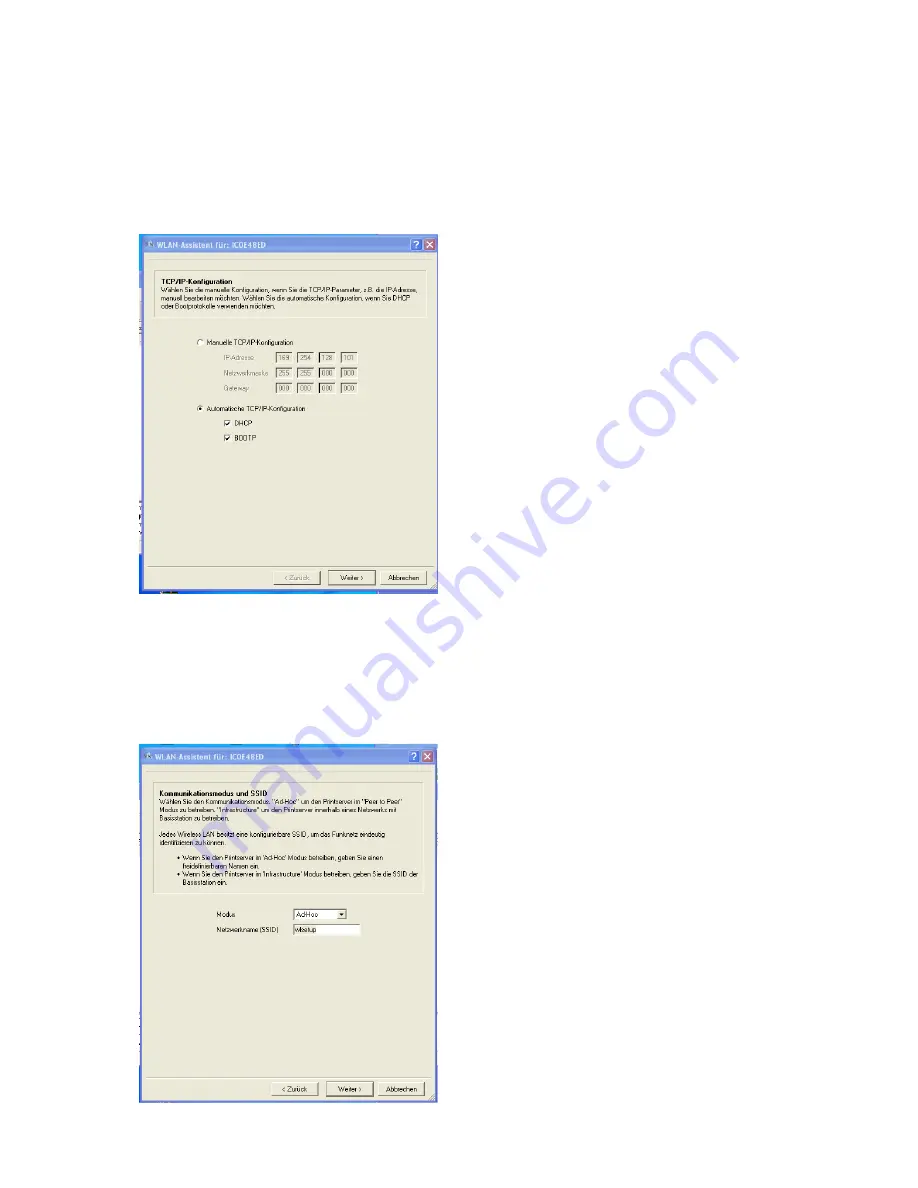
In the first window you will be able to select how the IP address should be assigned,
statically or via DHCP or via BOOTP.
Im ersten Fenster kann man nun auswählen wie die IP Adresse vergeben werden
soll, statisch, oder über DHCP oder BOOTP.
If you click to „next“ the window will be opened for communication mode and SSID.
Wird die Schaltfläche „Weiter“ betätigt, öffnet sich das Fenster für den
Kommunikationsmodus und die SSID.








