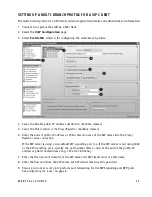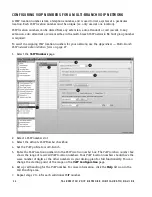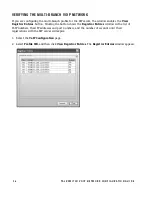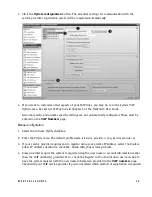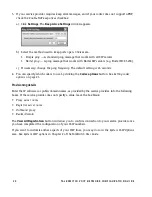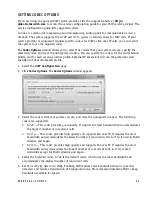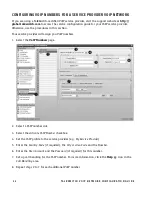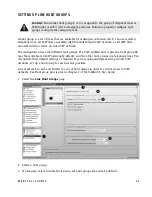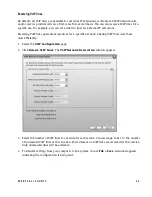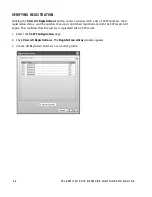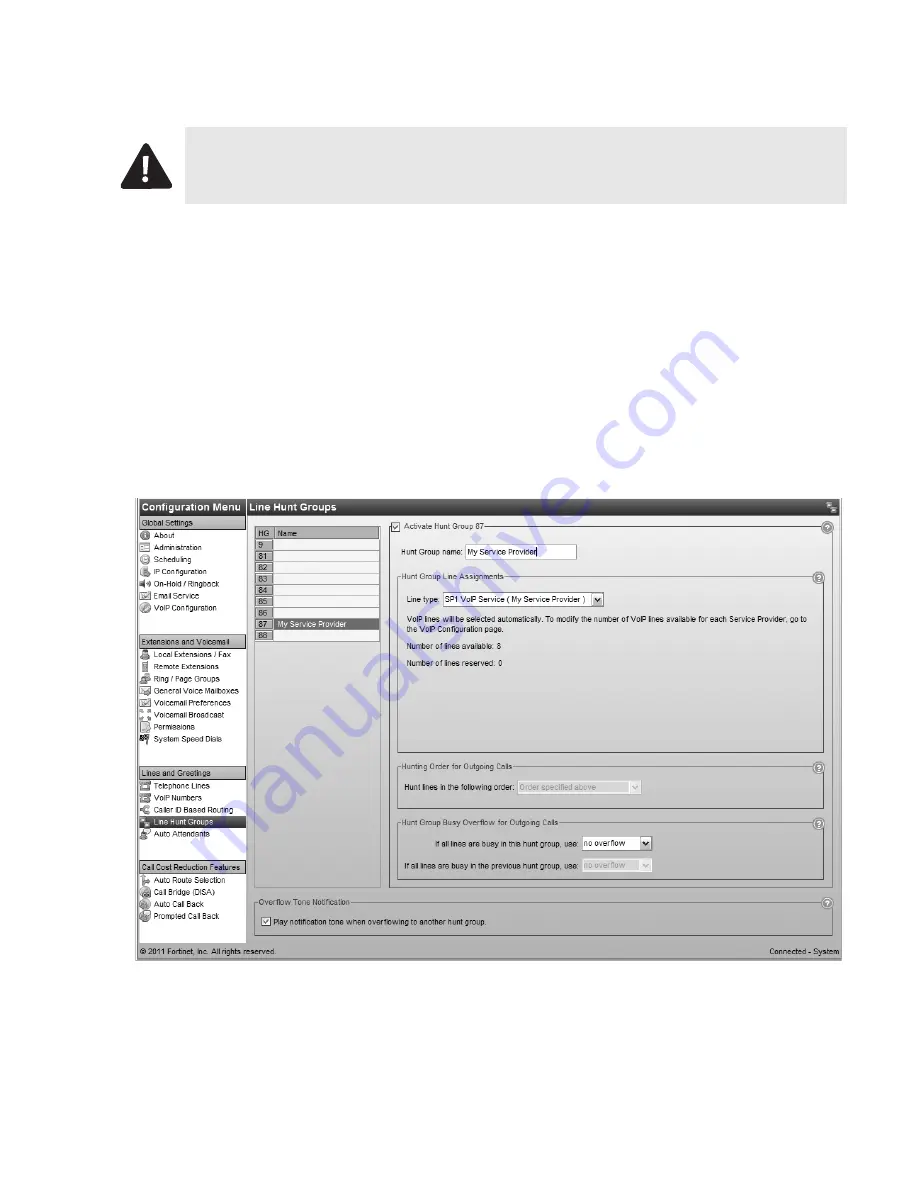
E V E R Y C A L L C O U N T S
2 3
SETTING UP LINE HUNT GROUPS
A hunt group is a set of lines that are available for making an outbound call. It can use selected
telephone lines, all VoIP lines associated with the multi-branch VoIP network, or all VoIP lines
associated with a service provider VoIP network.
The configuration has nine different hunt groups. If a VoIP-enabled unit is present, hunt group 88
uses the multi-branch VoIP network by default, and the other hunt groups use telephone lines. You
can modify these default settings as required. If you are using multiple service provider VoIP
networks, set up a hunt group for each service provider.
A local extension can be restricted to a set of hunt groups in order to control access to VoIP
networks. See
Hunt group permissions
in Chapter 2 of the
TalkSwitch User Guide
.
1. Select the
Line Hunt Groups
page.
2. Select a hunt group.
3. If necessary, select
Activate Hunt Group
. All hunt groups are active by default.
Caution!
Ensure that hunt group 9 or 0 is assigned to the group of telephone lines or
VoIP trunks used for calls to emergency services. Failure to properly configure hunt
groups could prevent emergency calls.
X
Y
Z
[
\
]