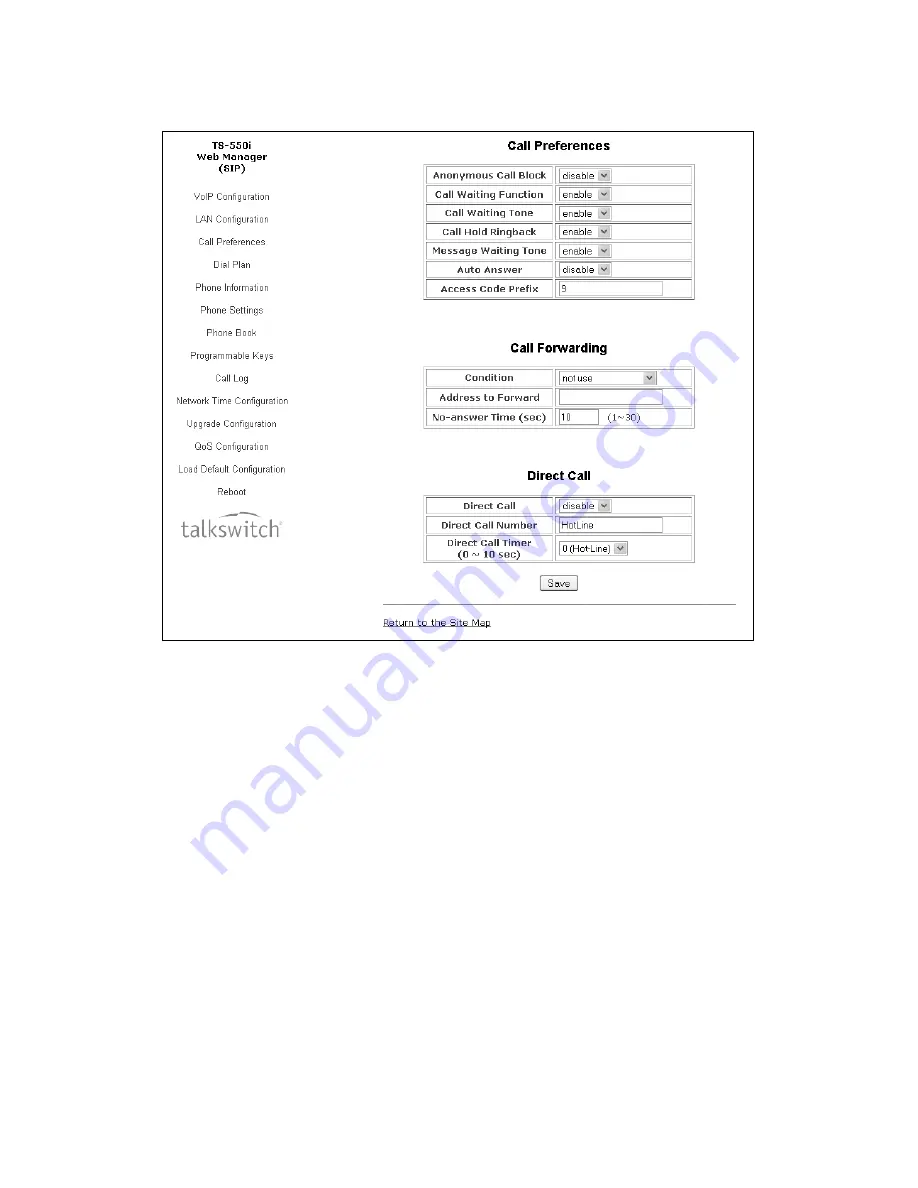
E V E R Y C A L L C O U N T S
4 3
CALL PREFERENCES
Most of the call preference parameters can be altered according to the user’s requirements.
Call Preferences
•
Anonymous Call Block:
When enabled, the phone blocks incoming calls with an anonymous Caller ID.
•
Call Waiting Function:
When enabled, the phone will accept additional calls and notify the user
visually of the incoming call while in a conversation. If disabled, no additional calls are accepted and
the system will follow the busy response configuration.
•
Call Waiting Tone:
When enabled, a tone is played to the user along with Caller ID information to
announce the new call.
•
Call Hold Ringback:
When enabled, the phone rings if the user has taken a 2nd call then terminated
the call with another caller still on hold.
•
Message Waiting Tone:
When enabled, a stutter dial tone is played when first going off-hook and a
new message is waiting. The visual LED notification is always enabled for voicemail notification.
•
Auto Answer:
When enabled, it will automatically activate the speakerphone or headset when an
incoming call is received.
•
Access Code Prefix:
To simplify dialing from the Phonebook or Call Logs, enter a hunt group (9, 81-88)
that you would like the phone to use as aprefix to place calls using the specified hunt group. If direct
line access is enabled for the extension, then leave blank.
















































