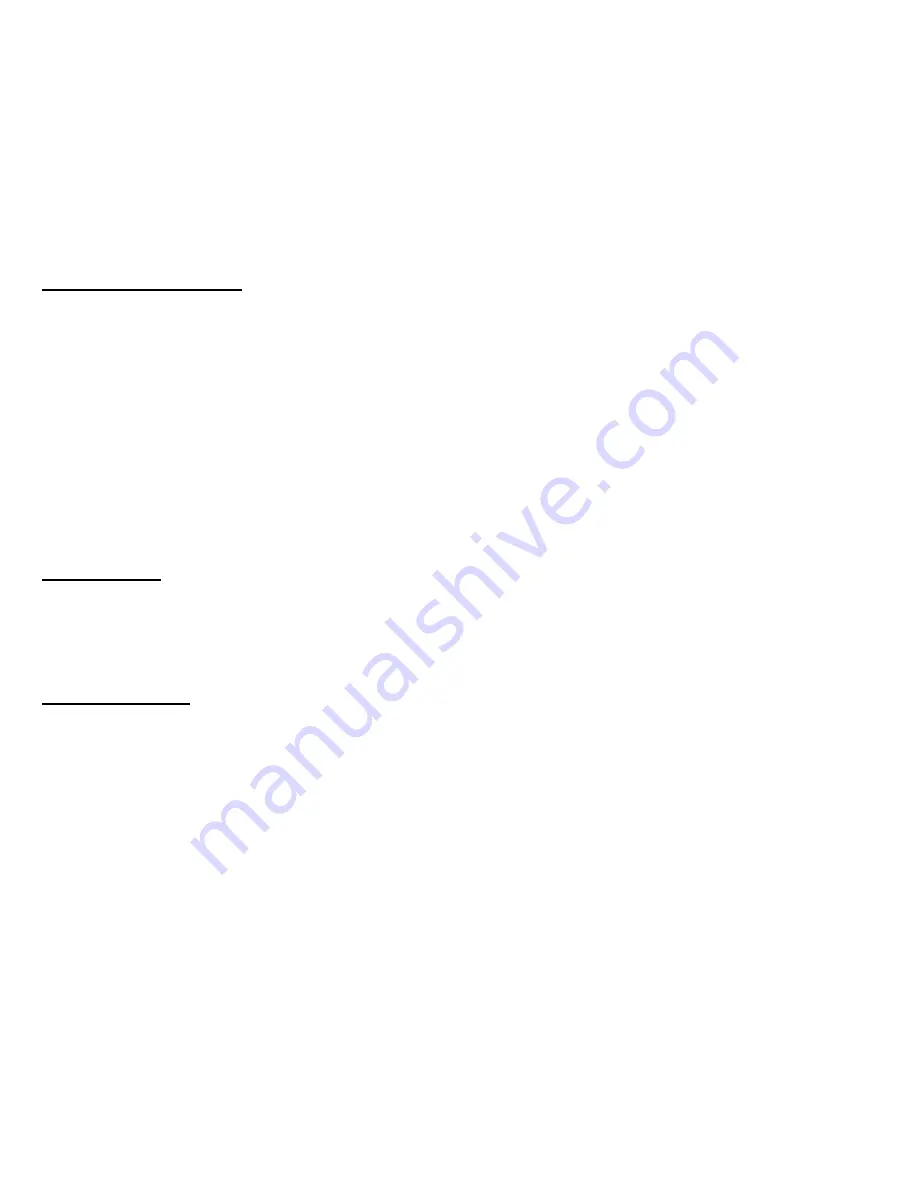
b. While the track is being played, press and hold the Play/Pause button. You will hear an audible
prompt to confirm the playback has been paused. You will then be asked if you wish to delete the file.
c. Press the Previous or Next button to move the cursor onto either <YES> or <NO>. When the cursor
is on <NO> you will hear 2 beeps and when the cursor is on <YES> you will hear 1 beep. Press the
Play/Pause button to confirm your choice and you will hear an audible prompt.
NOTE: You can also delete files by connecting your Micro-Speak to a Computer or Mac using the USB
cable provided.
Connect to a Computer
a. Connect Micro-Speak to an available USB socket on your Computer using the USB cable provided.
b. The first time Micro-Speak is connected to a Computer, it will install the drivers and may require the
Computer to be rebooted depending on your operating system.
c. The Computer will recognize Micro-Speak as a USB mass storage device and it will appear as a
‘Removable Drive’ within the file explorer window.
d. Your recordings will appear in a folder named RECORD. You can move or copy tracks to and from
your Computer as you would with any USB storage device. Use the RECORD folder to store new tracks
to play on your Micro-Speak, but please note that you can only playback WAV or MP3 files.
Power Saving
If the Micro-Speak is left with the power ON and not used for 15 minutes the unit will automatically power
OFF. To turn the Micro-Speak back on again simply slide the power switch to the OFF position and then
back to the ON position.
Trouble shooting
Micro-Speak has been designed to work reliably in normal conditions, but it is possible that problems
may occur. Please check the following suggestions before contacting our Customer Service
department.
Problem: No Green LED and nothing on the screen, or no audio when turning on the unit?
Solution: Battery may be empty. Recharge the battery.
Problem: Track will not play?
Solution: Micro-Speak will only play WAV or MP3 files
Problem:
Can’t record?
Solution: The memory might be full. Try deleting some files.
Problem: Playback has frozen?
Solution: Try rebooting by switching the unit OFF and ON.
TIP: We advise you to back up your recordings to a Computer on a regular basis. Save them to a folder
on your hard drive to avoid accidental loss.






















