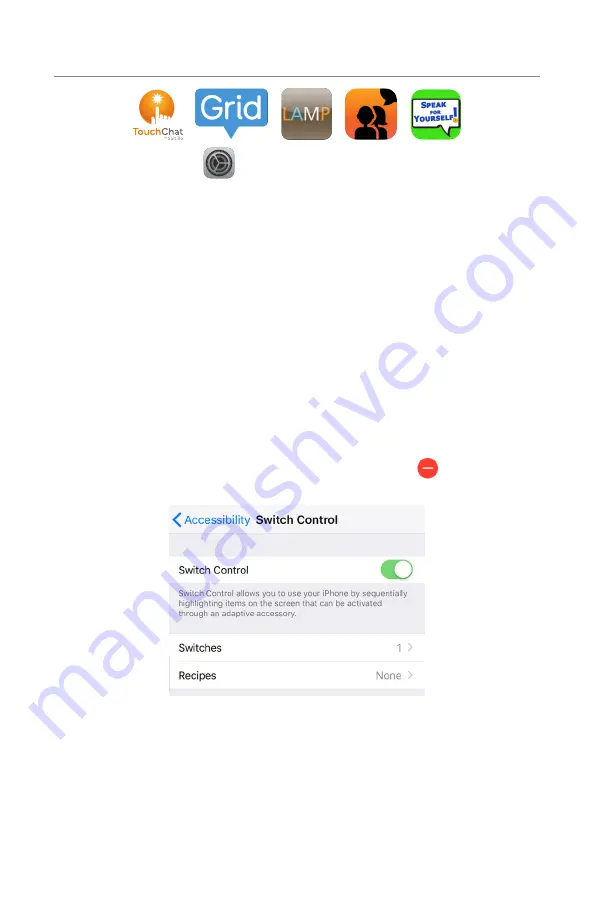
7
Setup with TouchChat, Grid, LAMP, Avaz & Speak for Yourself
1. In the
iOS Settings
, select
Accessibility
>
Switch Control
. Do
not toggle on Switch Control until setup is complete.
2. On the screen, select
Switches
>
Add New Switch
>
External
.
3. Activate the switch connected to Port 1.
4. When the keyboard pops up, title the switch (i.e. “Switch #1”).
5. Choose a switch action >
Select Item
.
6. Skip to Step 11 if you are single-switch scanning.
7. For two-switch scanning, again select
Add New Switch
>
External
.
8. Activate the switch connected to Port 2.
9. When the keyboard pops up, title the switch (i.e. “Switch #2”).
10. Choose a switch action >
Move To Next Item
.
11. Return to the Switch Control menu.
12. Ensure Recipes are labeled “None.” If there are recipes listed, remove
them (to remove a recipe – tap on
Recipes
>
Edit
>
>
Delete
>
Back
).
13. Under
Scanning Style
, choose Auto Scanning for single-switch
scanning or Manual Scanning for two-switch scanning.
14. Adjust Timing, Audio, visual and other settings as preferred.
15. Ensure that Tap Behavior is listed as “Always Tap.”
16. Once settings are set as preferred, toggle Switch Control On (Green),
and open your communication app (TouchChat, Grid, LAMP, Avaz,
Speak For Yourself).


















