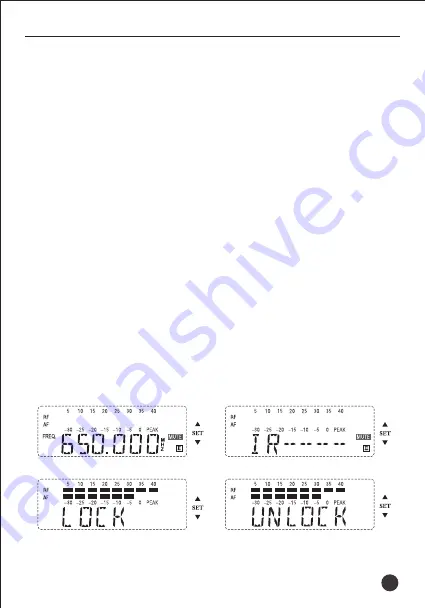
TS-8808HH
UHF Wireless Microphone
interface and then matching search information. When the matching is
successful, it changes to frequency channel display interface. If matching is
unsuccessful, press SET match till matching is successful.
2. Auto-scanning operation
Refer to figure ①. Press the relative channel “▲”button for 3 seconds. The
relative receiver channel automatically scans. The frequency changes. When
the frequency without noise is scanned, the receiver automatically has
infrared matching status (refer to figure ②). At this time, turn on the
transmitter. Point IR window to AC .
(Note: when multiple units are used, the matched transmitter needs to
turned on, and then the system will scan the next receiver).
3. Adjusting channel interval
Start with figure ① screen. Press and hold “▼” button on related channel
for 3 seconds until the receiver screen shows as figure ⑤. Then, press “▼”
button to change to figure ⑥, and press again to change to figure ⑦. To set
channel interval to 250KHz or 25KHz, press SET button on figure ⑥ or ⑦
screen respectively.
19
Figure ①
Figure
②
Figure
③
Figure
④
Содержание TS-8808HH
Страница 1: ...UHF UHF Wireless Microphone User Manual V2 0 TS 8808HH...
Страница 2: ...TS 8808HH UHF 400 6828 333 TUNER ID SQ XLR 6 3 1 5V 1 TS 8808HH UHF...
Страница 4: ...8 8 FREQ MUTE 6 A B TS 8808HH UHF SET 3 TS 8808HH...
Страница 5: ...12V DC 0 40dBm XLR P POP 2 2 AA 2 SET ON TS 8808HH UHF 4...
Страница 7: ...TS 8808HH UHF 3 RF AF RF 3 3 SET 3 SET 3 1 IR ACT 10cm 50cm SET SET 2 3 IR ACT 6...
Страница 8: ...TS 8808HH UHF 3 3 250KHz SET 250KHz 25KHz SET 25KHz 7...
Страница 9: ...TS 8808HH UHF 1 2 3 4 5 6 7 8 8...
Страница 10: ...TS 8808HH UHF 9 0 5m 5 15CM...
Страница 11: ...TS 8808HH UHF 10...
Страница 18: ...17 TS 8808HH UHF Wireless Microphone Troubleshooting...
Страница 24: ...2 GB T17276 1998 9T807HHS1A...





































