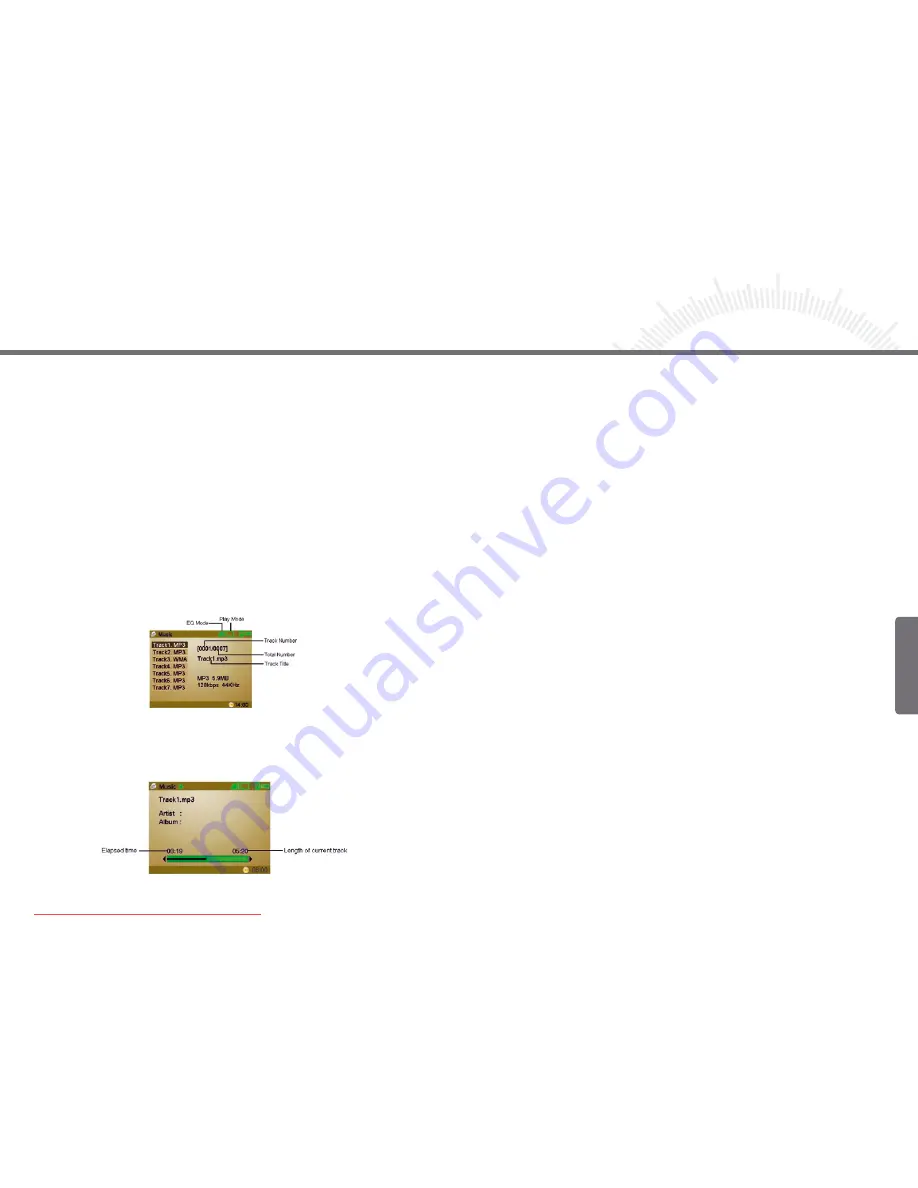
52
53
During playback, you can:
Adjust Volume
Move the
PLAY/NAVI
button up and down
Play the previous track
Move the
PLAY/NAVI
button left
Play the next track
Move the
PLAY/NAVI
button right
Fast forward
Move the
PLAY/NAVI
to the right and keep it pressed down
Fast rewind
Move the
PLAY/NAVI
to the left and keep it pressed down
Switch EQ mode
Press the
MENU
button
Pause/Resume
Shortly press the
PLAY/NAVI
button
Stop
Press the
ESC
button
2.4.2 Displaying Lyrics
Music mode supports synchronous lyrics display. You can display the current track’s lyric
following these steps:
(1) Download the lyrics file for current track to the device. Make sure the lyrics file and
the track are in the same directory.
(2) Rename the lyrics file with the same name as the track name.
(3) Play the track. The lyrics will be displayed.
Note:
Synchronous lyrics display is only available for MP3 files with fixed bit rates.
You cannot display lyrics for WMA and MP3 files with variable bit rates.
2.4.3 Setting EQ Mode
The Equaliser setting is only available in Music mode. There are six EQ modes for
you to choose from: Normal, Classical, Pop, Rock, Jazz and Bass. The EQ mode
can be set as follows:
(1) On the playlist screen, press the MENU key to show the menu.
(2) Move the
PLAY/NAVI
button up and down to select “EQ Mode”.
(3) Move the
PLAY/NAVI
button left to show options.
(4) Press the
PLAY/NAVI
button to confirm.
(6) Move the
PLAY/NAVI
button left to select
“YES”
to confirm deletion or select
“NO”
to cancel.
- Delete All Videos:
(1) In the thumbnails preview mode, press the
MENU
key to show the menu.
(2) Move the
PLAY/NAVI
button up and down to select “Delete”.
(3) Move the
PLAY/NAVI
button left to show the options.
(4) Move the
PLAY/NAVI
button up and down to select “Delete All”, and press the
PLAY/NAVI
button to confirm.
(5) Move the PLAY/NAVI button left to select “YES” to confirm deletion or select “NO”
to cancel.
2.4 MUSIC
On the main menu, select “Audio” and then “Music” to enter music mode.
2.4.1 Playing Music
(1) Within the playlist, move the
PLAY/NAVI
up and down to select the track that
you want to play.
(2) Press the
PLAY/NAVI
button to play the selected track.
Chapter 2 How to Use
Chapter 2 How to Use
Englisch
Downloaded from ManualMPlayer.com Manuals
















