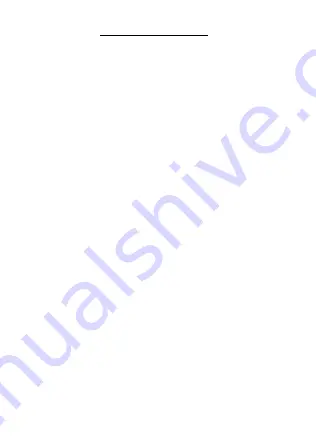
Page | 19
WIFI CONTROLE APPLICATION
Sign in to the Wi-Fi app
The Wi-Fi app lets you control your camera remotely using a smartphone
or tablet. Features include full camera control, live preview, playback and
sharing of selected content, and more.
To connect the camera's Wi-Fi to the smartphone or tablet:
1. Download the LIVE DV app to your smartphone or tablet from Google
Play or the Apple App Store.
2. Press the power button for a few seconds to turn on the camera.
3. Make sure the camera is in video mode: Press the Wi-Fi button for a few
seconds to turn on Wi-Fi on the camera. If Wi-Fi on the camera is on, the
Wi-Fi icon appears at the top of the screen.
4. Connect to the network called "Live DV or Takara MV137" in the Wi-Fi
settings of your smartphone or tablet.
5. Enter the password "12345678"
6. Open the LIVE DV application on your smartphone or tablet.
7. The camera screen turns black, so you can preview the screen of your
phone.
To disconnect Wi-Fi from the camera with the smartphone or tablet:
Press the Wi-Fi button again for a few seconds to turn off Wi-Fi on the
camera. If the camera's Wi-Fi is turned off, the Wi-Fi icon disappears from
the screen.
Download your content to a smartphone or tablet
1. Open the 'Live DV' application.
2. Press "Folders" or the Flower shaped logo
3. Select "Photo" or "Video" at the top of the screen.
4. Tap the file you want to download.
Содержание MV137
Страница 28: ...Page 27...
Страница 29: ...www takara fr...
























