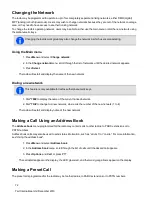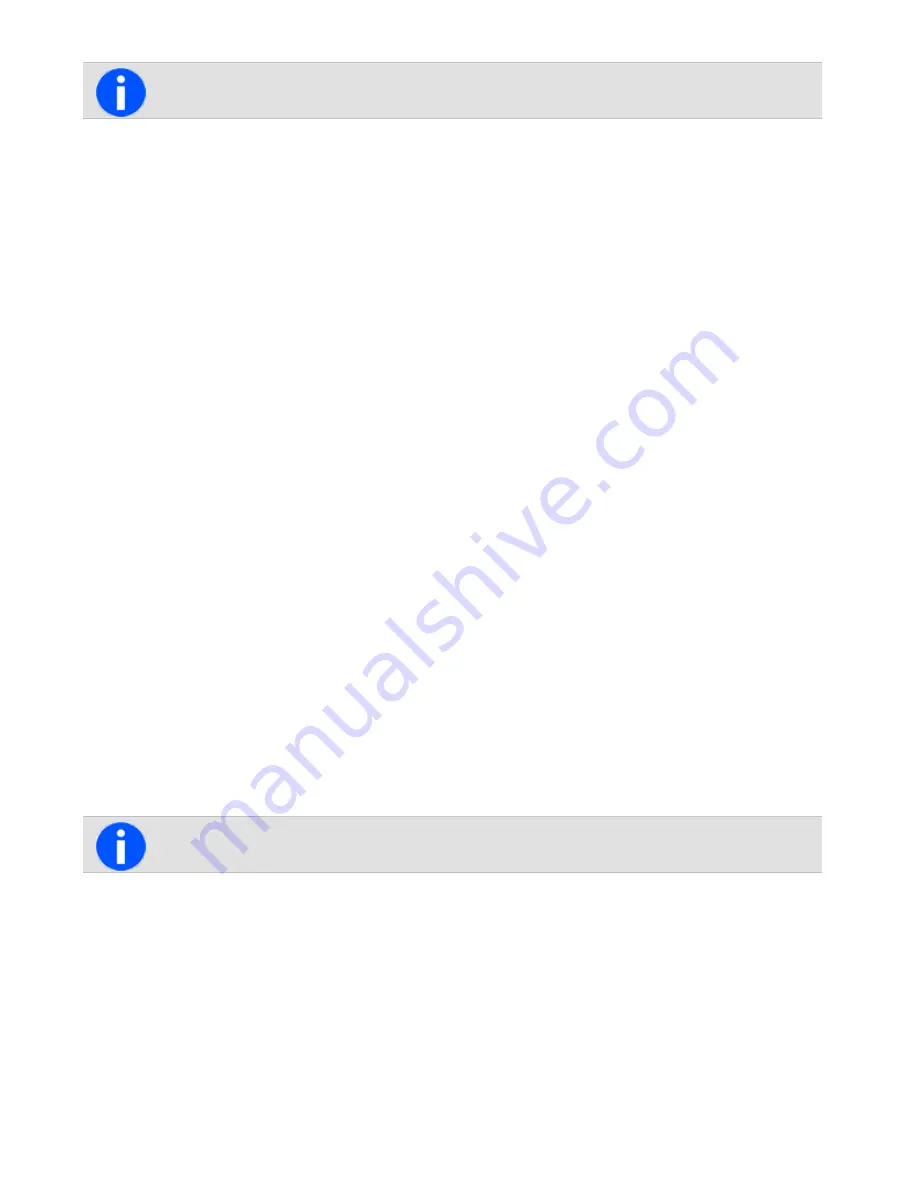
If
Address book
or
Preset
is selected, scroll to the desired entry and press
Select
.
3. Press
Select
.
The call details appear on the display. While the call is being setup, the user can cancel the call by
pressing
Cancel
.
Dialing a status message
If the radio has alphanumeric keys, the status messages programmed for the radio can be dialed. To dial the mes-
sage, the user will need to know the number associated with the status message.
To dial a status message:
1. Dial
*0s*n
, where
s
is the number of the status message and
n
is the called party's number.
2. Alternatively, dial
*0s*p
, where
p
is the number of a preset call or workgroup. See
or
.
3. Press
Send
or the
#
or PTT key.
The call details appear on the display. While the call is being setup, the user can cancel the call by
pressing
Cancel
.
Receiving a status message
If the radio is programmed for call queuing, incoming status messages are added to the queue. For more information,
see
Press
Options
and select whether to reply, call or delete.
The radio may be programmed to automatically view status messages on receipt.
If the radio is not programmed for call queuing, incoming status messages will not be stored or displayed.
About Trunked Text Messages
The radio may be programmed so that a user can send text messages. The three options for creating text messages
are selecting a preset text message, editing a draft text message, or creating a new text message.
To either edit or enter a text message, the radio must have alphanumeric keys.
Using the alphanumeric keys to enter text
When the alphanumeric keys are used to enter a text message, they have special functions:
• Use the
#
key to select the type of text entry: upper and lower case characters (
ABC
,
abc
), initial capitals
(
Abc
), or numbers (
123
).
• Use the left selection key (
Clear
) to delete a character from the display.
• Use the scroll keys to move through a message.
81
Tait International Ltd December 2019