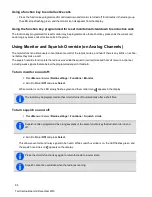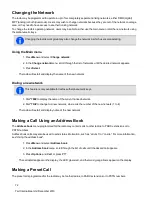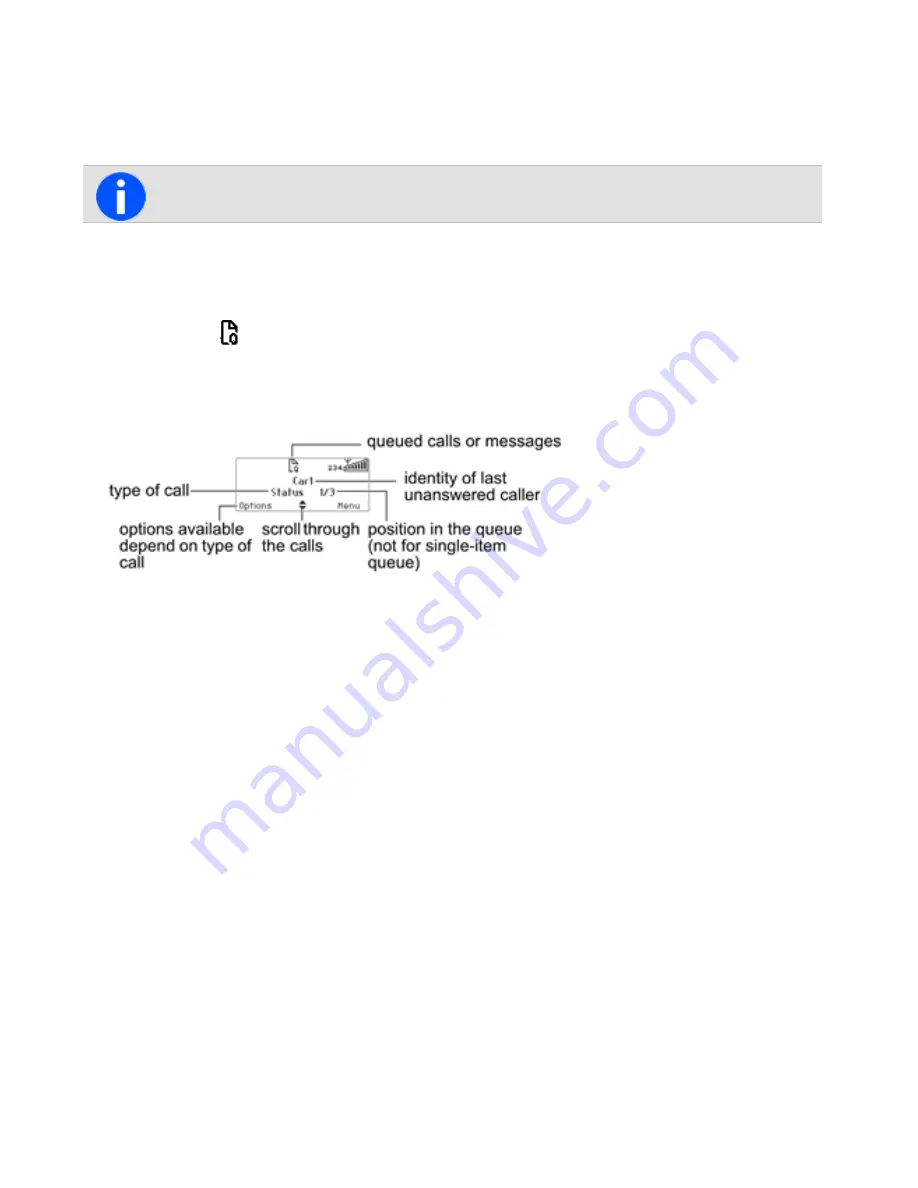
Callback
When an incoming call has been ended, the message
Last call from
and the caller’s identity may appear in
the display.
To make a call to that person, briefly press the PTT key.
This function needs to be configured.
Checking the Queue
If an incoming call has been missed, or a status message or text message has been received, it may be stored in the
queue. The queue icon
appears and information about the missed call or message may be shown on the display.
The queue can be programmed to store multiple calls or messages or just the last call or message.
In the example below, a status message was received from Car 1. This is the first of three calls or messages stored
in the queue.
Press
Options
to either view, reply, call back, look at the entry details, or delete the entry.
The radio may be also programmed to automatically view the full status message or text message on receipt.
If there are calls or messages in the queue, the radio may emit a warble tone for a period of time. The notification
starts again when the radio is restarted or another call is received.
Accessing the queue
1. If the call or message information is not shown already, press
Menu
>
Call queue
.
2. Use the scroll keys to move through the calls or messages in the queue until the desired item appears.
3. Press
Options
.
The options available depend on the type of call it is. For a voice call, select
Call
to return the call.
For a status message or a text message, select
View
to read the message,
Reply
to reply, or
Call
to return the
call.
The radio may be also programmed to automatically view the full status message or text message on receipt.
Users can also delete the selected call or messages, or delete all queued calls and messages.
79
Tait International Ltd December 2019