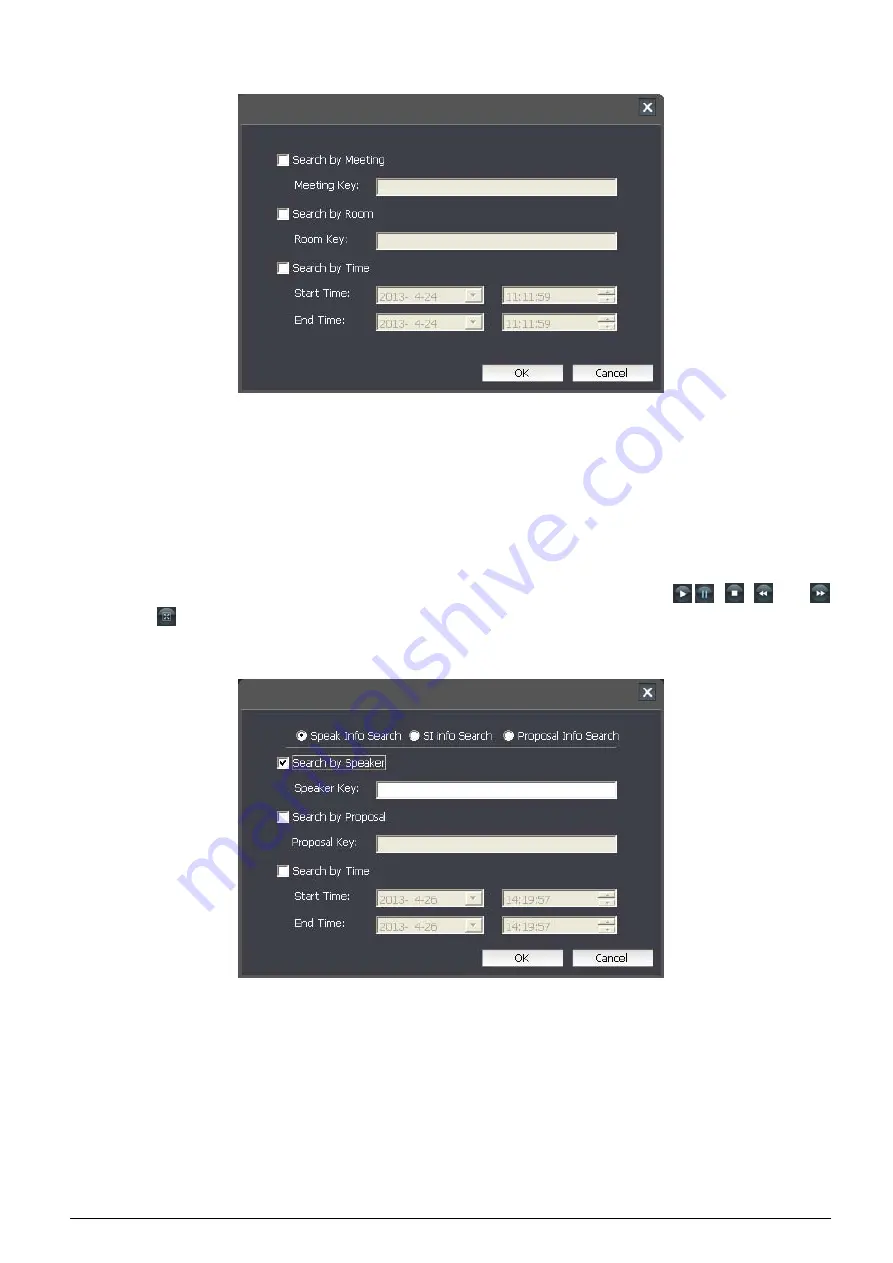
31
We can use “Search” function to find meeting file quickly, supports searching by meeting, room or time.
Figure: Search Meeting File
When select a meeting or file, meeting information will be displayed under the playback interface, includes all information,
speak information, SI information and so on.
Double click one meeting information, detailed information was displayed on the left.
Supports layout of multi sub screen, 4 or 3 sub screens. Click one icon on the below right corner of the playback to select
the layout of the screen. Select a screen and then double click one video channel to playback on the screen; double click
one audio channel as monitor channel. Right click the screen to select the display( 4:3 or 16:9), double click the screen to
show full screen and double click again to come back. Control playback process through
/
,
,
and
button. Click
button to hide/display left side column and under side column.
Click the “Search” button on “All Info.” status to find meeting information according to speak information, SI information or
proposal information.
Figure: Search Meeting Information
Note:
)
When
a
meeting
time spans
more than one day,
the search results will be
listed in days,
generating
one record
for
every day.






















