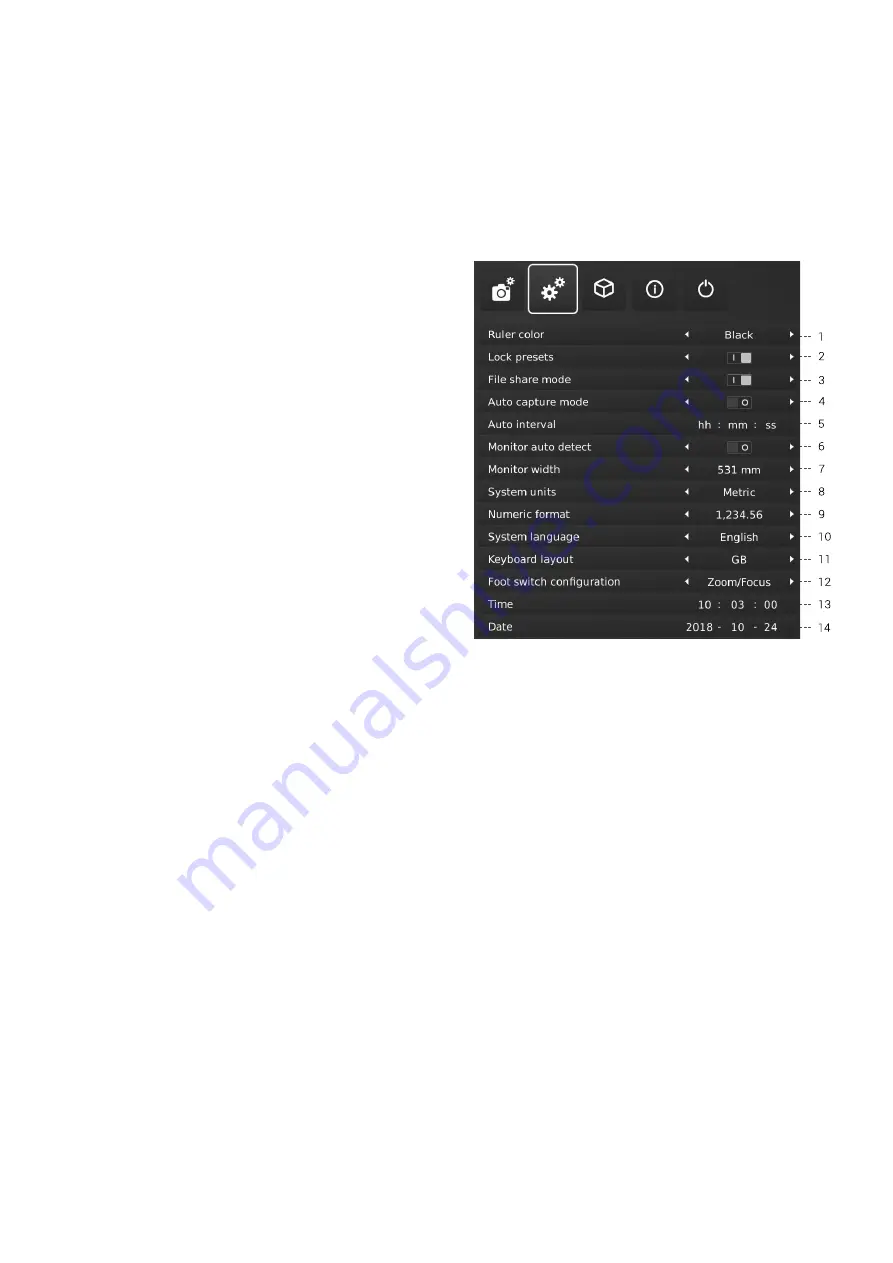
11
11. Video format
Choose between various available video formats:
1080p60 / 1080p50 / 1080p30 / 1080p25
12. Image format
Choose between different image formats when saving an image via
USB. Available formats are TIFF, PNG, JPEG or BMP
13. Image prefix
Replace the default image prefix (img_) preceding the date and time
stamp in filenames of captured images. This feature requires an
attached keyboard.
14. Assign image name
When this setting is active, the microscope will prompt for an image
name before storing a captured image.
NB! When using an attached scanner to name captured images on the
TAGARNO FHD microscopes we advise that the scanner is connected
directly to one of the two USB ports on the microscope.
It is not recommended to connect the scanner to an attached USB Hub
unless it has been thoroughly tested. The communication through some
hubs can unfortunately introduce data loss resulting in one or more
random characters missing in the scanned image name.
15. Image preview
This feature allows users to quickly inspect and capture images of new
samples. When an image is captured the default behavior is to preview
the image at the center of the display for 5 seconds. Image preview
can now be disabled, which will display a more discrete text box for 3
seconds.
2. GENERAL SETTINGS
1. Ruler color
Set the ruler color to your prefered color choice to separate it from your
displayed object. Choose between 6 different colors: YELLOW, BLUE,
RED, BLACK, WHITE AND GREEN.
2. Lock presets
When this feature is enabled, users are prevented from accidentally
overwriting presets in the Preset manager.
The XPLUS control box can therefore simply be removed. The operator
can instead use an attached numerical USB keyboard to operate the
digital microscope.
3. File share mode
Activate file share mode which enables you to save images in the
internal storage of the microscope. Access the files via computers on
the same network as your microscope.
To minimize security risk, it is highly recommended to disable SMB 1.0
support on any Windows based operating system on your corporate network.
You do this by accessing Programmes and Features in your Control Panel.
Access files saved on microscope
To access the files on the microscope, make sure the Ethernet cable is
correctly connected and follow descriptions below.
NB: The serial number is available on the system label and via the System
information window in the microscope Setup menu.
SETUP MENU (2/5)




































