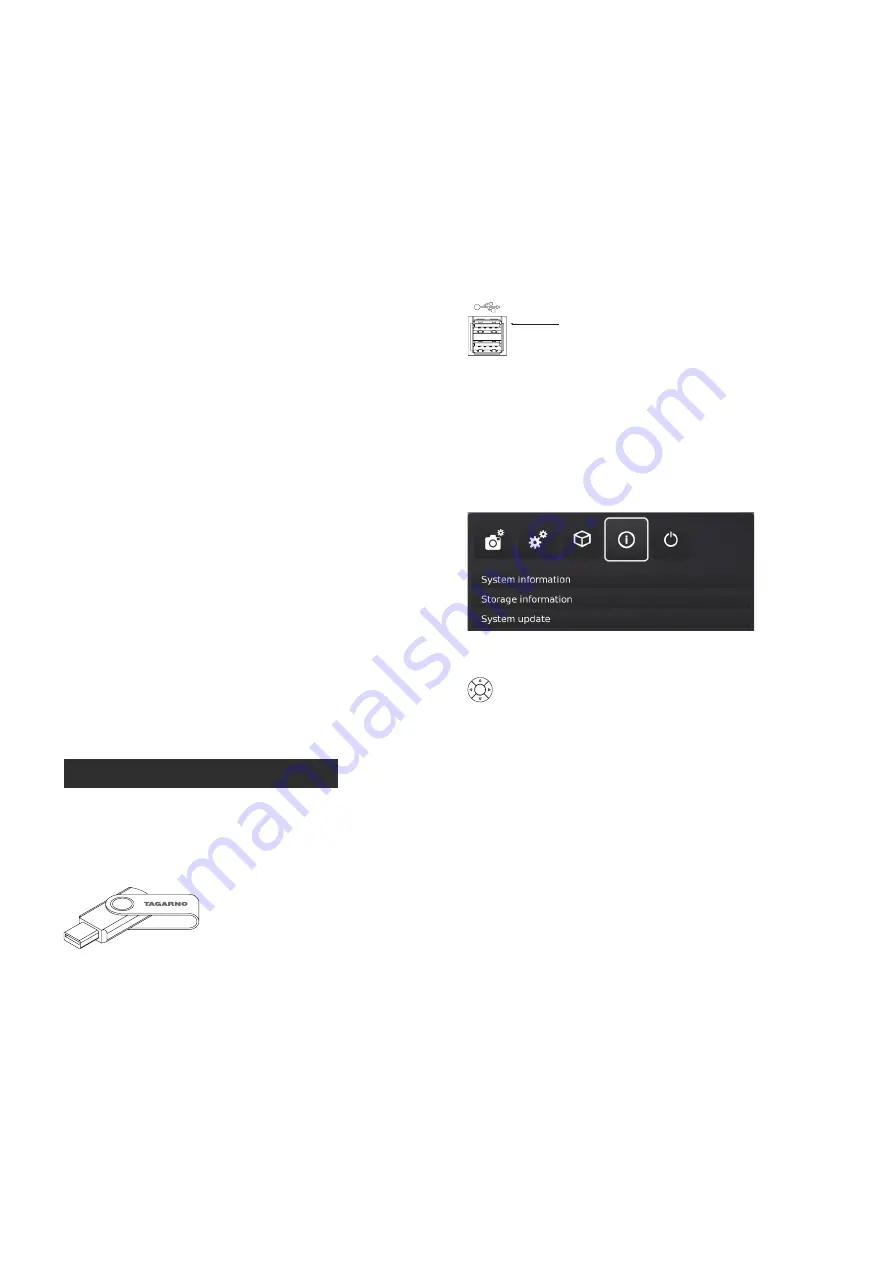
18
This is a step by step guide to perform a system update on your
TAGARNO FHD TREND, FHD PRESTIGE or FHD UNO.
•
To install a new application or updates to your TAGARNO, you
need to perform a system update on your current microscope.
•
To perform a system update, a system update file needs to be
installed directly on the microscope.
•
In some cases, you need a license key generated from the serial
number of the microscope in order to activate the application
after installation.
See the license key section for further explanation on how to
request and activate a license.
Note:
In some cases, it is necessary to complete more than
one system update processes, if an update contains substantial
improvements and considerable file sizes. The microscope will notify
you if this is needed.
Follow the few steps below to perform a system update to
your TAGARNO microscope.
STEP 1: DOWNLOAD INSTALLATION FILE
1.
Locate and access the installation file(s) via this link:
www.
tagarno.com/firmware-download
2.
Download the installation file(s) to a USB memory stick
(FAT32 formatted)
3. If the file(s) is in a ZIP folder, unzip the files and make sure that
only the correct installation file(s) or previous system update
files appear on the memory stick.
Note:
File names always have the following format:
tagarno_fhd_system_vx_xx.image
tagarno_fhd_system_vx_xx.system
tagarno_fhd_system_vx_xx.update
(x_xx denoting the system version)
The installation file(s) is identical for TAGARNO FHD TREND/
PRESTIGE/UNO.
STEP 2: PLUG IN THE USB MEMORY STICK
1.
Plug the USB memory stick into one of the two USB 2.0 inputs
at the back of the microscope.
USB 2.0 input
STEP 3: START INSTALLATION
1.
The system update process is initiated in the Setup menu - Info -
System Update
A. Access the Setup menu by holding the round center
button on the XPLUS FHD control box until the Setup
menu appears
B. To navigate in the Setup menu, use the multi function
buttons on the XPLUS FHD control box
C. Go to the fourth menu point (Info) in the top menu,
navigate to System Update and choose it by pressing the
round center button
SYSTEM UPDATE (1/2)
11. SYSTEM UPDATE























