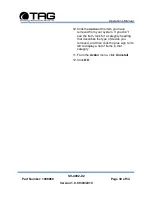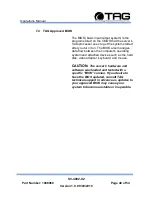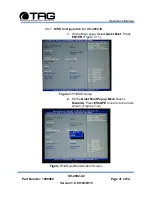Operations Manual
SV-4002-X2
Part Number: 1008960
Page 28 of 54
Version 1.0. 09/09/2010
6 Procedures
The procedures within this Chapter contain
relevant information to ensure the SV-4002-X2
maintains its maximum performance potential.
6.1 SV-4002-X2 Startup
1. Check to make sure that all the cables are
seated and connected correctly to the back of
the unit such as keyboard, mouse, monitor
video cable and both power cables.
2. Then Press the
power switch
ON to start the
computer (power switch is located in the front
of the unit)
3. Once the unit starts, System will go thru Power
On self Test (POST) (no action is required at
this time)
4. At windows dialog box press
Ctrl+Alt+Delete
at once to login
5. Type in the
correct user name
and
password
and then press
enter
to login
6. Once the operator is logged on to the unit they
could use the computer as they wish.
NOTE:
Assuming the
SV-4002-X2
is not
connected to any network.
6.2 SV-4002-X2 Shutdown
1. The operator needs to save all data, and then
close all applications.
2. Once all data is saved and applications are
closed, click on
Start menu
, select
shutdown
and then click
OK
to shutdown the computer.
NOTE:
Holding down the front panel “on”
switch for two (2) seconds shuts down the
machine
it does not save files. This is an
immediate power off switch.