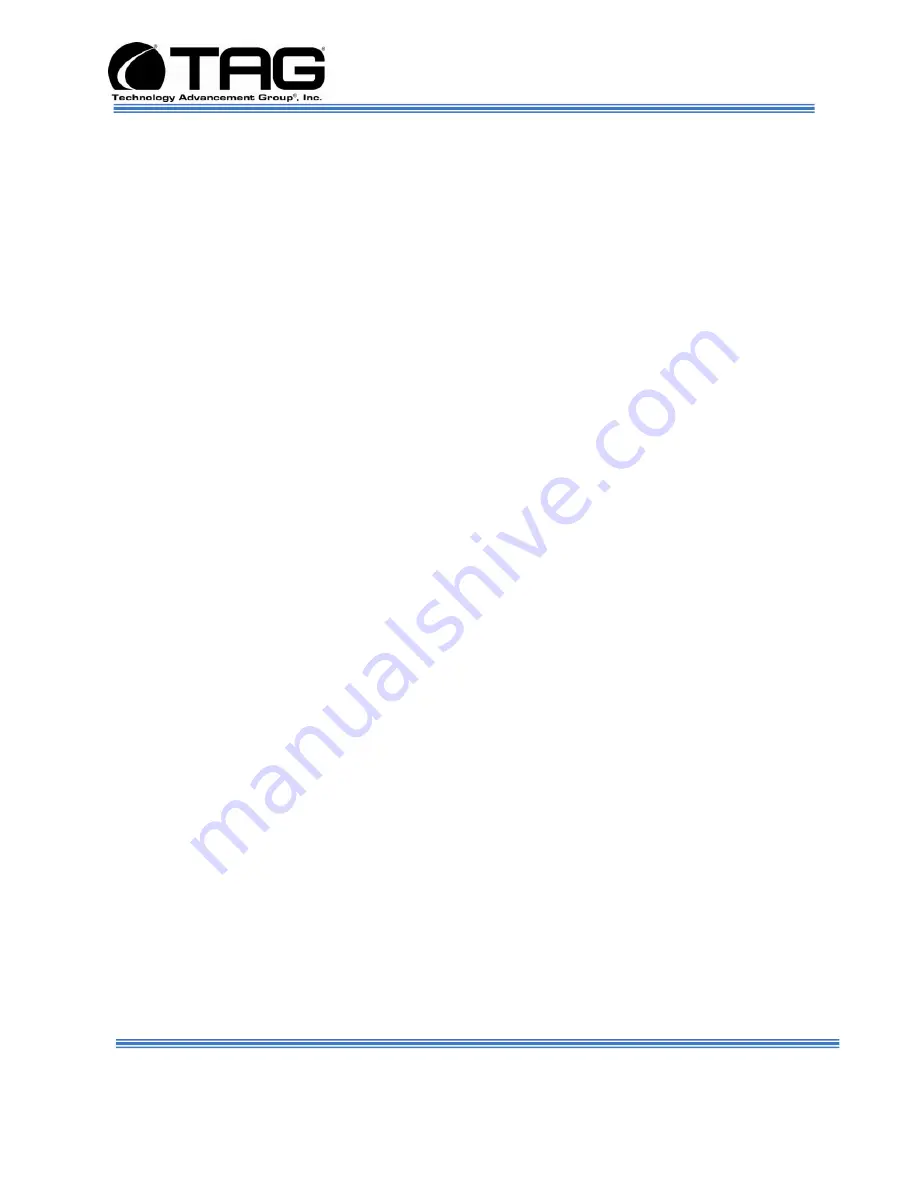
Operations Manual
SV-2001-THS Computer
Document Number: 273-MNL-001
Page 7 of 58
Version A. 08/25/2010
3 About This Manual
3.1 Scope and Audience
This manual provides information on the SV-
2001-THS Computer. The SV-2001-THS
Computer allows for up to 2 cores in a 2U
chassis and up to 4GB of RAM. The SV-2001-
THS Computer features Core 2 Duo processor
to maximize processing performance, while
reducing power dissipation.
The SV-2001-THS is ideal for deployable
situations where such high density computing
minimizes size, weight, and power.
3.1.1 Organization:
This manual is divided into the following
chapters and appendix:
Chapter 1
Cautions and Warnings when
handling the SV-2001-THS Computer.
Chapter 2
provides detailed information on the
external and internal Computer components.
Chapter 3
provides procedures for replacing
hot-swappable and LRU components, as well
as for replacing or adding system memory.








































