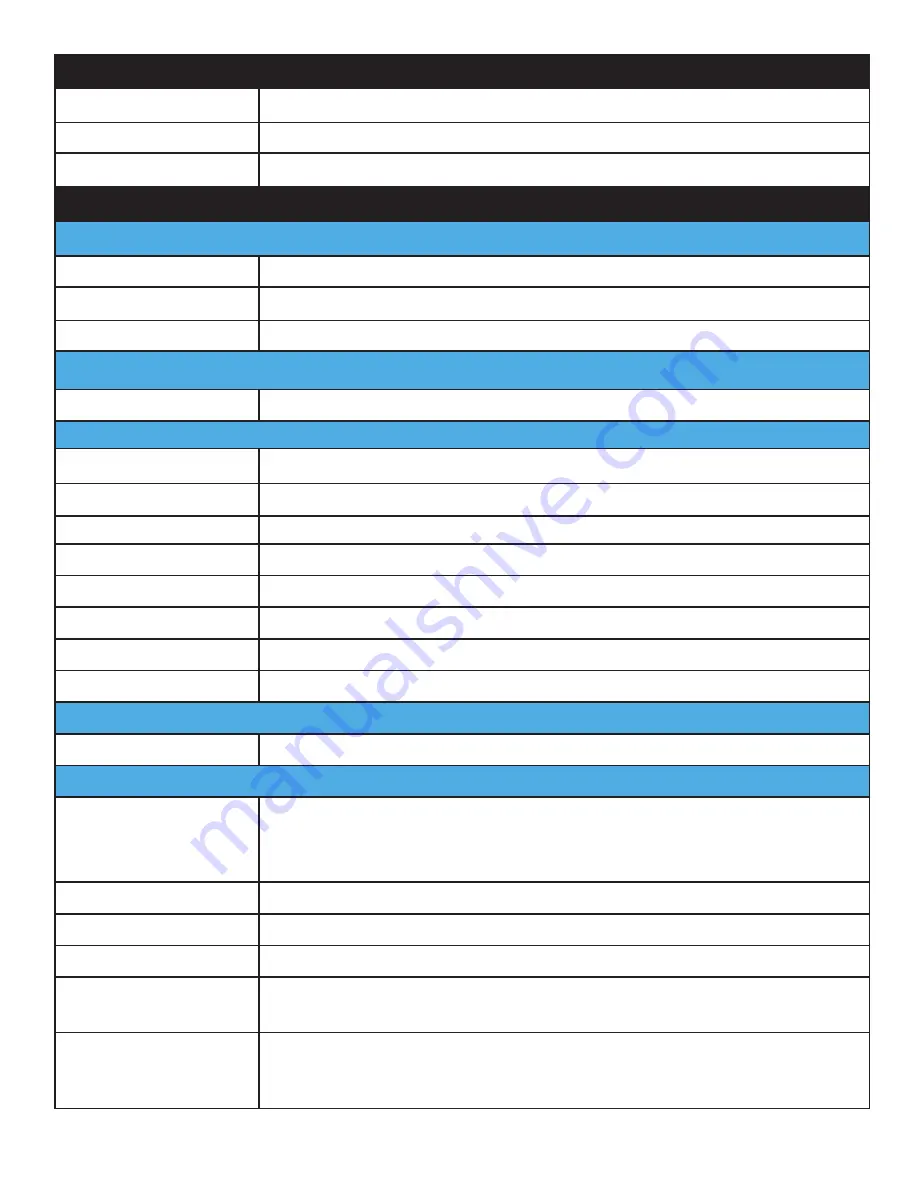
Item
Description
Wireless
WLAN
Wi-Fi IEEE 802.11 a/b/g/n/ac
Bluetooth
Bluetooth® V4.0
WWAN (Optional)
Option for 4G LTE
Sensor
Sensor
Gyroscope, G Sensor, E-compass, Light Sensor
I/O
Docking Connector
32-pin
DC-IN Jack
x1
Micro SIM Card Slot
x1
MicroSD Slot
x1
Audio Jack
x1; headphone / microphone combo
USB 3.0
x2; type A
RS-232
x1
Ethernet
x1
Security
TPM
TPM 2.0
Data Collection
Camera
■
Front: 2.0 Mega-Pixels camera
■
Rear: 8.0 Mega-Pixels camera with LED auxiliary light and
Auto-focus
GNSS
YES
NFC
Frequency: 13.56 MHz
Fingerprint Reader
Optional, cpacitance type, 508 dpi resolution
Magnetic Stripe Reader
2D Barcode
Optional
Magnetic Stripe Reader
+ Machine-Readable
Zone Reader
Optional
Item
Description
Power Supply
AC 100V ~ 240V, 50~60Hz input; [email protected], 65W
Dimensions (W x H x L) 225 mm (8.86”) x 27 mm (1.06”) x 168 mm (6.61”)
Weight
950 kg (2.09 lbs)
TAG GD700
Page 7 of 68
Содержание GD700
Страница 1: ...TAG GD700 User Manual TAG Global Systems ...














































