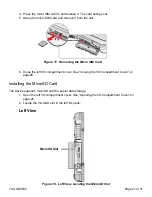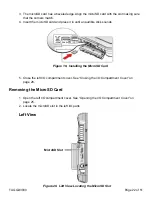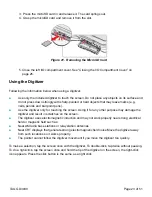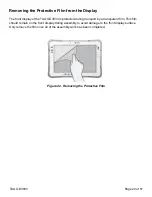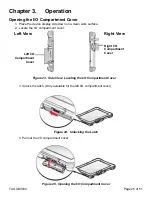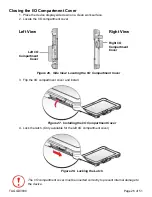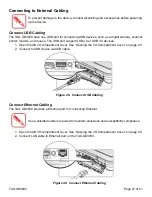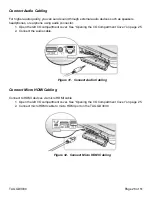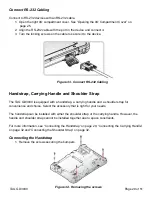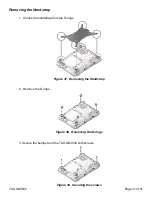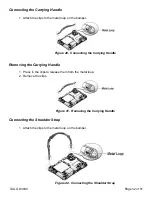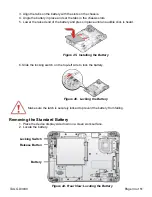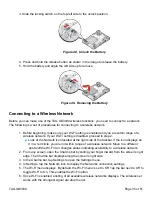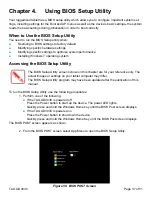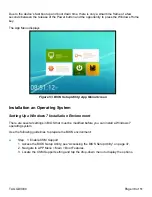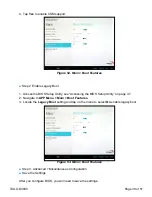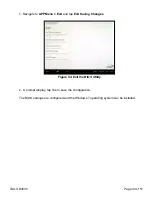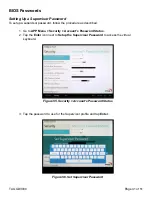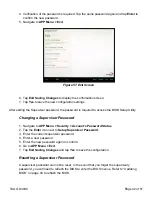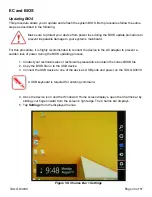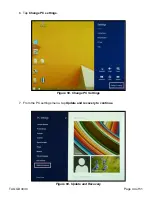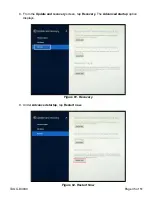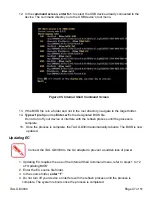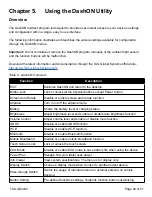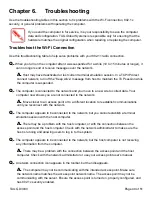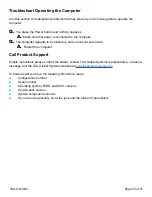3. Slide the locking switch on the top-left side to the unlock position.
4. Press and hold the release button as shown in the image to release the battery.
5. Hold the battery and angle the left side up to remove.
Connecting to a Wireless Network
Before you can make use of the TAG GD3030 wireless functions, you need to connect to a network.
The following is a set of procedures for connecting to a wireless network.
1. Before beginning, make sure your Wi-Fi setting is enabled and you are within range of a
wireless network. If your Wi-Fi setting is disabled, proceed to step 2.
■
Look at the Network icon located at the right side of the taskbar. If the icon displays an
X in a red circle, you are not within range of a wireless network. Move to a different
spot until the Wi-Fi icon changes status indicating availability to a wireless network.
2. From any screen, open the Charms bar by sliding your finger inward from the screen’s right
edge. The Charms bar displays along the screen’s right side.
3. In the Charms bar, tap Settings to open the Settings menu.
4. In Settings, tap the Network icon to display the Networks connection settings.
5. The Wi-Fi menu displays. By default, the Wi-Fi menu is set to Off. Tap the bar next to Off to
toggle Wi-Fi to On. This enables the Wi-Fi option.
6. Once W-Fi is enabled a listing of all available wireless networks displays. The wireless net
works with the strongest signal are atop the list.
Figure 48. Unlock the Battery
Figure 49. Removing the Battery
TAG GD3030
Page 35 of 51
Содержание GD3030
Страница 1: ...TAG GD3030 User Manual TAG Global Systems ...