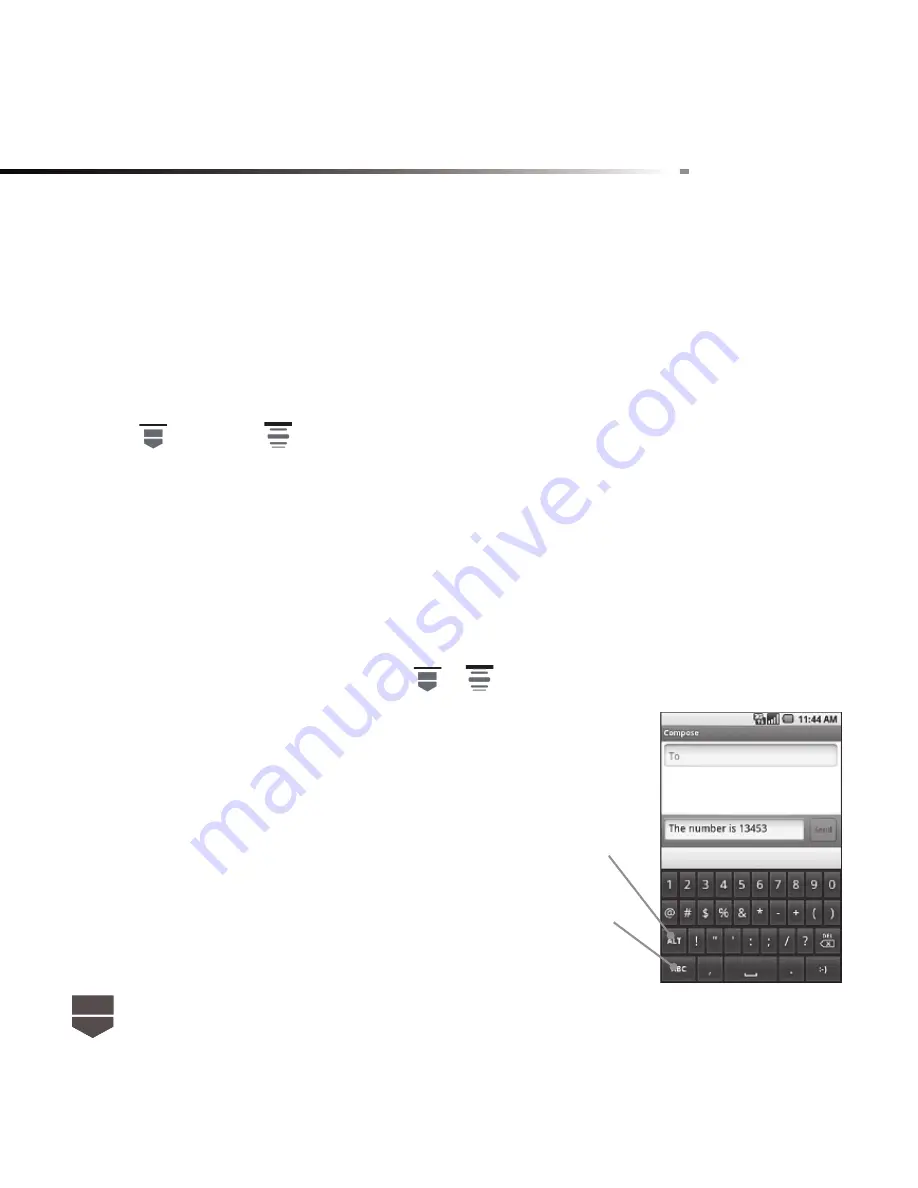
38
English
Adjusting Android default keyboard settings
Set onscreen keyboard options such as vibrate and/or emit a sound when you touch a key, auto-
capitalization, auto-complete, and more.
To set onscreen keyboard options
1. Press , then press , and then touch Settings > Language & keyboard.
2. Set the options you want to use for the onscreen keyboard.
Tip : In the Android keyboard menu and the section “ Word suggestions settings ”, you can select
the Quick fi xes, Show suggestions, and Auto-complete options. The phone offers you smart word
suggestions as you type, so you can enter text more quickly and accurately on the onscreen
keyboard.
Using the landscape onscreen keyboard
When entering text, you can choose to use the landscape orientation of the onscreen keyboard, by
turning the phone sideways, to use a larger keyboard that lets you type easily using two thumbs.
Note : The Auto-rotate screen check box in
>
> Settings > Display needs to be selected for
the screen orientation to automatically change.
Entering numbers and symbols
Switch to the numeric and symbol onscreen keyboard to let you enter
numbers and common symbols such as parentheses, braces, currency
signs, punctuation marks, special characters, and more.
Touch to show more symbols
Touch to switch back to the
alphabet keyboard
Содержание Link
Страница 1: ...1 English English ...
Страница 2: ...2 English English ...
Страница 3: ......
Страница 4: ......
Страница 6: ......
Страница 113: ......
Страница 114: ......
















































