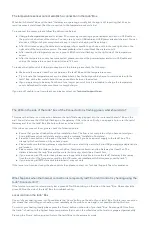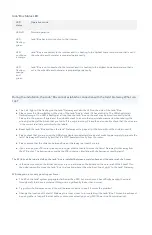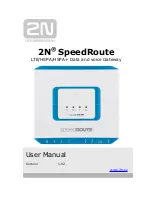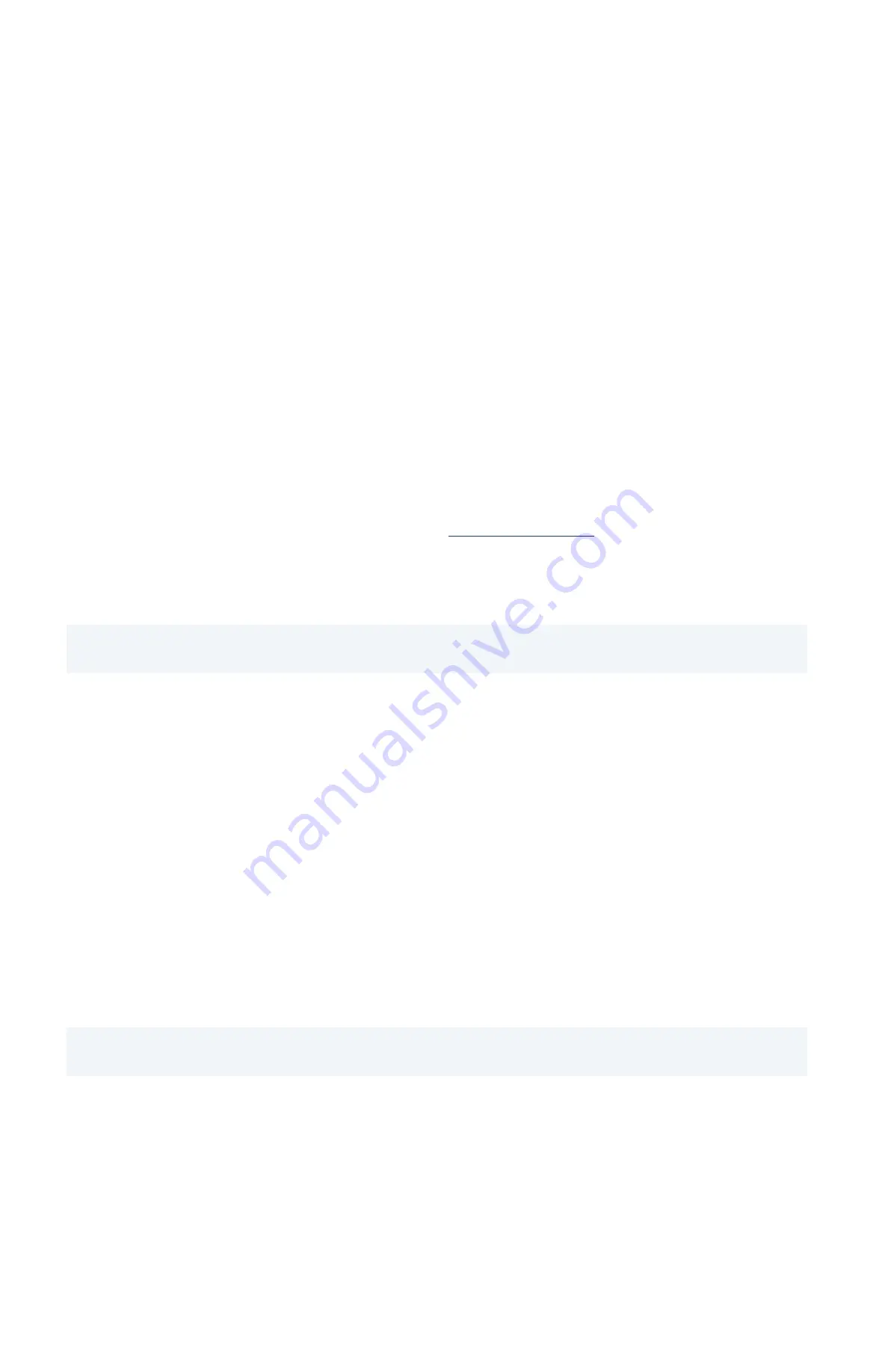
The temperature sensor cannot establish a connection to the tado° Box
When both the tado° Box and the tado° Gateway are operating normally but the app is still reporting that it has no
remote access it could mean that the connection to the temperature sensor is lost.
To reconnect the sensor, please follow the instructions below:
●
Charge
the
temperature sensor
for at least 30 minutes by connecting a power adapter with a micro USB cable to
the port on the bottom of the device. You can use any micro USB cable and USB power adapter (charger). You can
also use a USB port of your computer but keep in mind that charging will take longer.
●
After 30 minutes unplug the cable and use a paperclip or needle to push one end into the reset pinhole on the
right side of the temperature sensor. The
reset pinhole
is the hole
without the circle
around it.
●
After resetting the temperature sensor, a green LED should start flashing on the right side of the temperature
sensor.
●
After the temperature sensor has reconnected, please reconnect the power adapter and micro USB cable and
charge the temperature sensor for an additional 12 hours.
To reduce the likelihood of further disconnections in the future please check the following:
●
Make sure there are at least 3 metres between the tado° Box and the temperature sensor.
●
Try to locate the temperature sensor in a place where it has the best possible chance to communicate with the
tado° Box, with a few metal obstructions as possible in between the devices.
●
If you are planning to be away from home for a longer period of time it is advisable to charge the temperature
sensor beforehand to make sure there is enough charge.
If you are still unable to get remote access, please contact our
.
The LED on the side of the tado° box of the Connector Kit is flashing green, what should I do?
This means that there is no connection between the tado° Gateway plugged into the router and the tado° Box on the
wall. You will also see the LINK light flashing on the gateway if this is the case. Firstly, use a paperclip to reset the tado°
Gateway and then the tado° Box (the hole without a circle around it).
If that does not connect them, please check the following points:
●
Ensure that you have finished the online installation flow. The flow is not complete until you have entered your
home address and contact details and you see the message 'Installation Complete'.
●
Press the home button on the side of the tado° box to see if you have a power supply to the tado° box. The
orange light should come on if you have power.
●
Please make sure that the gateway is supplied with mains electricity using the 3 pin USB power plug adapter and a
wall socket.
●
Please ensure that the distance between the Box, Temperature Sensor and the Gateway is at least 3m. The
distance between the tado° Box and the metal boiler casing should be at least 40cm.
●
If you are using an LTE router then please use a longer ethernet cable to move the tado° Gateway further away
from the router. (The frequencies used by the LTE router can
interfere
with the frequency used by tado°)
●
If you are using a UMTS data stick Internet tado° may not work.
If the issue is not resolved using the above points then please contact our Technical Support Team for assistance.
What happens when the Internet connection is temporarily lost? Can I still control my heating using the
tado° Connector Kit?
If the Internet connection is temporarily lost a green LED will be blinking on the side of the tado° Box. Please check the
green LED on the side of the tado° Box for troubleshooting.
Local control on the tado° Box
Control of your heating room is still possible via the ‘Home’ button on the side of your tado° Box. No Internet connection
just means that controlling your heating room
remotely
via the mobile or web app is not possible during this time.
To control your heating locally please press the ‘Home’ button on the side of your tado° Box. An orange LED confirms
that tado° is heating to the highest home temperature that is set in the schedule and hot water is prepared permanently.
Pressing the ‘Home’ button again will return the tado° Box to the automatic mode.