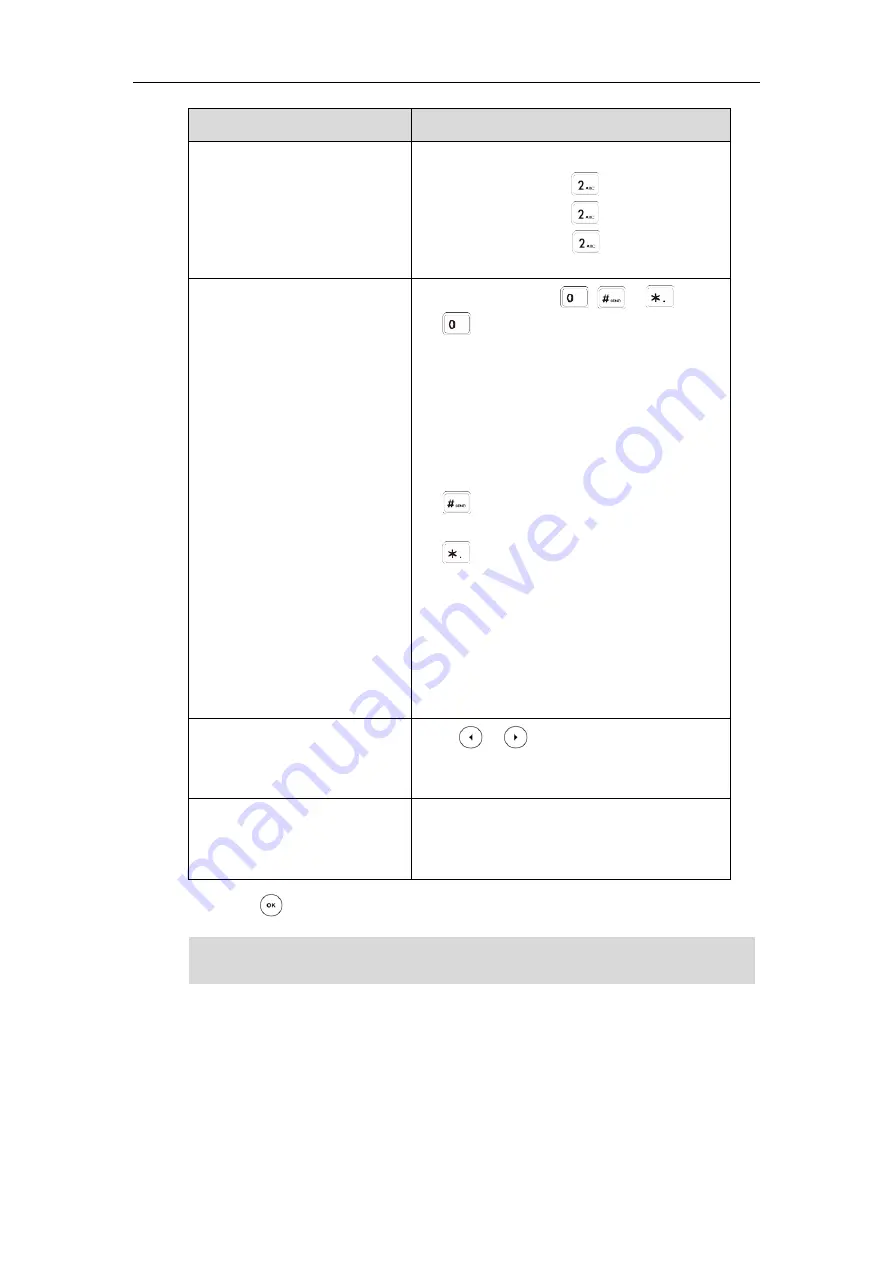
Getting Started
17
If you want to
Action
For example, if the input mode is ABC:
-
To enter “A”, press once.
-
To enter “B”, press twice quickly.
-
To enter “C”, press three times
quickly.
Enter special characters.
Press the keypad key , or .
For key:
If it is the uppercase (ABC soft key) or
lowercase (abc soft key) input mode, it will
provide the space character.
If it is the numeric (123 soft key) or
alphanumeric (2aB soft key) input mode, it will
only provide the digit 0.
For key: it only provides the pound
character (#).
For key:
If it is the uppercase (ABC soft key), lowercase
(abc soft key) or alphanumeric (2aB soft key)
input mode, it will provide the following
special characters: . * : / @ + - $ [ ]
If it is the numeric (123 soft key) input mode, it
will only provide the asterisk character (*).
Delete text you entered.
Press or to position the cursor to the
right of the text you want to delete, and then
tap the Delete soft key.
Delete an entire field of data.
Swipe your finger to the left or right to select
the entire field of data, so that the data is
highlighted, and then tap the Delete soft key.
3.
Press or tap the Save soft key.
Note
Phone Status
You can view phone status via phone user interface or web user interface.
Available information of phone status includes:
When the phone is in the pre-dialing screen, characters can be entered using the
on-screen keypad.
Содержание T48G/S
Страница 1: ...Tadiran T48G S IP Phone User Guide Document Edition 3 1...
Страница 53: ...Index 47...






























