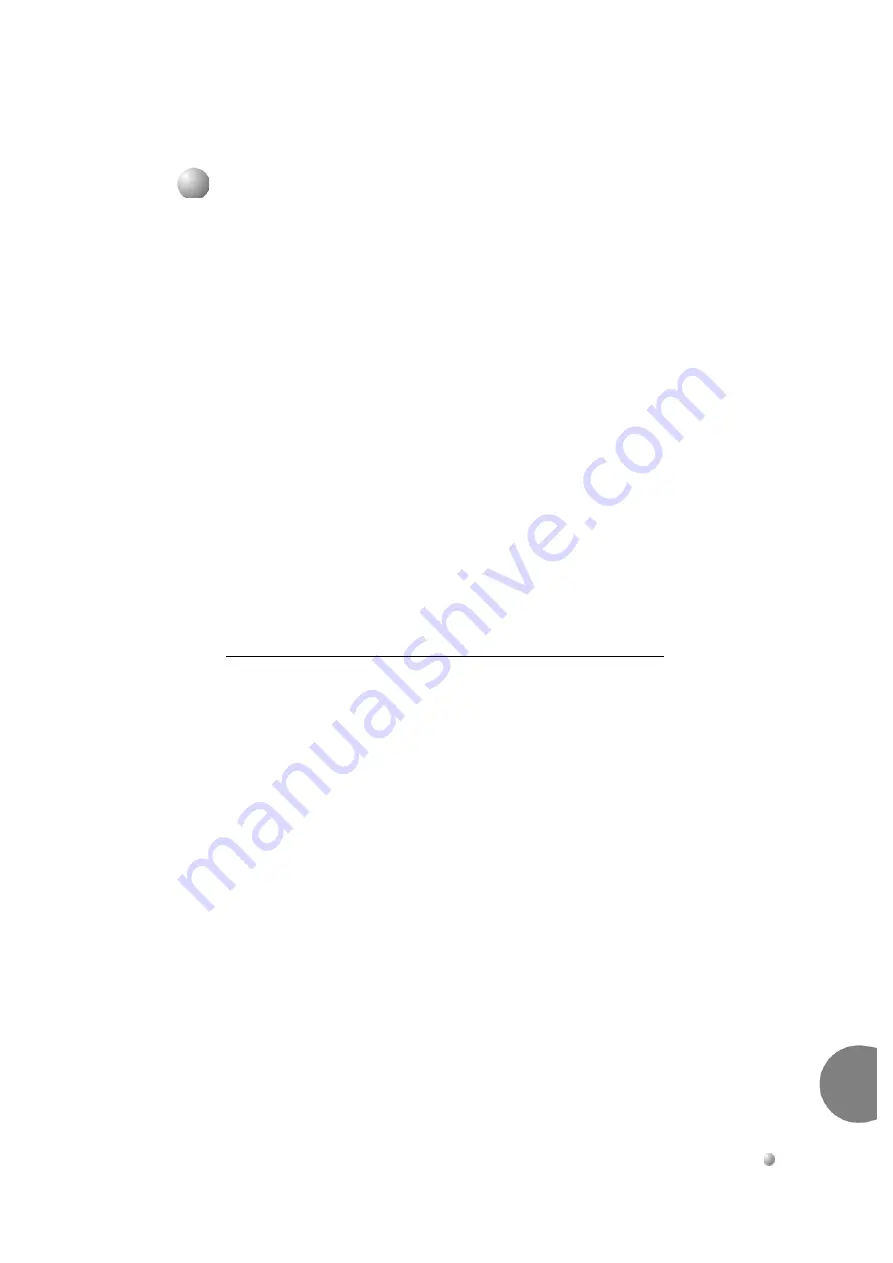
Coral FlexiCom 6000 Installation Manual
Common Control Cards
8-15
Comm
on Cont
ro
l Shel
f General Descri
pt
ion
8
The Fan tray is located at the bottom of the Control Shelf and provides the cooling
system for the components located in the Control Shelf. The Fan Tray contains three
fans, each fuse protected. The fans force air through a filter to cool the control cards
and power supply units.
The size of each fan is 120x120x80mm and supplies a minimum of 77 CFM at the
rated voltage. The fans operate from the main -48V power supply.
On the back of the fan tray is a connector through which the power and signaling are
connected.
Each fan has a fuse providing electric fault protection. Should a fan malfunction, an
alarm message is immediately displayed on the PI terminal:
FAN FAULT
. The faulty
fan component should be changed as soon as possible.
The technician must determine the faulty component, either one of the fuses has blown
and must be replaced, or one of the fans is not functioning. The fan tray should be
replaced only when the main power to the system is turned
off
.
The alarm signals from the fan to the 32GC card are isolated from the 48V power
source by an opto-coupler device.
Determining the Fan Fault and Replacing the Fan Fuses
When a FAN FAULT alarm has been sent to the PI terminal, the technician must check
the fan tray and isolate the problem to either a faulty fuse or one of the fans.
1.
Remove the Fan Tray fuses one at a time to locate the blown fuse by twisting
the fuse counter-clockwise and removing.
2.
Inspect the fuse. If it is blown, replace with new fuse, by reinserting a new
0.5Amp/250V fuse.
3.
Twist back into place.
4.
If none of the fuses are blown then one of the fans is not functioning (this may
be obvious by simple inspection) and continue with
,
below. Otherwise, the FAN FAULT repair terminates with the repaired fuse.
...................................................................................................
7
Fan Tray
Содержание Coral FlexiCom 6000
Страница 2: ......
Страница 4: ......
Страница 18: ......
Страница 28: ...1 10 Introduction Coral FlexiCom 6000 Installation Manual Special Symbols Used in this Document 1 NOTES ...
Страница 32: ......
Страница 51: ...Coral FlexiCom 6000 Installation Manual Hardware Installation Procedure 2 19 Equipment Installation 2 NOTES ...
Страница 80: ...2 48 Hardware Installation Procedure Coral FlexiCom 6000 Installation Manual Equipment Installation 2 4 NOTES ...
Страница 86: ......
Страница 104: ...3 18 Initial Power Up Tests Coral FlexiCom 6000 Installation Manual Common Control Test 3 NOTES ...
Страница 110: ......
Страница 122: ...4 12 Software Installation Procedure Coral FlexiCom 6000 Installation Manual System Database Control 4 NOTES ...
Страница 134: ...4 24 Software Installation Procedure Coral FlexiCom 6000 Installation Manual Upgrading the Coral Version 4 NOTES ...
Страница 143: ...Coral FlexiCom 6000 Installation Manual Chapter 5 External Connections 5 1 External Connections 5 1 ...
Страница 144: ......
Страница 146: ...5 2 External Connections Coral FlexiCom 6000 Installation Manual External Connections 5 NOTES ...
Страница 147: ...Coral FlexiCom 6000 Installation 0DQXDO Chapter 6 Cabinet Descriptions 6 1 Cabinet Descriptions 6 1 ...
Страница 148: ......
Страница 190: ...6 42 Cabinet Descriptions Coral FlexiCom 6000 Installation Manual Cabinet Descriptions 6 NOTES ...
Страница 191: ...Coral FlexiCom 6000 Installation Manual Chapter 7 Power Supplies 7 1 PPS 7 1 7 2 RPS 7 9 7 3 PS ATS 7 19 ...
Страница 192: ......
Страница 210: ...7 18 Power Supplies Coral FlexiCom 6000 Installation Manual RPS Ring Generator Power Supply Unit 7 ...
Страница 224: ......
Страница 322: ...8 98 Common Control Cards Coral FlexiCom 6000 Installation Manual CLA ATS CoraLINK Adapter Card 8 NOTES ...
Страница 338: ...8 114 Common Control Cards Coral FlexiCom 6000 Installation Manual PBD24S Backplane Card 8 NOTES ...
Страница 339: ......
















































