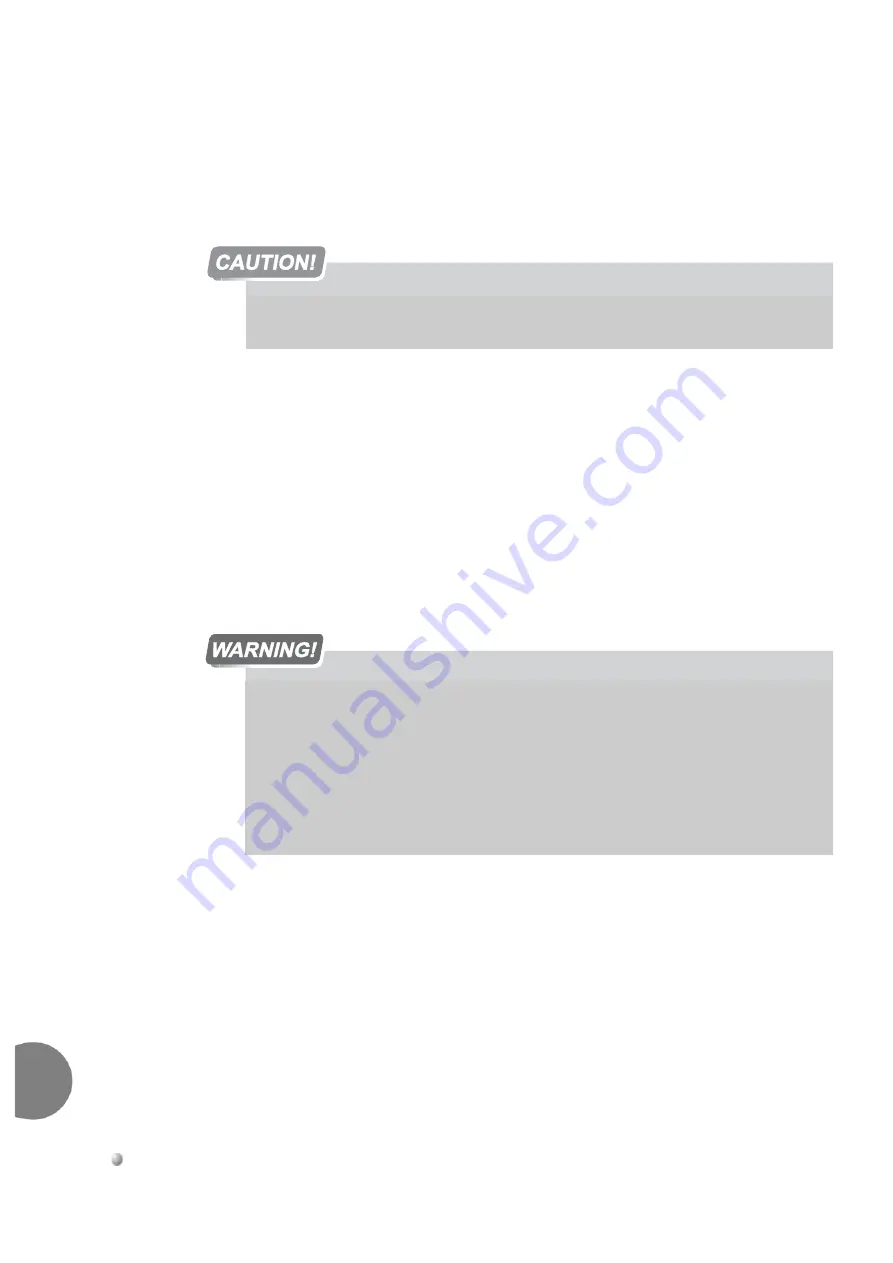
4-22
Software Installation Procedure
Coral FlexiCom 6000 Installation Manual
Upgradi
n
g the Coral V
e
rsion
4
9.
Connect the corresponding SAU device to the front panel of the 32GC on the
same
side
of the Control Shelf.
For HSB systems
, repeat this step for both SAU devices.
10.
Return Power to the system, by first supplying the main power to the cabinet
and
then
turning on the peripheral power supply units (PPS and RPSs) in each
of the peripheral shelves.
11.
Verify that the Coral is loaded properly by viewing the
CCS on the air
message with the new Version number, see
Messages for a Properly Loading
Active Side beginning on page 3-12
Messages for a Properly Loading Standby
when the Standby side exists.
Verify that no SAU fault messages appear during the loading process, see
.
12.
The new CFD card(s) do not include a backup of the current database. To
make a backup of the database, perform the procedure described in
.
13.
In order for the Coral FlexiCom 6000/R system to function as a Hot Standby
system, both MCP-ATSs must have the same Coral generic version loaded on
their CFD cards. Otherwise, the system is not in Hot Standby mode and
automatically reverts to a single sided system, where one side is
Active
, while
the other side is
Faulty
and does not operate.
The generic feature software contained in the CFD is coded to function with one unique
SAU, which must be installed on the front panel of the CORRESPONDING 32GC card.
The Coral system automatically ceases call processing after 14 days for any of the
following reasons:
The SAU serial number does not match the corresponding CFD SAU serial number.
The Coral generic version contained in the CFD is higher than is authorized by the SAU.
An SAU is removed from the 32GC front panel.
Relevant system messages appear on the PI automatically warning that the system will
not operate without the proper SAU.
Содержание Coral FlexiCom 6000
Страница 2: ......
Страница 4: ......
Страница 18: ......
Страница 28: ...1 10 Introduction Coral FlexiCom 6000 Installation Manual Special Symbols Used in this Document 1 NOTES ...
Страница 32: ......
Страница 51: ...Coral FlexiCom 6000 Installation Manual Hardware Installation Procedure 2 19 Equipment Installation 2 NOTES ...
Страница 80: ...2 48 Hardware Installation Procedure Coral FlexiCom 6000 Installation Manual Equipment Installation 2 4 NOTES ...
Страница 86: ......
Страница 104: ...3 18 Initial Power Up Tests Coral FlexiCom 6000 Installation Manual Common Control Test 3 NOTES ...
Страница 110: ......
Страница 122: ...4 12 Software Installation Procedure Coral FlexiCom 6000 Installation Manual System Database Control 4 NOTES ...
Страница 134: ...4 24 Software Installation Procedure Coral FlexiCom 6000 Installation Manual Upgrading the Coral Version 4 NOTES ...
Страница 143: ...Coral FlexiCom 6000 Installation Manual Chapter 5 External Connections 5 1 External Connections 5 1 ...
Страница 144: ......
Страница 146: ...5 2 External Connections Coral FlexiCom 6000 Installation Manual External Connections 5 NOTES ...
Страница 147: ...Coral FlexiCom 6000 Installation 0DQXDO Chapter 6 Cabinet Descriptions 6 1 Cabinet Descriptions 6 1 ...
Страница 148: ......
Страница 190: ...6 42 Cabinet Descriptions Coral FlexiCom 6000 Installation Manual Cabinet Descriptions 6 NOTES ...
Страница 191: ...Coral FlexiCom 6000 Installation Manual Chapter 7 Power Supplies 7 1 PPS 7 1 7 2 RPS 7 9 7 3 PS ATS 7 19 ...
Страница 192: ......
Страница 210: ...7 18 Power Supplies Coral FlexiCom 6000 Installation Manual RPS Ring Generator Power Supply Unit 7 ...
Страница 224: ......
Страница 322: ...8 98 Common Control Cards Coral FlexiCom 6000 Installation Manual CLA ATS CoraLINK Adapter Card 8 NOTES ...
Страница 338: ...8 114 Common Control Cards Coral FlexiCom 6000 Installation Manual PBD24S Backplane Card 8 NOTES ...
Страница 339: ......
















































