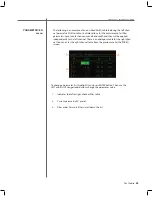CAUTION
CAUTION
44
Tact Audio
Front Panel > Correction Menu
Use this menu to perform room response measurments directly from the front panel,
without an external computer interface.
MSR menu
Your
YY
2.2 XP is factory confi gured to measurement parameters as displayed above. The
MSR MIC CAL option should be turned ON and tjhe MIC FILE fi eld should display the
microphone serial number as printed on your microphone.
MSR MIC CAL.
When this option is set to ON, the room correction algorithm will
apply the microphone calibration fi le to the measurement data. When this option
is set to OFF, the microphone calibration fi le is ignored.
MIC FILE.
This fi eld displays the microphone fi le name used to perform micro-
phone calibration. The microphone calibration fi le data is saved in 2.2 XP internal
memory. For more details on how to transfer microphone calibrations fi le to 2.2 XP
memory, please refer to the Microphone section of the PC software manual.
AVG
This is a very important measurement parameter. It equals the number of
measurements that are averaged prior to being saved. The averaging process
reduces the effects of random environmental noise. Typical Average values go
from 10 to 30.
DELAY.
If you do not want to be in the room while measurement is in progress,
set this parameter to a few seconds to allow you to exit the room. For example, if
DELAY = 10 the system will wait for 10 seconds before it starts pulsing.
PULSE.
This parameter sets the relative level of the output measurement pulse.
Minimum level is 1% and maximum level is 100%.
FILE.
Use this option to assign a File number to the measurement you are just
about to perform. At the end of the measurement process, the measurement data
for all four channels will be saved in the selected File number. Tact-2.2 XP sup-
ports up to seven measurement fi les. In another words you can save up to seven
different measurements in 2.2 XP internal memory.
Use L, R, SL and SR options to select (enable) a channel for measurement.
Channels are labeled as L for left, R for right, SL for subwoofer left and SR for
subwoofer right channel. Selected (enabled) channels are marked by a rectangle.
To select or deselect a channel place the cursor over desired channel and press
ENTER button.
Содержание RCS 2.2 XP
Страница 1: ...Owner s Manual RCS 2 2 XP Preampli er Dynamic Room Correction System...
Страница 2: ......
Страница 19: ...19 Tact Audio...