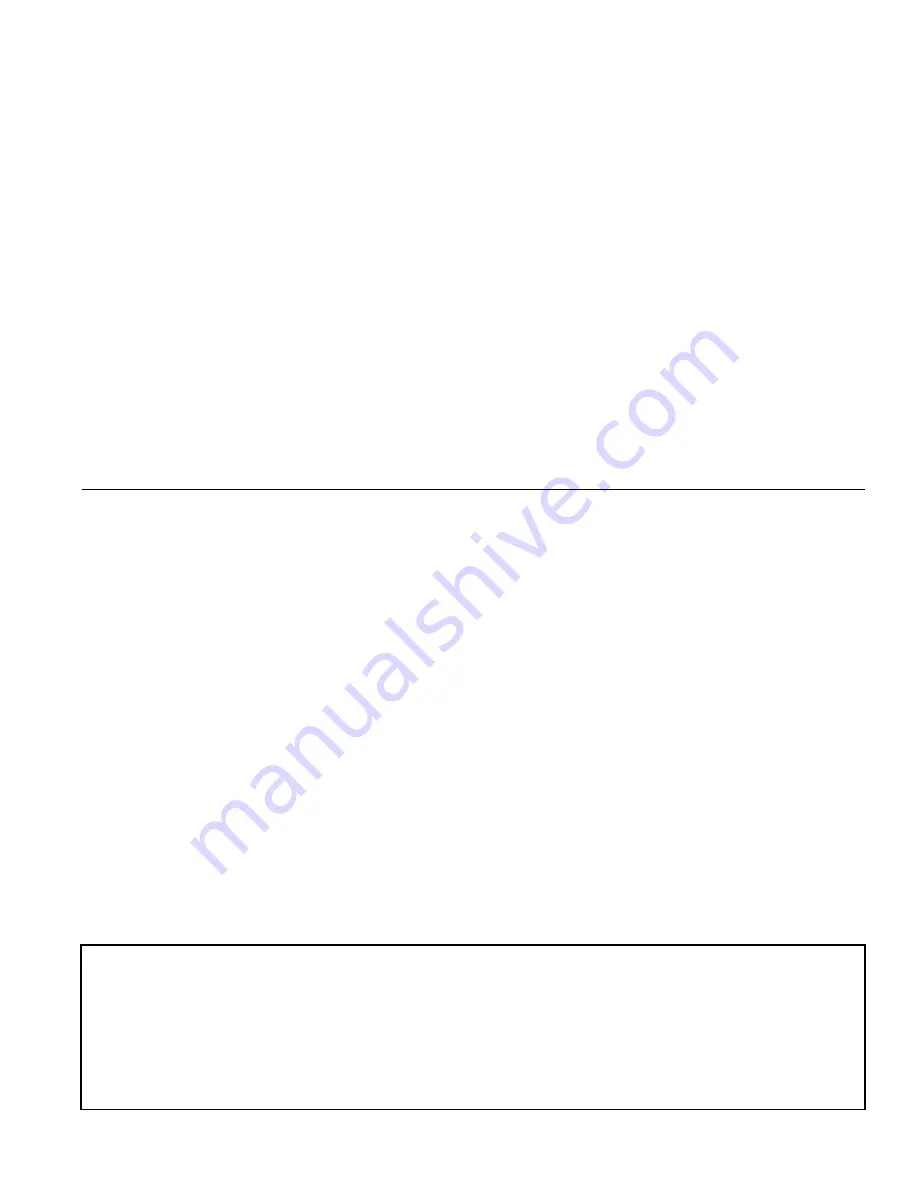
iWorx® LCI3
Printed in the USA
iWorx® and iView® are registered trademarks of Taco Electronic Solutions, Inc.
© 2013 Taco Electronic Solutions, Inc.
LON, LONWORKS, & LONMARK are trademarks of Echelon Corporation
C
ONTROLS
M
ADE
E
ASY
®
Taco Electronic Solutions, Inc.
, 1160 Cranston Street, Cranston, RI 02920
Telephone: (401) 942-8000 FAX: (401) 942-2360.
Taco (Canada), Ltd.
, 8450 Lawson Road, Unit #3, Milton, Ontario L9T 0J8.
Telephone: 905/564-9422. FAX: 905/564-9436.
Taco Electronic Solutions, Inc. is a subsidiary of Taco, Inc.
Visit our web site at:
http://www.taco-hvac.com
Taco Electronic Solutions, Inc. (TES) will repair
or replace without charge (at the company's
option) any product or part which is proven
defective under normal use within one (1) year
from the date of start-up or one (1) year and six
(6) months from date of shipment (whichever
occurs first).
In order to obtain service under this warranty, it
is the responsibility of the purchaser to
promptly notify the local TES stocking distribu-
tor or TES in writing and promptly deliver the
subject product or part, delivery prepaid, to the
stocking distributor. For assistance on war-
ranty returns, the purchaser may either contact
the local TES stocking distributor or TES. If the
subject product or part contains no defect as
covered in this warranty, the purchaser will be
billed for parts and labor charges in effect at
time of factory examination and repair.
Any TES product or part not installed or oper-
ated in conformity with TES instructions or
which has been subject to accident, disaster,
neglect, misuse, misapplication, inadequate
operating environment, repair, attempted
repair, modification or alteration, or other
abuse, will not be covered by this warranty.
TES products are not intended for use to sup-
port fire suppression systems, life support sys-
tems, critical care applications, commercial
aviation, nuclear facilities or any other applica-
tions where product failure could lead to injury
to person, loss of life, or catastrophic property
damage and should not be sold for such pur-
poses.
If in doubt as to whether a particular product is
suitable for use with a TES product or part, or
for any application restrictions, consult the
applicable TES instruction sheets or in the U.S.
contact TES at 401-942-8000 and in Canada
contact Taco (Canada) Limited at 905-564-
9422.
TES reserves the right to provide replacement
products and parts which are substantially simi-
lar in design and functionally equivalent to the
defective product or part. TES reserves the
right to make changes in details of design, con-
struction, or arrangement of materials of its
products without notification.
TES OFFERS THIS WARRANTY IN LIEU OF
ALL OTHER EXPRESS WARRANTIES. ANY
WARRANTY IMPLIED BY LAW INCLUDING
WARRANTIES OF MERCHANTABILITY OR
FITNESS IS IN EFFECT ONLY FOR THE
DURATION OF THE EXPRESS WARRANTY
SET FORTH IN THE FIRST PARAGRAPH
ABOVE.
THE ABOVE WARRANTIES ARE IN LIEU OF
ALL OTHER WARRANTIES, EXPRESS OR
STATUTORY, OR ANY OTHER WARRANTY
OBLIGATION ON THE PART OF TES.
TES WILL NOT BE LIABLE FOR ANY SPE-
CIAL, INCIDENTAL, INDIRECT OR CONSE-
QUENTIAL DAMAGES RESULTING FROM
THE USE OF ITS PRODUCTS OR ANY INCI-
DENTAL COSTS OF REMOVING OR
REPLACING DEFECTIVE PRODUCTS.
This warranty gives the purchaser specific
rights, and the purchaser may have other rights
which vary from state to state. Some states do
not allow limitations on how long an implied
warranty lasts or on the exclusion of incidental
or consequential damages, so these limitations
or exclusions may not apply to you.
LIMITED WARRANTY STATEMENT















