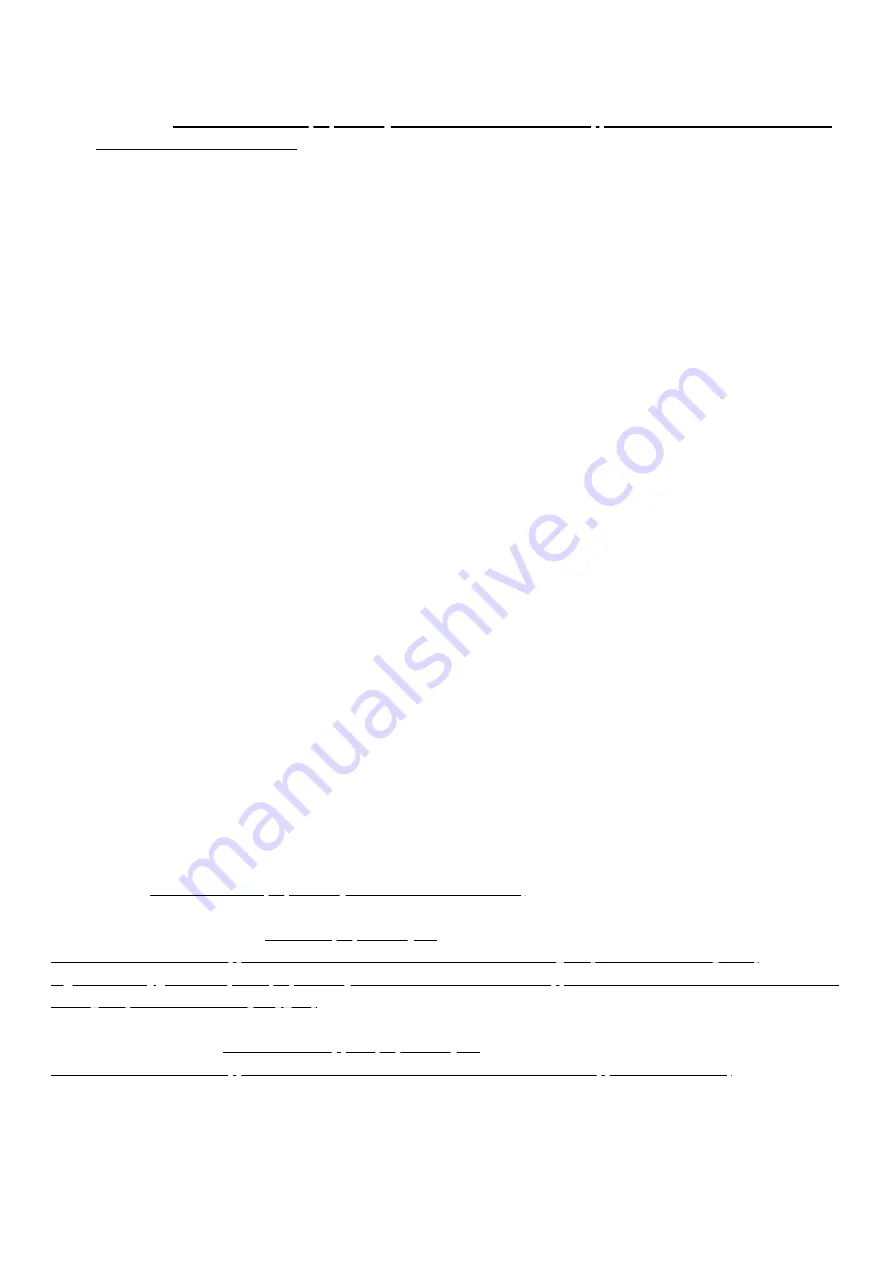
26/09/2023, 12:12
TNA-30x Operating Manual : Support & Learning Portal
https://tachyon-networks.freshdesk.com/support/solutions/articles/67000670226-tna-30x-operating-manual
4/10
you login for the first time.
4. Go to the configuration settings tab via the main nav menu on the left in order to configure your device. Please
(https://tachyon-networks.freshdesk.com/support/solutions/articles/67000659775-
tna-30x-web-ui-manual-v1-10-3-)
for details about each setting, or continue reading below about how to make a
link.
Making a link
By default, the TNA-301 is configured to operate in AP mode with the SSID tachyon-ptmp, and the TNA-302 is
configured to operate in station mode with the same SSID. Both are configured to use the encryption key value of
'passphrase'.
This means once you power up the devices within range of each other, they should link up without any additional
configuration (default channel is 5), and immediately start passing traffic.
For minimal setup, it is recommended to change the SSID to a unique identifier and to set a unique encryption key.
In order for the devices to link together, the SSID, channel width, and encryption type/key must all match.
To do to this, login to the Web UI, navigate to the wireless->60 GHz radio settings, and input the new settings on both
devices (and subsequent client radios). Click save to apply the changes. If the channel width or operation mode has
been changed, it will require the device to reboot to take effect.
Lightly aim the two devices and they should connect up and pass traffic immediately. In close range such as lab
setups, it may be difficult to reach full performance due to the strength of the signal and high-power reflections caused
by walls and other objects.
You can see the status of the links between the AP and client on the dashboard page of the Web UI.
How to select channel parameters
Please use the
(https://tachyon-networks.com/calc.html)
and corresponding guide to determine the
optimal target distance and channel(s) to use for your installation. Also keep in mind that the 60 GHz frequency
requires LOS and is affected by
(https://tachyon-networks.freshdesk.com/support/solutions/articles/67000452947-how-is-
the-60ghz-spectrum-affected-by-oxygen-)
Troubleshooting your link




























