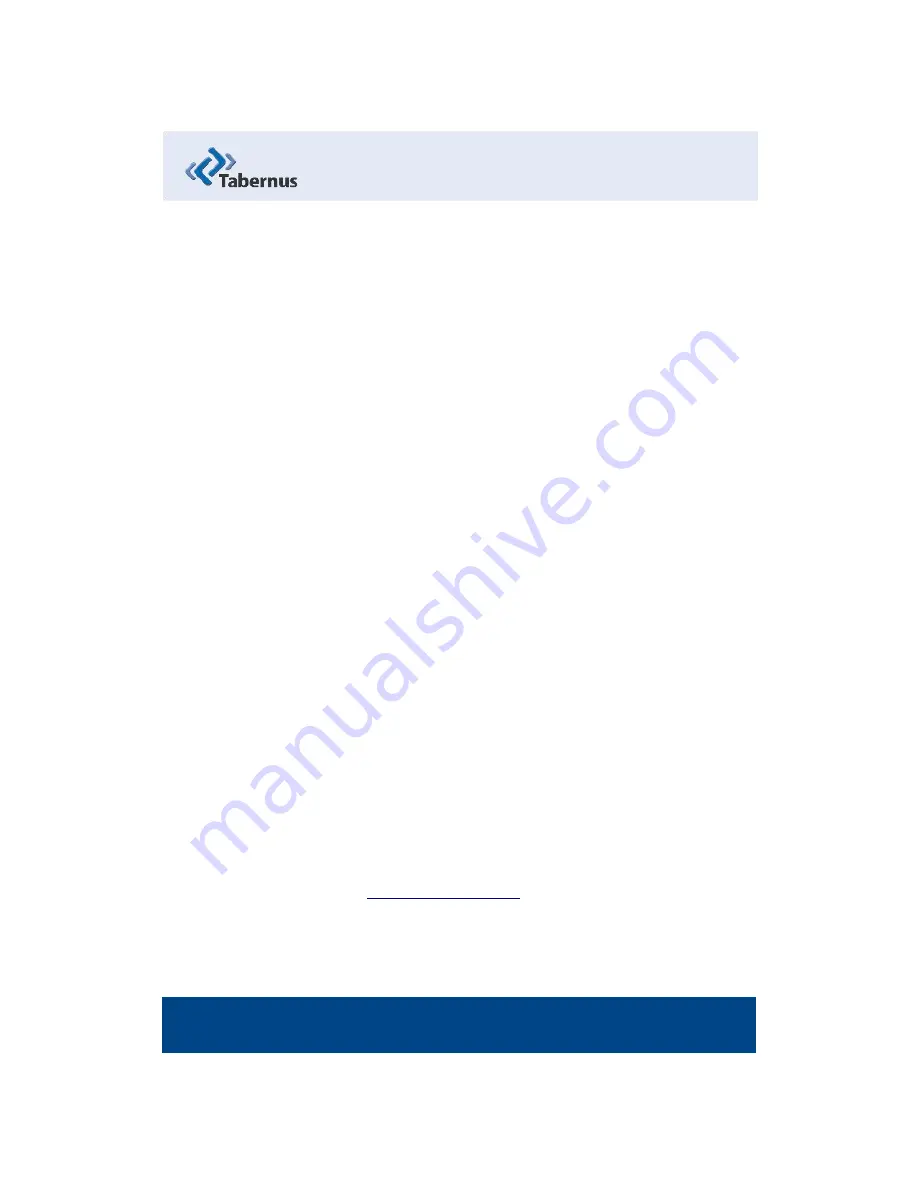
2
COPYRIGHT
The copyright in this User Guide is owned by
Tabernus LLC
– contact details as
stated below:
•
No part of this manual, in whole or in part, may be reproduced, transferred,
copied, published, photocopied or translated without the prior agreement and
explicit written permission of:
Tabernus LLC, 11130 Jollyville Rd, Suite 203, Austin, TX 78759
•
All brand or product names mentioned herein are trademarks or registered
trademarks of their respective holders.
•
Tabernus LLC retains the right to make alterations to the content of this User
Guide without the obligation to inform third parties.
•
Use of Tabernus Enterprise Erase is subject to the terms and conditions entered
into between Tabernus LLC and their users.
Access to this User Guide is strictly limited to those organizations and their duly
authorized employees who have been granted written access to this User Guide. If
you are not duly authorized by Tabernus LLC through your employer to access this
User Guide, kindly advise
www.tabernus.com Tabernus Enterprise Erase 2400 User Guide 1.888.700.8560

















