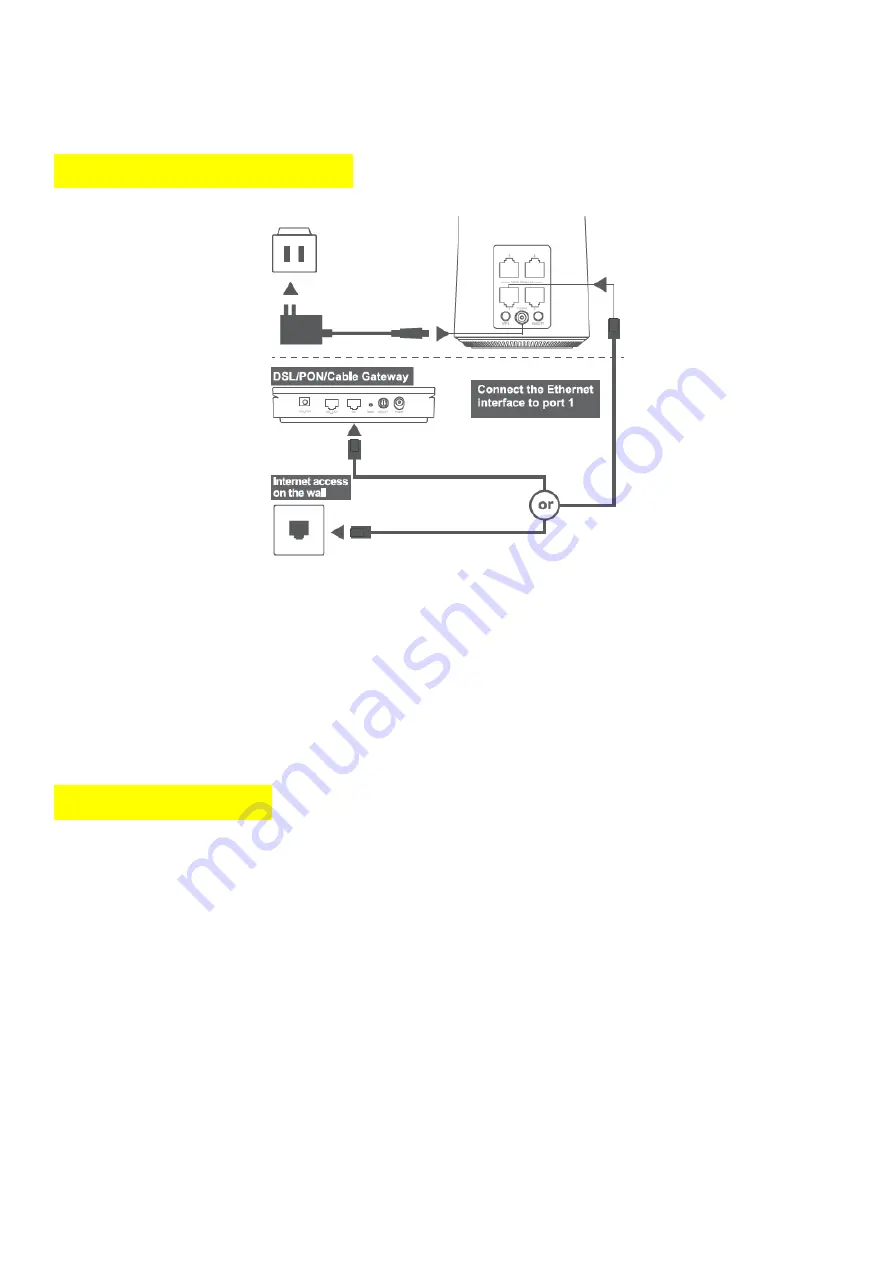
ONE ROUTER SETUP STEPS
01. The Single Router or Master AP in a Master Router Set can be connected according to the diagram above.
It is connected to the Internet when the LED light is steady green. If you can, try place the Single
Router or Master AP in an open area like on a table or a shelf.
02. Wired devices can be connected directly to ports 2,3 or 4 for Internet access; wireless devices can
use the network name (SSID) & password (see the sticker on the bottom of the Single Router or Master
AP) to connect to Internet.
MESH SETUP STEPS
Place the Slave AP at a proper location based on your home layout. After powering on again, Slave AP
is all set when the LED is steady green. To optimize wireless performance, place the Slave AP in a location
that minimizes the barrier (such as wall, door, and floor) between the Master and the Slave AP. We recommend
one wall/door/floor between the two APs. You can connect the Slave AP to your Master AP via network cable
(preferred method) or wirelessly.
Note:
(1)
If you know there is a spot in your home, where the Wi-Fi signal is the weakest. Try place the Slave
AP midway between the Master AP and the weakest spot.
(2)
When Master AP and Slave AP paring successfully, the SSID and Password would be same, that is showing
on the bottom of Master AP.
Содержание A4262 Wi-Fi6
Страница 1: ...T3 Technology A4262 Wi Fi6 Wireless Router Quick Start Guide...
Страница 6: ......











